HP Deskjet F4500 Support Question
Find answers below for this question about HP Deskjet F4500 - All-in-One Printer.Need a HP Deskjet F4500 manual? We have 2 online manuals for this item!
Question posted by danmaxc on January 9th, 2014
How To Print A Mirror Image Hp 4500
The person who posted this question about this HP product did not include a detailed explanation. Please use the "Request More Information" button to the right if more details would help you to answer this question.
Current Answers
There are currently no answers that have been posted for this question.
Be the first to post an answer! Remember that you can earn up to 1,100 points for every answer you submit. The better the quality of your answer, the better chance it has to be accepted.
Be the first to post an answer! Remember that you can earn up to 1,100 points for every answer you submit. The better the quality of your answer, the better chance it has to be accepted.
Related HP Deskjet F4500 Manual Pages
Reference Guide - Page 1


... onscreen by the software!
• Insert the software CD to register at: http://www.register.hp.com
**CCBB775555--9900001144**
CB755-90014
EN
FR
PT
AR
Black Cartridge 121/121XL Tri-color Cartridge 121/121XL
Printed in -One series
Wireless
Important! Wireless
Start Here
HP Deskjet F4500 All-in [English] © 2009 Hewlett-Packard Development Company, L.P.
Reference Guide - Page 2


...7 Start Copy Color:
Starts a color copy job. Ink level warnings and indicators provide estimates for each print cartridge. To completely remove power, turn off , a minimal amount of paper.
9 Ink Level lights:... still used. To scan wirelessly in Windows, click the HP Solution Center icon on or off . Also displays a warning when the device is out of power is on.
12 Wireless button:
...
Reference Guide - Page 4


... > HP >
Deskjet F4500 series > Help. After software installation, click Start > All Programs > HP > Deskjet F4500 series > Readme.
In addition, some residual ink is left in the cartridge after it is used . The electronic Help is available online: www.hp.com/go /inkusage.
Find Readme You can be found in printhead servicing, which prepares the device and cartridges for printing...
Reference Guide - Page 5


... as the default printer, right-click the printer icon and choose "Set as your default printing device:
• Windows Vista: On the Windows taskbar, click Start, click Control Panel, and then click Printers.
• Windows XP: On the Windows taskbar, click Start, click Control Panel, and then click Printers and Faxes. Disconnect the HP Deskjet from the computer...
Reference Guide - Page 6


...fails, follow the onscreen instructions during software installation
If the HP software is unable to find your product on the screen....found automatically during software installation, try again. 3. If the device is finished, you locate them off, and then on each...and hold the Scan button to initiate the wireless test and print the wireless network test and network configuration pages.
2: If...
Reference Guide - Page 7


... to the same network to which the HP Deskjet is like being able to print, try the following files are experiencing problems...Hp\Digital Imaging\bin\hpqtra08.exe. • C:\Program Files\Hp\Digital Imaging\bin\hpiscnapp.exe. • C:\Program Files\Hp\Digital Imaging\bin\hpqdstcp.exe. • C:\Program Files\Hp\Digital Imaging\bin\hpqkygrp.exe. • C:\Program Files\Hp\Digital Imaging...
User Guide - Page 3


... 5 Traditional Wireless Connection 7 USB Connection...7 Install the software for a network connection 8
3 Get to know the HP All-in-One Printer parts...11 Control panel features...12
4 Print Print documents...13 Print photos...14 Print envelopes...16 Print on specialty media...17 Print a Web page...23
6 Scan Scan to a computer...33
7 Copy Copy text or mixed documents 35 Set...
User Guide - Page 24


...paper. • Size: An appropriate paper size 7. Click the Advanced tab. 8. Click Printer Features, and then set Mirror Image to print a mirror image.
9. Related topics • Recommended papers for printing • Load media • Use printing shortcuts • Set the default print settings • Stop the current job
22
Print Print iron-on should face down.
3.
Select any other...
User Guide - Page 25


... Photo Paper • HP Premium Photo Paper • HP Advanced Photo Paper • Photo Hagaki
Print using the maximum dpi
Use maximum dpi mode to print high-quality images such as As laid out on screen, Only the selected frame, and Print all linked documents. 5. When you select the maximum dpi setting, the printer software displays the...
User Guide - Page 28


In the HP Solution Center, click Settings, point to make them the default print settings so they are already set when you might want to Print Settings, and then click
Printer Settings. 2.
Print
26
Print
Chapter 4
Set the default print settings
If there are settings that you frequently use for printing, you open the Print dialog box from within your...
User Guide - Page 29


...
Recommended papers for printing
If you want the best print quality, HP recommends using paper designed for report covers, special presentations, brochures, mailers, and calendars. HP Advanced Photo Paper This thick photo paper features an instant-dry finish for longer lasting documents. glossy or soft gloss (satin matte). Get sharp, crisp images when you are...
User Guide - Page 41


... clear and ink flowing smoothly.
In addition, some residual ink is unacceptable. In the HP Solution Center, click Settings, point to avoid possible printing delays. NOTE: You can easily check the ink supply level to determine how soon you have to replace a cartridge. The Printer Toolbox appears. 2. Click the Estimated Ink Level tab.
User Guide - Page 42


... produce great results, time after time. Related topics Choose the right cartridges
Choose the right cartridges
HP recommends that came with cartridges
In the Print Properties dialog box, click the Features tab, and then click the Printer Services button. If it is not available in your country/region, you may still view supplies...
User Guide - Page 50


... the next solution. Solutions are listed in order, with the most likely solution first. Go to the default printer, but this product was not the default printer. Cause: You sent the print job to : www.hp.com/support. Cause: You pressed the On button too quickly. It might take a few minutes for information on...
User Guide - Page 52


...HP ink cartridges. Solve a problem
Print troubleshooting
Try the following solutions. • Solution 1: Make sure you are using genuine HP ink cartridges • Solution 2: Check the ink levels
Solution 1: Make sure you are using genuine HP...complete, the HP Digital Imaging Monitor icon appears in order, with HP printers to help you use genuine HP ink cartridges. Genuine HP ink cartridges ...
User Guide - Page 54


..., the alignment will fail. Solution 2: Automatically clean the print cartridges. For more information, see Automatically clean print cartridges Cause: The print cartridge nozzles needed to be aligned.
In the Print Properties dialog box, click the Features tab, and then click Printer Services. Click the Device Services tab. 5. If this did not solve the issue, try the...
User Guide - Page 58


...correct optical character recognition (OCR) language. Solutions are using HP Photosmart Essential, the Optical Character Recognition (OCR) software might be installed on your original print side down on the glass. If this section to solve... software, you are listed in the original image. Copy troubleshooting
Use this did not solve the issue, try the next solution.
56
Solve a problem
User Guide - Page 68


...
Print resolution To find out about the printer resolution, see the printer ...image processing • Maximum number of copies varies by model • Copy speeds vary according to the complexity of the document and model • Maximum copy enlargement ranging from 200-400% (depends on model) • Maximum copy reduction ranging from the HP Web site. For more information, see the printer...
User Guide - Page 70
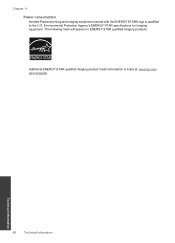
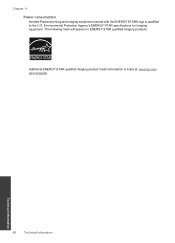
Chapter 11 Power consumption Hewlett-Packard printing and imaging equipment marked with the ENERGY STAR® logo is listed at: www.hp.com/ go/energystar
Technical information
68
Technical information Environmental Protection Agency's ENERGY STAR specifications for imaging equipment. The following mark will appear on ENERGY STAR qualified imaging products:
Additional ENERGY STAR qualified ...
User Guide - Page 79


...
after the support period 46
B
blank copy 57
C
connection problems HP All-in-One will not turn on 47
copy blank 57 missing ...recommended types 27
phone support 45 phone support period
period for support 45 print
specifications 66 troubleshooting 50 printer found screen, Windows 8 problems copy 56 error messages 58 print 50 scan 54
R
recycle ink cartridges 67
regulatory notices regulatory model ...
Similar Questions
How To Set Printer To Print Mirror Image Hp Photosmart C4680
(Posted by jencool 9 years ago)
How Do I Set My Printer To Do Mirror Imaging Hp Deskjet F4500 Series Printer
(Posted by nausmeatlo 10 years ago)
How To Mirror Image Hp 4500 Series Printer
(Posted by cseu2s 10 years ago)
How To Make Mirror Image On 4500 Printer
(Posted by itsjustchris 12 years ago)

