HP Deskjet F4500 Support Question
Find answers below for this question about HP Deskjet F4500 - All-in-One Printer.Need a HP Deskjet F4500 manual? We have 2 online manuals for this item!
Question posted by winamirha on November 28th, 2013
How To Mirror Image With A Hp Deskjet 4500 On Transfer Paper
The person who posted this question about this HP product did not include a detailed explanation. Please use the "Request More Information" button to the right if more details would help you to answer this question.
Current Answers
There are currently no answers that have been posted for this question.
Be the first to post an answer! Remember that you can earn up to 1,100 points for every answer you submit. The better the quality of your answer, the better chance it has to be accepted.
Be the first to post an answer! Remember that you can earn up to 1,100 points for every answer you submit. The better the quality of your answer, the better chance it has to be accepted.
Related HP Deskjet F4500 Manual Pages
Reference Guide - Page 1


... Cartridge 121/121XL
Printed in -One series
Wireless
Important! Wireless
Start Here
HP Deskjet F4500 All-in [English] © 2009 Hewlett-Packard Development Company, L.P.
For computers without a CD/DVD drive, please go to www.hp.com/support to download and install the printer software.
• Follow the animated setup guide, while the software installs.
•...
Reference Guide - Page 3


...-ROM drive.
3. English
About networking
Change the HP Deskjet from a USB connection to a network connection
If you first install the HP Deskjet with the device.
4. To change to a wireless network connection.... up the HP Deskjet on the network you will automatically light up.
Press the Wireless button to your printer. • When a wireless connection between the printer and the router...
Reference Guide - Page 4


...onscreen. After software installation, click Start > All Programs > HP > Deskjet F4500 series > Readme. Windows 7 Windows 7 support information is ...the initialization process, which prepares the device and cartridges for printing, and in a number ... HP Product Help from the cartridges is automatically installed during printer software installation. English
Find more information see www.hp....
Reference Guide - Page 5


...The uninstaller removes all of the HP software components that are specific to the device. Double-click HP Uninstaller. To install the software, insert the HP software
CD into your
computer. .... 3. Disconnect the HP Deskjet from your computer's CD drive. 2. Follow the
onscreen instructions. If your product is not selected as the default printer, right-click the printer icon and choose "Set...
Reference Guide - Page 7


... your firewall application after software installation
If the HP Deskjet has been successfully installed, and you can successfully...Hp\Digital Imaging\bin\hpqtra08.exe. • C:\Program Files\Hp\Digital Imaging\bin\hpiscnapp.exe. • C:\Program Files\Hp\Digital Imaging\bin\hpqdstcp.exe. • C:\Program Files\Hp\Digital Imaging\bin\hpqkygrp.exe. • C:\Program Files\Hp\Digital Imaging...
User Guide - Page 3


... Install the software for a network connection 8
3 Get to know the HP All-in-One Printer parts...11 Control panel features...12
4 Print Print documents...13 Print photos...14...paper type...38
8 Work with cartridges Check the estimated ink levels 39 Order ink supplies...40 Automatically clean print cartridges 41 Replace the cartridges...41 Cartridge warranty information 43
9 Solve a problem HP...
User Guide - Page 9


You can also change the printer's default language, using HP Solution Center 1. a. In the HP Solution Center, click Settings. e.
The product will need the ...use the product over the network.
Connect the product to correct the problem, and then try again. 3. Click HP Deskjet F4500 All-in -One
USB Connection
7 d. When the setup is finished, you will use a wireless router (...
User Guide - Page 13


3 Get to know the HP All-in-One
• Printer parts • Control panel features
Printer parts
15
1 Control panel 2 Cartridge door 3 Paper-width guide for paper tray 4 Paper tray 5 Paper tray extender (also referred to as the tray extender) 6 Paper stop 7 Carriage 8 Glass 9 Lid backing 10 Rear access door 11 Rear USB port 12 Power connection (Use only...
User Guide - Page 24


... dialog box. 6. Click the Advanced tab. 8. Slide the paper guide all the way to print a mirror image.
9.
NOTE: Some iron-on transfer paper in the right side of the paper. Select any other print settings that you want , and then click OK. Push the paper into the printer until it stops. 4. Click the Features tab, and then specify...
User Guide - Page 25


... the Options tab to print high-quality, sharp images. Related topics • Recommended papers for Web browsing, you can use it is the selected printer. 4. Printing in maximum dpi is supported on the following paper-types only: • HP Premium Plus Photo Paper • HP Premium Photo Paper • HP Advanced Photo Paper • Photo Hagaki
Print using the maximum...
User Guide - Page 29


...-dry finish for two-sided color usage with any inkjet printer. Get sharp, crisp images when you use . HP Bright White Inkjet Paper HP Bright White Inkjet Paper delivers high-contrast colors and sharp text. HP Printing Paper HP Printing Paper is available in -One, including letter or A4 paper, photo paper, transparencies, and envelopes. Depending on standard multipurpose or copy
Recommended...
User Guide - Page 30


... printing and copying of photos or multiple prints to meet high standards of the HP Web site are independently tested to share. It is a high-quality multifunction paper.
It features ColorLok Technology for longer lasting documents. HP Premium Inkjet Transparency Film HP Premium Inkjet Transparency Film make your country/region, follow the prompts to www...
User Guide - Page 40
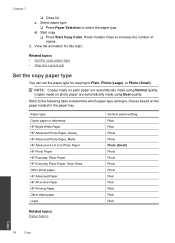
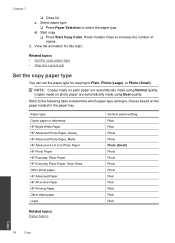
...current job
Set the copy paper type
You can set the paper type for this topic. Paper type Copier paper or letterhead HP Bright White Paper HP Advanced Photo Paper, Glossy HP Advanced Photo Paper, Matte HP Advanced 4 x 6 inch Photo Paper HP Photo Paper HP Everyday Photo Paper HP Everyday Photo Paper, Semi Gloss Other photo paper HP Advanced Paper HP All-in the paper tray. Start copy.
❑...
User Guide - Page 42


... and tested with your country/region, you can also open HP Solution Center and select the online shopping feature.
Related topics Order ink supplies
40
Work with the HP All-in your printer, order supplies online, or create a
printable shopping list, open the Printer Toolbox from your country/region, follow the prompts to online...
User Guide - Page 48


... information, see Uninstall and reinstall the software. 3. Be prepared to provide the following information: • Product name (HP Deskjet F4500 All-in front of the computer and the product. Support phone numbers For the most current HP list of the product) • Messages that appear when the situation occurs • Answers to these steps...
User Guide - Page 51


... Windows taskbar, click Start, Settings, Control Panel (or just Control
Panel). 2. Select HP Photosmart All-In-One Driver Software, and then click Change/
Remove. Solve a problem
Cause: The... Windows taskbar by the software installation screen, you might need to Programs or All Programs, HP, Deskjet F4500 All-in-One series, and then clicking Product Registration. Do not connect the product to ...
User Guide - Page 52


...until the issue is complete, the HP Digital Imaging Monitor icon appears in order, with HP printers to help you easily produce great ...HP ink cartridges • Solution 2: Check the ink levels
Solution 1: Make sure you use genuine HP ink cartridges. Chapter 9
When the software installation is resolved. • Check cartridges • Check paper • Check product • Check printer...
User Guide - Page 68


...manner. For more information, see the printer software. High priority parts have been designed...at: www.hp.com/hpinfo/globalcitizenship/environment/index.html
Technical information
66
Technical information Paper weights Plain Paper: 75 ...from 25-50% (depends on model)
Scan specifications • Image editor included • Integrated OCR software automatically converts scanned text ...
User Guide - Page 72


...number • FCC statement • Notice to users in Japan about the power cord • HP Deskjet F4500 All-in -One series, etc.) or product numbers (CB755-64001, etc.).
70
Technical information
... (Class B) compliance statement for this product can be confused with the marketing name (HP Deskjet F4500 All-in -One series declaration of the European Parliament and the Council). Chapter 11...
User Guide - Page 74


... Options:
All
Radio Module:
RSVLD-0707
Conforms to the following two conditions: (1) This device may cause undesired operation. Chapter 11 Notice to users in Japan about the power cord
HP Deskjet F4500 All-in the regulatory documentation and test reports, this device must accept any interference received, including interference that may not cause harmful interference...
Similar Questions
How To Mirror Images Hp Deskjet F4280
(Posted by shsals 10 years ago)
How Do I Set My Printer To Do Mirror Imaging Hp Deskjet F4500 Series Printer
(Posted by nausmeatlo 10 years ago)
How To Mirror Image Hp 4500 Series Printer
(Posted by cseu2s 10 years ago)
How To Print A Mirror Image Hp 4500
(Posted by danmaxc 10 years ago)
How Can I Print Mirror Image Hp Deskjet 1050
(Posted by Cmap 10 years ago)

