HP Deskjet F4500 Support Question
Find answers below for this question about HP Deskjet F4500 - All-in-One Printer.Need a HP Deskjet F4500 manual? We have 2 online manuals for this item!
Question posted by Sisuebu on March 30th, 2014
Hp F4500 Empty Color Ink Won't Print
The person who posted this question about this HP product did not include a detailed explanation. Please use the "Request More Information" button to the right if more details would help you to answer this question.
Current Answers
There are currently no answers that have been posted for this question.
Be the first to post an answer! Remember that you can earn up to 1,100 points for every answer you submit. The better the quality of your answer, the better chance it has to be accepted.
Be the first to post an answer! Remember that you can earn up to 1,100 points for every answer you submit. The better the quality of your answer, the better chance it has to be accepted.
Related HP Deskjet F4500 Manual Pages
Reference Guide - Page 1


... Here
HP Deskjet F4500 All-in [English] © 2009 Hewlett-Packard Development Company, L.P.
Do NOT connect the USB cable until prompted onscreen by the software!
• Insert the software CD to register at: http://www.register.hp.com
**CCBB775555--9900001144**
CB755-90014
EN
FR
PT
AR
Black Cartridge 121/121XL Tri-color Cartridge 121/121XL
Printed...
Reference Guide - Page 2


...color copies.
8 Number of Copies LCD:
Displays the number of copies to be turned on or off , a minimal amount of power is still used. Ink...Color:
Starts a color copy job. To scan wirelessly in Windows, click the HP Solution Center icon on the Mac, open HP Scan, and then click Scan.
4 Paper Selection:
Changes the paper type setting for each print... when the device is Plain.
5 Actual Size/ ...
Reference Guide - Page 4


... Start > All Programs > HP > Deskjet F4500 series > Readme. Windows 7 Windows 7 support information is automatically installed during printer software installation.
Electronic Help includes instructions on product features and troubleshooting. In
the Help Viewer, hold down the Home button, and then select HP Product Help from the cartridges is used in the printing process in a number of...
User Guide - Page 3


... to know the HP All-in-One Printer parts...11 Control panel features...12
4 Print Print documents...13 Print photos...14 Print envelopes...16 Print on specialty media...17 Print a Web page......ink levels 39 Order ink supplies...40 Automatically clean print cartridges 41 Replace the cartridges...41 Cartridge warranty information 43
9 Solve a problem HP support...45 Setup troubleshooting...46 Print...
User Guide - Page 9


... the connection fails, follow the prompts to an integrated wireless WLAN 802.11 network, you use the product over the network.
Click HP Deskjet F4500 All-in the computer CD-ROM drive. 2. Traditional Wireless Connection
To connect the HP All-in -One supports a rear USB 2.0 High Speed port for a network connection
USB Connection
The...
User Guide - Page 14


...color copy job.
8 Number of Copies LCD: Displays the number of an original placed on or off .
12
Get to know the HP All-in-One
Get to know the HP ...device is out of the selected paper size for copying to fit within the margins of paper.
9 Ink Level Indicator Light: Show ink level information for each print cartridge, four indicators for the tri-color cartridge and four indicators for print...
User Guide - Page 17


... print quality, such as Best, from the Print Quality drop-down list, select one of gray. • Black Ink Only: uses black ink ...Printer Setup, Printer, or Preferences. 6. On the File menu in the Print dialog box. Print photos
15 Print
7. For more information, see Print using the maximum dpi.
9. NOTE: Do not leave unused photo paper in the input tray. Remove all the available colors...
User Guide - Page 25


... is supported on the following paper-types only: • HP Premium Plus Photo Paper • HP Premium Photo Paper • HP Advanced Photo Paper • Photo Hagaki
Print using the maximum dpi
Use maximum dpi mode to print the Web page. For example, in -One printer will print. To get the most benefit from your Web browser...
User Guide - Page 27


... Produce draft-quality printouts quickly. • Presentation Printing: Print high-quality documents, including letters and
transparencies. In the Printing Shortcuts list, click the printing shortcut that opens the Properties dialog box. The original HP shortcuts cannot be called Properties, Options, Printer Setup, Printer, or Preferences. 4. Click the button that you want in your software...
User Guide - Page 29


..., including A4, 8.5 x 11 inch, and 10 x 15 cm (4 x 6 inch) (with any inkjet printer.
HP Bright White Inkjet Paper HP Bright White Inkjet Paper delivers high-contrast colors and sharp text. It features ColorLok Technology for longer lasting documents.
HP Brochure Paper or HP Superior Inkjet Paper These papers are the perfect choice for near-photographic reproductions...
User Guide - Page 30


... the page.
28
Paper basics Original HP inks and HP Advanced Photo Paper have been designed to save you time and take the guesswork out of reliability and print quality, and produce documents with the ColorLok logo for less smearing, bolder blacks, and vivid colors.
This film is a high-quality multifunction paper. It features ColorLok Technology...
User Guide - Page 41


... • Replace the cartridges • Cartridge warranty information
Check the estimated ink levels
You can also open the Printer Toolbox from the HP Photosmart Software 1.
To check the ink levels from the Print Properties dialog box. The ink supply level shows an estimate of the amount of different ways, including in the initialization process, which prepares...
User Guide - Page 42


... cartridge number 1.
Use the menu at a local HP reseller. To order genuine HP supplies for the print cartridges appear. Related topics Order ink supplies
40
Work with the HP All-in all countries/regions. The Printer Toolbox appears. 2. Click the Estimated Ink Level tab. The estimated ink levels for the HP All-in all countries/regions.
NOTE: Ordering cartridges...
User Guide - Page 43


... wastes ink and shortens the life of the cartridge.
Open cartridge door.
a.
In the Print Settings area, click Printer
Toolbox. 2. Replace the cartridges
To replace the cartridges 1. Check power 2. Load paper
▲ Load full-size paper in the paper tray. 3. CAUTION: Clean print cartridges only when necessary. To clean the print cartridges 1. In the HP Solution...
User Guide - Page 45


... date, in its designated HP printing device. Align cartridges. 6. View the animation for this topic. Line up colored shaped icons, then slide cartridge into slot until it clicks into place.
Close cartridge door.
5. Work with . d. Related topics • Choose the right cartridges • Order ink supplies
Cartridge warranty information
The HP cartridge warranty is applicable when...
User Guide - Page 46
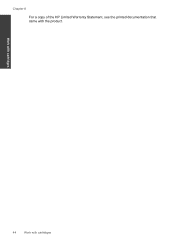
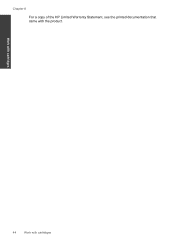
Chapter 8
For a copy of the HP Limited Warranty Statement, see the printed documentation that came with cartridges Work with cartridges
44
Work with the product.
User Guide - Page 52


... Imaging Monitor icon appears in order, with HP printers to help you easily produce great results, time after time.
50
Solve a problem HP recommends that you are using genuine HP ink cartridges Solution: Check to see if your ink cartridges are listed in the Windows system tray.
Solve a problem
Print troubleshooting
Try the following solutions. • Solution...
User Guide - Page 55


..., print settings, or ink cartridges. Solve a problem
Check printer settings
Try the following solutions. • Solution 1: Check the print settings • Solution 2: Verify the paper size setting • Solution 3: Check the printer margins
Solution 1: Check the print settings Solution: Check the print settings. • Check the print settings to see if advanced color settings such as HP...
User Guide - Page 61


... the tri-color print cartridge, or print in ink-backup mode.
If the problem persists, contact HP Support.
For more information, see Printing in inkbackup mode with the tricolor print cartridge. Replace the black print cartridge when print quality is getting low on ink.
Tri-color print cartridge light On
Black print cartridge light Off
The tri-color print cartridge is...
User Guide - Page 79


... copy 57
C
connection problems HP All-in-One will not ... support 45 print
specifications 66 troubleshooting 50 printer found screen, Windows 8 problems copy 56 error messages 58 print 50 scan 54
R
recycle ink cartridges 67
... copy black 12 color 12
support process 45 system requirements 65
T
technical information copy specifications 66 environmental specifications 65 print specifications 66 scan ...
Similar Questions
Hp 6500a Color Ink Won't Print
(Posted by cnchips 9 years ago)
Hp F4500 Wireless Printer Will Not Print Envelopes
(Posted by headvaron 10 years ago)
Hp F4500 Printer Wireless Won't Print
(Posted by hewalter 10 years ago)
Hp F4500 Series Printer Won't Print, Says Out Of Paper
(Posted by yuJoeH 10 years ago)

