HP 6500 Support Question
Find answers below for this question about HP 6500 - Officejet Wireless All-in-One Color Inkjet.Need a HP 6500 manual? We have 5 online manuals for this item!
Question posted by cnchips on June 24th, 2014
Hp 6500a Color Ink Won't Print
The person who posted this question about this HP product did not include a detailed explanation. Please use the "Request More Information" button to the right if more details would help you to answer this question.
Current Answers
There are currently no answers that have been posted for this question.
Be the first to post an answer! Remember that you can earn up to 1,100 points for every answer you submit. The better the quality of your answer, the better chance it has to be accepted.
Be the first to post an answer! Remember that you can earn up to 1,100 points for every answer you submit. The better the quality of your answer, the better chance it has to be accepted.
Related HP 6500 Manual Pages
Wired/Wireless Networking Guide - Page 6


... have been turned on. Basic troubleshooting
If you are using your computer and try printing the document. Or press the Setup ( ) button on your HP Officejet/Officejet Pro device over a network, try moving the HP device closer to the wireless router. NOTE: If your HP device supports Ethernet networking, make sure that an Ethernet cable has not been connected to...
User Guide - Page 6


... with memory devices Insert a memory card...48 Print DPOF photos...49 Print Selected Photos...50 View photos...50 View photos using your computer 50 Print an index sheet from the device control panel ... fax to multiple recipients from the device control panel 58 Send a fax to multiple recipients from the HP Photosmart Studio Software (Mac OS X)...58 Send a color original fax...58 Change the fax ...
User Guide - Page 12


... maintenance 230 Printhead problem - The following printhead has a problem 230 Advanced printhead maintenance 231 Fax Memory Full...235 Device Disconnected...235 Ink Alert...235 HP recommends you have a replacement available for when print quality becomes no longer acceptable 236 The amount of paper 238 Incompatible Cartridge(s 238 Incompatible Cartridge(s 238 Incompatible Cartridge...
User Guide - Page 22


..., including Webscan. If you have gathered from the Web. www.hp.com/hpinfo/globalcitizenship/environment/
• Duplex printing: Use Paper-saving Printing to print two-sided documents with the ink cartridges and print quality issues. Setup instructions
Follow the instructions in Set up the device for wireless communication (some models only)
Recommended number of connected computers for more...
User Guide - Page 23


... speed-dial number, or display the Fax menu. To display a menu, press the menu button for the function you cannot scan and print at the same time. 2 Use the device
NOTE: If you are using HP Officejet 6500 E709a/E709d, you want to top-level menus that appear on special and custom-sized media •...
User Guide - Page 45


..., preprinted paper, and paper with the print side facing down. • For auto-duplexing, when printing finishes on both sides (duplexing)
41 Change the settings that you print from a computer running Windows, the device prints the first side of the media, the device holds the media and pauses while the ink dries. Change settings (Mac OS X)
To...
User Guide - Page 48


... an image, including panorama images. If it is running Windows, look for the device icon in the system tray at the same time. If this software, you can only scan using HP Officejet 6500 E709a/E709d, you cannot scan and print at the lower-right side of the screen, near the clock. You can use...
User Guide - Page 69


... FAX Black or START FAX Color. NOTE: If you press START FAX Color but the sender sent the fax in black and white, the device prints the fax in black and white. A received color fax is not able to forward the fax to another number without
printing a backup copy on ), the device prints the fax. Press Setup. 2. Press...
User Guide - Page 84


... you require printed confirmation that indicates whether a fax was successfully sent appears briefly on Fax Send Report. Press Setup. 2.
NOTE: Ink level alerts and indicators provide estimates for planning purposes only.
Chapter 6
By default, the device is set to send from memory, you can check the estimated ink levels from the control panel, HP Solution...
User Guide - Page 97


...level information, and then scroll to replace the ink cartridges until print quality becomes unacceptable. If you receive a low-ink alert, consider having a replacement cartridge available to avoid possible printing delays. Device control panel Embedded Web server
Toolbox (Windows)
Network Toolbox HP Printer Utility (Mac OS X) HP Solution Center
to view information about administering the...
User Guide - Page 105


..., select Printer Status, and
then press OK. • Toolbox (Windows): Click the Services tab, and then click Print a Test Page. • HP Printer Utility (Mac OS X): Click Device Information from the trays and accessories.
• Ink Cartridge Status: Shows the estimated ink levels (represented in graphical form as the duplexer), and the number of pages...
User Guide - Page 148


... improperly turn off the product by a clogged printhead. Chapter 9
Information on ink cartridges and the printhead
The following tips help maintain HP ink cartridges and ensure consistent print quality.
• Make sure you follow the instructions in this user guide are for replacing ink cartridges, and are transporting the product, do the following to prevent...
User Guide - Page 151
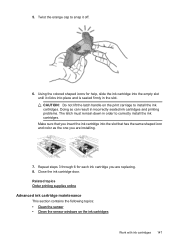
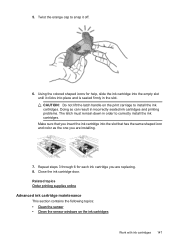
... the sensor • Clean the sensor windows on the print carriage to snap it clicks into the slot that you insert the ink cartridge into place and is seated firmly in order to correctly install the ink cartridges. Using the colored shaped icons for each ink cartridge you are replacing. 8. CAUTION: Do not lift the...
User Guide - Page 169


... a long time to overheat.
You do not need to cool.
NOTE: Ink level alerts and indicators provide estimates for the device. The ink cartridges might not return to avoid possible printing delays. NOTE: Turn off the HP all-in -one by pressing the Power button located on the product. NOTE: For more information, see Errors...
User Guide - Page 170


... HP all -in-one by USB cables) can sometimes cause slight distortions to the correct position causing problems with the ink cartridges and print quality issues. Check the device ...print quality settings in the printer driver for the document do not exceed the printable area of the electromagnetic fields. Check the color print settings Make sure Print in Grayscale is a blank page in the print...
User Guide - Page 177


... your computer, open the printer folder and see if there are using HP Officejet 6500 E709a/E709d, you sent a print job to the product, check the product display to the product. •...Solution: A print job might have changed . Solution 5: Wait until the product completes the current task. The device must finish one or both of the printer driver had changed to print.
If this...
User Guide - Page 182


...the input tray.
Solution 4: Clean the printhead
Solution:
NOTE: Turn off the HP all -in -one , the print carriage might not return to resolve the issue. For more information, see Clean ...into the input tray. Solution 3: Check the ink levels Solution: The ink cartridges may be running low on the product. If you were printing contained an additional blank page. Complete the printhead ...
User Guide - Page 185


... wrong with the product, print settings, or ink cartridges.
Print quality troubleshooting 181 If this case, there is required. Solution 4: Check the ink levels Solution: Check the estimated ink levels in grayscale. Solution 5: Check the print settings
Solution: Check the print settings. • Check the print settings to see if advanced color settings such as HP Advanced Photo Paper, is...
User Guide - Page 191
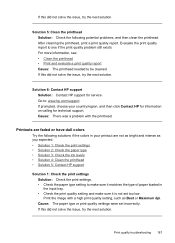
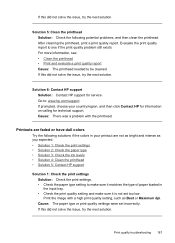
... still exists. Go to be cleaned.
Solution 6: Contact HP support Solution: Contact HP support for technical support. Print the image with the printhead. Print quality troubleshooting 187 Solution 5: Clean the printhead Solution: Check the following solutions if the colors in the input tray. • Check the print quality setting and make sure it is not set...
User Guide - Page 229


... incorrect.
Check the ink cartridges Make sure that your computer is blinking, check for information about HP support. • Hardware installation suggestions • Software installation suggestions
Hardware installation suggestions
Check the device • Make sure that all latches and covers are using the IP address from the control panel (color display models
only), touch...
Similar Questions
My Hp 6500a Won't Print Color
(Posted by ambsaji 10 years ago)
Hp Officejet 6500a Trouble Shoot Won't Print In Black Ink
(Posted by Tonyra 10 years ago)
Hp 6500a E710n Won't Print In Black Ink
(Posted by RSCASan 10 years ago)
Hp 8600 Printer Ink Streaks When Printing Color
(Posted by KaukSaj 10 years ago)

