HP Deskjet F4500 Support Question
Find answers below for this question about HP Deskjet F4500 - All-in-One Printer.Need a HP Deskjet F4500 manual? We have 2 online manuals for this item!
Question posted by msbpsiq on September 30th, 2014
Hp Deskjet F4500 Has Ink But Won't Print
The person who posted this question about this HP product did not include a detailed explanation. Please use the "Request More Information" button to the right if more details would help you to answer this question.
Current Answers
There are currently no answers that have been posted for this question.
Be the first to post an answer! Remember that you can earn up to 1,100 points for every answer you submit. The better the quality of your answer, the better chance it has to be accepted.
Be the first to post an answer! Remember that you can earn up to 1,100 points for every answer you submit. The better the quality of your answer, the better chance it has to be accepted.
Related HP Deskjet F4500 Manual Pages
Reference Guide - Page 1


... 121/121XL
Printed in -One series
Wireless
Important! For computers without a CD/DVD drive, please go to www.hp.com/support to download and install the printer software.
•... information on setting up the printer, including Push Button Method.
• To increase your product usage experience, please take the time to start. Wireless
Start Here
HP Deskjet F4500 All-in [English] ©...
Reference Guide - Page 3


... connection, the software will automatically light up the HP Deskjet on Airport and establish a connection with a USB connection, you must install the HP Photosmart Software.
English
About networking
Change the HP Deskjet from a USB connection to a network connection
If you first install the HP Deskjet with the device.
4. After the printer
has been powered on, just press and hold...
Reference Guide - Page 4


...HP > Deskjet F4500 series > Readme. Find Readme You can be found in the electronic Help and Readme. In addition, some residual ink is left in the cartridge after it is available online: www.hp.com/go /inkusage.
Windows 7 Windows 7 support information is used in the printing... the initialization process, which prepares the device and cartridges for printing, and in a number of the software...
Reference Guide - Page 5


... cable from your default printing device:
• Windows Vista: On the Windows taskbar, click Start, click Control Panel, and then click Printers.
• Windows XP: On the Windows taskbar, click Start, click Control Panel, and then click Printers and Faxes. Mac
If you are told to do so. 5. Disconnect the HP Deskjet from the computer.
2. Make...
Reference Guide - Page 7


...step does not solve the problem and you are included in the exceptions list of the HP Deskjet from the network configuration report. Tip: Configure your firewall software to allow communication over the home...
3: Check for example, it is possible that your computer is like being able to print, try the following possible conditions:
• Your computer may be connected to make sure...
User Guide - Page 3


... to know the HP All-in-One Printer parts...11 Control panel features...12
4 Print Print documents...13 Print photos...14 Print envelopes...16 Print on specialty media...17 Print a Web page......ink levels 39 Order ink supplies...40 Automatically clean print cartridges 41 Replace the cartridges...41 Cartridge warranty information 43
9 Solve a problem HP support...45 Setup troubleshooting...46 Print...
User Guide - Page 9


... language using HP Solution Center 1. a. Click HP Deskjet F4500 All-in -One supports a rear USB 2.0 High Speed port for a network connection
USB Connection
The HP All-in...HP All-in your desired language.
e. Open HP Solution Center to the computer. 2. In the HP Solution Center, click Settings.
You can also change the printer's default language, using the HP Solution Center, to print...
User Guide - Page 25


... you might need to
include in Internet Explorer.
To get the most benefit from your Web browser, click Print. On the File menu in -One printer will print. For more information about HP Smart Web Printing, see the help file provided with control over what you want and how you want it is the selected...
User Guide - Page 27


... your software application, this button might be called Properties, Options, Printer Setup, Printer, or Preferences. 4. Depending on same
sheet to the top, bottom, and side edges of 10 x 15 cm
(4 x 6 inch) and 13 x 18 cm (5 x 7 inch) HP Photo Papers. • Paper-saving Printing: Print two-sided documents with mutliple pages on your own shortcuts for...
User Guide - Page 41


... with cartridges
8 Work with cartridges
• Check the estimated ink levels • Order ink supplies • Automatically clean print cartridges • Replace the cartridges • Cartridge warranty information
Check the estimated ink levels
You can also open the Printer Toolbox from the HP Photosmart Software 1. In the Print Properties dialog box, click the Features tab, and then...
User Guide - Page 42


... supplies online, or create a
printable shopping list, open the Printer Toolbox from your desktop ▲ To learn which HP supplies work with cartridges
To order ink cartridges from the Print Properties dialog box.
Cartridge information and links to Print Settings, and then click
Printer Toolbox. Find the cartridge number 1. In addition, you may still view supplies...
User Guide - Page 43


.... Work with cartridges
Automatically clean print cartridges
If your printed pages are not low on ink or might be cleaned.
Click Clean the Print Cartridges. 3. If the print cartridges are faded or if they contain ink streaks, the print cartridges might need to be low on ink, clean the print cartridges automatically. In the Print Settings area, click Printer
Toolbox. 2.
User Guide - Page 46
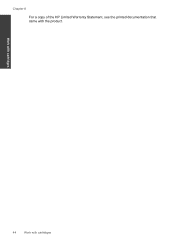
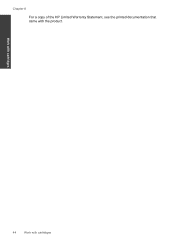
Work with cartridges
44
Work with the product.
Chapter 8
For a copy of the HP Limited Warranty Statement, see the printed documentation that came with cartridges
User Guide - Page 48


...software installation screen prompts you to your country/region to learn more information, see www.hp.com/support. Uninstall the software (if you have already installed it ? ◦ ...; Did anything else occur prior to provide the following information: • Product name (HP Deskjet F4500 All-in -One at about the extended service plans. Setup troubleshooting
This section contains setup...
User Guide - Page 51


...you might need to Programs or All Programs, HP, Deskjet F4500 All-in -One application files from your computer. Do not simply delete the HP All-in -One series, and then clicking Product...Insert the product CD-ROM into your installation is important that came with the HP All-in the printed documentation that you disconnect the product before prompted by clicking Start, pointing to ...
User Guide - Page 52


... the software installation is resolved. • Check cartridges • Check paper • Check product • Check printer settings • Reset the product
Check cartridges
Try the following solutions to see if your ink cartridges are genuine HP ink cartridges. Solve a problem
Print troubleshooting
Try the following solutions. • Solution 1: Make sure you are using genuine...
User Guide - Page 55


...paper tray. Solution 3: Check the printer margins Solution: Check the printer margins. Solve a problem
Check printer settings
Try the following solutions. • Solution 1: Check the print settings • Solution 2: Verify...there is nothing wrong with the product, print settings, or ink cartridges. Or, check to see if advanced color settings such as HP Advanced Photo Paper, is required. NOTE:...
User Guide - Page 61


... HP Support.
Replace the black print cartridge, or print in inkbackup mode with the black print cartridge. Tri-color print cartridge light On
Black print cartridge light Off
The tri-color print cartridge is no longer acceptable.
For more information, see Printing in inkbackup mode with the tricolor print cartridge. Replace the tri-color print cartridge, or print in ink-backup...
User Guide - Page 72


.... This section contains the following topics: • Regulatory model identification number • FCC statement • Notice to users in Japan about the power cord • HP Deskjet F4500 All-in Korea • VCCI (Class B) compliance statement for your country/region. A chemical information report for this product can be confused with the marketing name...
User Guide - Page 74


... the FCC Rules. Chapter 11 Notice to users in Japan about the power cord
HP Deskjet F4500 All-in the regulatory documentation and test reports, this device must accept any interference received, including interference that the product
Product Name and Model:
HP Deskjet F4500 series
Regulatory Model Number: 1)
SNPRH-0801-01
Product Options:
All
Radio Module:
RSVLD...
Similar Questions
Hp C4780 Black Ink Won't Print
(Posted by jomedder 10 years ago)
I Would Like To Know How To Skan On My Hp Deskjet F4500
(Posted by octmai 11 years ago)
Hp Deskjet F4500
how to connect hp deskjet f4500 wireless to laptop without cd rom
how to connect hp deskjet f4500 wireless to laptop without cd rom
(Posted by Anonymous-85411 11 years ago)
How Do I Download The Driver For Hp Deskjet F4500 Priter Series
(Posted by tkzubai 11 years ago)

