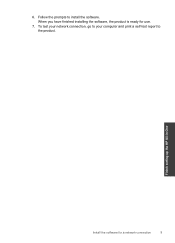HP Deskjet F4500 Support Question
Find answers below for this question about HP Deskjet F4500 - All-in-One Printer.Need a HP Deskjet F4500 manual? We have 2 online manuals for this item!
Question posted by pinsjwso on June 21st, 2014
How To Add A Printer To A Network Windows 7 Without Software Hp F4500
The person who posted this question about this HP product did not include a detailed explanation. Please use the "Request More Information" button to the right if more details would help you to answer this question.
Current Answers
Related HP Deskjet F4500 Manual Pages
Similar Questions
Where To Get Staples For A Hp Laserjet M4345mfp Multifunction Device
(Posted by jrodrarmand 9 years ago)
How To Connect Hp F4500 Printer To Wireless Network
(Posted by victodar 10 years ago)
Hp F4500 Printer Software Will Not Download
(Posted by norbech 10 years ago)
Download Software Hp Laserjet M1319f Mfp Cb536a
download software hp laserjet m1319f mfp cb536a
download software hp laserjet m1319f mfp cb536a
(Posted by paulista300 11 years ago)
I Have Probleme To Download Hp F4500 Printer Software In My Pc Os Windows Hel
I UPGRADE MY LAPTOP FROM ACER TO DELL INSPIRON OS WINDOWS 7 THE PROBLEME I CANT DOWNLOAD MY HP F4500...
I UPGRADE MY LAPTOP FROM ACER TO DELL INSPIRON OS WINDOWS 7 THE PROBLEME I CANT DOWNLOAD MY HP F4500...
(Posted by HPHELP 12 years ago)