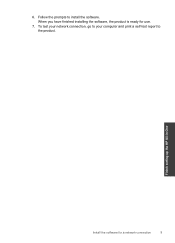HP Deskjet F4500 Support Question
Find answers below for this question about HP Deskjet F4500 - All-in-One Printer.Need a HP Deskjet F4500 manual? We have 2 online manuals for this item!
Question posted by barbc15588 on June 24th, 2011
I Cannot Access The Network Set Up From The Cd. Have Mac Osx.
The person who posted this question about this HP product did not include a detailed explanation. Please use the "Request More Information" button to the right if more details would help you to answer this question.
Current Answers
Related HP Deskjet F4500 Manual Pages
Similar Questions
Hp Setup C4500 Mac To Configure The Network Settings Of The Selected Device,
please connect it temporarily via USB. The device can be disconnected from the USB once the network ...
please connect it temporarily via USB. The device can be disconnected from the USB once the network ...
(Posted by vcgoLyn 10 years ago)
Will Hp Officejet 4622 Work On A Mac Osx 10.5.8?
Will a HP OFFICEJET 4622 work on a Mac with an OSX 10.5.8 operating system?
Will a HP OFFICEJET 4622 work on a Mac with an OSX 10.5.8 operating system?
(Posted by herbek 10 years ago)
I Am Searching For My Printer - Hp Desk Jet F4500 Cartridge # 121 Black & Color.
Also inform me how to get as well as its price. I am searcing for my printer Cartridge for HP Deskj...
Also inform me how to get as well as its price. I am searcing for my printer Cartridge for HP Deskj...
(Posted by kunjurmd 11 years ago)
How Do I Change The Router Settings To Connect My Printer To A New Router
(Posted by davidbstubbs 12 years ago)