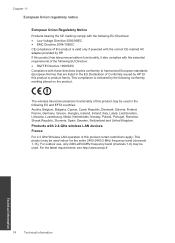HP Deskjet F4500 Support Question
Find answers below for this question about HP Deskjet F4500 - All-in-One Printer.Need a HP Deskjet F4500 manual? We have 2 online manuals for this item!
Question posted by neat37 on October 11th, 2010
Network Probs
how do i run a wireless network set up ?
Current Answers
Related HP Deskjet F4500 Manual Pages
Similar Questions
Is Hp Deskjet 2050 J510 Wireless Printer? And Can It Be Used For Airprint?
Is HP Deskjet 2050 J510 wireless printer? And can it support Apple's AirPrint?
Is HP Deskjet 2050 J510 wireless printer? And can it support Apple's AirPrint?
(Posted by nerohero 10 years ago)
How To Connect Hp F4500 To Wireless Network Mac No Cd
(Posted by imabusylv 10 years ago)
Can't Get My Deskjet F4500 On Wireless Network
(Posted by najiharmin 10 years ago)
How To Setup Hp Deskjet F4500 Series Wireless
(Posted by hawkepsbalu 10 years ago)
How Many Type Of Cartridge I Can Use My Printer Is Hp Deskjet 1050
how many type of cartridge i can use, my printer is HP Deskjet 1050. Exp: 122, 301...
how many type of cartridge i can use, my printer is HP Deskjet 1050. Exp: 122, 301...
(Posted by ajishpk007 12 years ago)