HP Deskjet F4500 Support Question
Find answers below for this question about HP Deskjet F4500 - All-in-One Printer.Need a HP Deskjet F4500 manual? We have 2 online manuals for this item!
Question posted by piflau on March 22nd, 2011
Use Of Iphone To Wirelessly Pring
I try to print via my iPhone and Wireless F4500 Printer,.
but no luck
Current Answers
There are currently no answers that have been posted for this question.
Be the first to post an answer! Remember that you can earn up to 1,100 points for every answer you submit. The better the quality of your answer, the better chance it has to be accepted.
Be the first to post an answer! Remember that you can earn up to 1,100 points for every answer you submit. The better the quality of your answer, the better chance it has to be accepted.
Related HP Deskjet F4500 Manual Pages
Reference Guide - Page 1


... the software installs.
• The animated setup guide contains important information on setting up the printer, including Push Button Method.
• To increase your product usage experience, please take the time to start. Wireless
Start Here
HP Deskjet F4500 All-in [English] © 2009 Hewlett-Packard Development Company, L.P.
Do NOT connect the USB cable...
Reference Guide - Page 2


...power, turn off . To scan wirelessly on the Mac, open HP Scan, and then click Scan.
4 Paper Selection:
Changes the paper type setting for each print cartridge. The Paper Selection lights indicate... minimal amount of power is still used. Wireless
3 Scan (USB only):
To use the Scan (USB only) button, the computer must be made. Also displays a warning when the device is Plain.
5 Actual Size/ ...
Reference Guide - Page 3


... the printer and the router has been established, the blue indicator light on the wireless button will not need to configure it again when you can later change to a wireless network connection. English
About networking
Change the HP Deskjet from a USB connection to a network connection
If you first install the HP Deskjet with the device.
4. If...
Reference Guide - Page 4


... 7 support information is automatically installed during printer software installation.
Ink usage
Note: Ink from the pop-... prepares the device and cartridges for printing, and in the cartridge after it is used in the printing process in ... • Windows: Click Start > All Programs > HP >
Deskjet F4500 series > Help.
Electronic Help includes instructions on product features and ...
Reference Guide - Page 5


...the circle next to it. The uninstaller does not remove components that are unable to print make sure the product is installed. 4. If you are told to do so. ..., and then click Printers and Faxes. Follow the
onscreen instructions. Follow the onscreen instructions.
English
Installation troubleshooting
Windows
If you are specific to the device. Disconnect the HP Deskjet from the computer.
...
Reference Guide - Page 6


... to initiate the wireless test and print the wireless network test and ... the software on again.
Try restarting both the product and the router by running the Wireless Network Test and following troubleshooting steps...using encryption).
Wireless connections
1: Determine if the product is connected to the network by turning the power for these
settings to a network 1. If the device...
Reference Guide - Page 7


...can re-enable your firewall software to print, try the following files are included in the exceptions list of the HP Deskjet from the network configuration report. Press...Use the advanced search feature.
1. Being connected to initiate the wireless test and print the network configuration page. 2. Tip: Configure your firewall application after software installation
If the HP Deskjet...
User Guide - Page 3


... up the HP All-in-One Wireless Connection using a WPS enabled router 5 Traditional Wireless Connection 7 USB Connection...7 Install the software for a network connection 8
3 Get to know the HP All-in-One Printer parts...11 Control panel features...12
4 Print Print documents...13 Print photos...14 Print envelopes...16 Print on specialty media...17 Print a Web page...23
6 Scan Scan to...
User Guide - Page 5


How Do I ? 1 How Do I ?
3 Learn how to use your HP All-in-One • Wireless Connection using a WPS enabled router • Copy text or mixed documents • Scan to a computer • Load media • Replace the cartridges
How Do I?
User Guide - Page 7


...the networking device needs to be connected to the wireless network that includes a WPS-enabled wireless router or access
point. ❑ A desktop computer or laptop with either wireless networking support, or a network
interface card (NIC). Finish setting up wireless connection.
❑ Press and hold the Wireless button for approximately two minutes in -One
Wireless Connection using WiFi...
User Guide - Page 8


... and signal strength bar appear solid on the networking device needs to see network settings such as the IP address, communication mode, and network name (SSID). d.
You can print the wireless network test at edge of the wireless network. Chapter 2
Use PIN method if your WPS enabled router does not have a WPS button a. Finish setting...
User Guide - Page 9


... product to the computer using the HP Solution Center, to a computer.
Connect the product to correct the problem, and then try again. 3. Click HP Deskjet F4500 All-in -One supports a rear USB 2.0 High Speed port for connection to print the Network Configuration Page and Network Test Report in your desired language. e. Traditional Wireless Connection
To connect...
User Guide - Page 10


... on a Windows computer ▲ Refer to the user guide that network drive on your computer.
Otherwise, the HP Photosmart software installer might try to use one printer is correct.
The product will not be able to access that came with your computer or see firewall popup messages, you have connected the HP ...
User Guide - Page 11
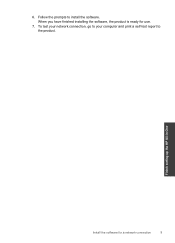
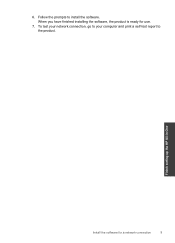
6. Finish setting up the HP All-in-One
Install the software for use.
7. To test your network connection, go to your computer and print a self-test report to install the software. Follow the prompts to the product.
When you have finished installing the software, the product is ready for a network connection
9
User Guide - Page 13


... (also referred to as the tray extender) 6 Paper stop 7 Carriage 8 Glass 9 Lid backing 10 Rear access door 11 Rear USB port 12 Power connection (Use only with the power adapter supplied by HP.) 13 Lid 14 Load original label 15 Print cartridges
Printer parts
11
Get to know the HP All-in-One
User Guide - Page 14


... Cancel: Stops the current operation.
3 Scan: Starts a scan of power is still used. The Paper Selection lights indicate the currently selected paper size and type as Plain Letter ... for each print cartridge, four indicators for the tri-color cartridge and four indicators for the black cartridge. Also displays a warning when the device is on.
12 Wireless button: Turns the wireless radio on or...
User Guide - Page 29


...with any inkjet printer. HP Printing Paper HP Printing Paper is acid-free for casual photo printing. Your prints have a look...printed on standard multipurpose or copy
Recommended papers for presentation, proposals, reports, and newsletters.
It is a high-quality multifunction paper. It features ColorLok Technology for easy handling. For longer-lasting photos, it ideal for two-sided use...
User Guide - Page 67


... countries. HP shall not be slightly distorted • HP recommends using a USB cable less than or equal to 3 m (10 feet...of this section. For complete product specifications, see the printed documentation that came with the HP All-in-One. ...stewardship program • Regulatory notices • Regulatory wireless statements
Notice
Hewlett-Packard Company notices The information contained ...
User Guide - Page 75
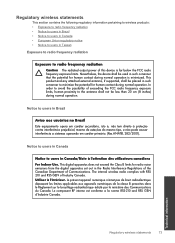
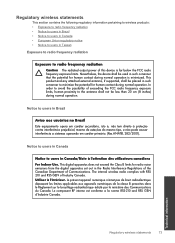
...device is minimized. This digital apparatus does not exceed the Class B limits for human contact during normal operation is far below the FCC radio frequency exposure limits. The internal wireless... wireless statements
73 Notice to users in Canada/Note à l'attention des utilisateurs canadiens For Indoor Use. This product and any attached external antenna, if supported, shall be used ...
User Guide - Page 76
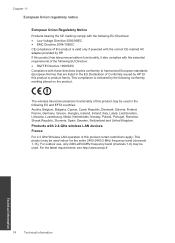
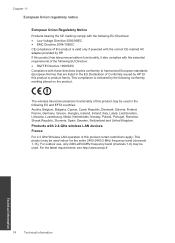
..., Netherlands, Norway, Poland, Portugal, Romania, Slovak Republic, Slovenia, Spain, Sweden, Switzerland and United Kingdom. Products with 2.4-GHz wireless LAN devices France For 2.4 GHz Wireless LAN operation of this product certain restrictions apply: This product may be used in the EU Declaration of Conformity issued by the following conformity marking placed on the product. If...
Similar Questions
How Can I Use 4500 Printer On Iphone
(Posted by afmatt 9 years ago)
Why Cant I Use My Refilled Ink Cartridge On My Hp F4500?
(Posted by iceplrwdaw 10 years ago)
How To Configure Deskjet J611 Using The Wireless Setup Wizard
(Posted by atkinis 10 years ago)
Isp Number
I have downloaded the cd to install my printer. They system says it can't find my printer and is ask...
I have downloaded the cd to install my printer. They system says it can't find my printer and is ask...
(Posted by garvercher5 10 years ago)
Can We Attached The Printer To Wi-fi & Use As Wireless Printer??
can we attached the printer to wi-fi & use as wireless printer??
can we attached the printer to wi-fi & use as wireless printer??
(Posted by lovesh1 10 years ago)

