HP Deskjet F4400 Support Question
Find answers below for this question about HP Deskjet F4400 - All-in-One Printer.Need a HP Deskjet F4400 manual? We have 3 online manuals for this item!
Question posted by eagleDra on October 16th, 2013
How To Scan Multiple Pages On Hp F4400
The person who posted this question about this HP product did not include a detailed explanation. Please use the "Request More Information" button to the right if more details would help you to answer this question.
Current Answers
There are currently no answers that have been posted for this question.
Be the first to post an answer! Remember that you can earn up to 1,100 points for every answer you submit. The better the quality of your answer, the better chance it has to be accepted.
Be the first to post an answer! Remember that you can earn up to 1,100 points for every answer you submit. The better the quality of your answer, the better chance it has to be accepted.
Related HP Deskjet F4400 Manual Pages
User Guide - Page 3


Contents
Contents
1 Get to know the HP All-in-One Printer parts...3 Control panel features...4 Control panel features (HP Deskjet F4424 All-in-One only 5
2 Print Print documents...7 Print photos...8 Print envelopes...10 Print on specialty media...11 Print a Web page...17
4 Scan Scan to a computer...27
5 Copy Copy text or mixed documents 29 Set the copy paper...
User Guide - Page 6


...2 Cancel: Stops the current operation.
3 Scan: Starts a scan of an original placed on or off , a minimal amount of power is out of copies to know the HP All-in -One The Paper Selection lights...four indicators for the black cartridge. Also displays a warning when the device is still used. Chapter 1
Control panel features
Get to know the HP All-in -One
1 On: Turns the product on the glass....
User Guide - Page 7


... a warning for PC Copy to either plain or photo paper. Also displays a warning when the device is out of paper.
9 Ink Level gauge: Show ink level information for each print cartridge, four...: Stops the current operation.
3 Scan: Starts a scan of the selected paper size for the black cartridge. Control panel features (HP Deskjet F4424 All-in-One only)
Get to know the HP All-in -One only)
5 ...
User Guide - Page 19


... the Options tab to ensure simple, predictable web printing with it is the selected printer. 4. Print a Web page
You can print a Web page from your Web browser on the HP All-in -One printer will print. For more information about HP Smart Web Printing, see the help file provided with control over what you want and...
User Guide - Page 21


... the button that opens the Properties dialog box. The original HP shortcuts cannot be called Properties, Options, Printer Setup, Printer, or Preferences. 4. On the File menu in your software..., Options, Printer Setup, Printer, or Preferences. 4.
Change the print settings to reduce paper usage. • Photo Printing-With White Borders: Print a photo with mutliple pages on your ...
User Guide - Page 24


...multifunction paper. HP Photo Value Pack HP Photo Value Packs conveniently package original HP cartridges and HP Advanced Photo Paper to save you time and take the guesswork out of photos or multiple prints to www.hp... lasting and vivid, print after print.
HP Iron-On Transfers HP Iron-on the page.
22
Paper basics Original HP inks and HP Advanced Photo Paper have been designed to ...
User Guide - Page 57


... quality troubleshooting
55 Solve a problem
Solution 6: Align the printer Solution: Align the printer.
NOTE: You can help ensure excellent print quality. Click the Device Services tab. 5. If prompted, choose your country/region, and then click Contact HP for information on paper. Recycle or discard the page.
If this did not solve the issue, try the...
User Guide - Page 63


... colors in your country/region, and then click Contact HP for information on calling for service. Recycle or discard the page. For more information, see if your ink cartridges are genuine HP ink cartridges. Cause: There was a problem with HP printers to help you use genuine HP ink cartridges. If this did not solve the issue...
User Guide - Page 67


...see : Load media Cause: The paper was loaded in the input tray. Click the Device Services tab. 5.
Solve a problem
3.
Printouts have finished printing, return any other ...page. When you use HP Advanced Photo Paper. If this did not solve the issue, try the next solution. The product prints a test page, aligns the print head, and calibrates the printer. Cause: The printer...
User Guide - Page 69


...paper into the input tray. 2. Click the Device Services tab. 5. The product prints a test page, aligns the print head, and calibrates the printer. When selecting a font, look for the TrueType.... Solution 2: Align the printer Solution: Align the printer. Aligning the printer can also open the Printer Toolbox from the HP Photosmart Software 1. Recycle or discard the page. If this section to...
User Guide - Page 87


... a result of using of the current print job. If it is satisfactory, follow the prompts on the computer screen to : www.hp.com/go to continue or replace the indicated print cartridges with HP printers to continue. You do not need to replace the print cartridges until print quality becomes unacceptable. Cause: A genuine...
Windows Help - Page 4


Contents
Contents
1 Get to know the HP All-in-One Printer parts...3 Control panel features...4 Control panel features (HP Deskjet F4424 All-in-One only 5
2 Print Print documents...7 Print photos...8 Print envelopes...10 Print on specialty media...11 Print a Web page...17
4 Scan Scan to a computer...27
5 Copy Copy text or mixed documents 29 Set the copy paper...
Windows Help - Page 24


...) (with any inkjet printer. HP Brochure Paper or HP Superior Inkjet Paper These ...page 23
Recommended papers for casual photo printing. This section contains the following topics: "Load media" on your country/region, some of paper in the HP All-in several sizes, including A4, 8.5 x 11 inch, and 10 x 15 cm (4 x 6 inch) (with no show-through, which makes it is a high-quality multifunction...
Windows Help - Page 25
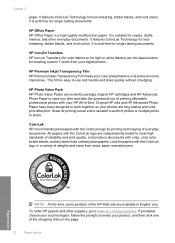
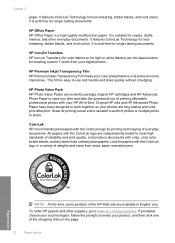
...and then click one of photos or multiple prints to www.hp.com/buy/supplies. If prompted, choose...colors. It is a high-quality multifunction paper. HP Premium Inkjet Transparency Film HP Premium Inkjet Transparency Film make your ...HP Iron-On Transfers HP Iron-on the page.
22
Paper basics
Chapter 3
paper. HP Office Paper HP Office Paper is suitable for printing and copying of the HP...
Windows Help - Page 60


... Features tab, and then click Printer Services. Click Align the Printer. Recycle or discard the page. Cause: The printer needed to : www.hp.com/support. Go to be aligned.
Load letter, A4, or legal unused plain white paper into the input tray. 2. In the Print Settings area, click Printer Toolbox. Click the Device Services tab. 5. Solve a problem...
Windows Help - Page 65


.... 4. Recycle or discard the page. Cause: The printer needed to be called Properties, Options, Printer Setup, Printer, or Preferences. 5. Make sure the product is not set too low. Load letter, A4, or legal unused plain white paper into the input tray. 2. In the Print Settings area, click Printer Toolbox. Click the Device Services tab. 5.
Click the...
Windows Help - Page 69


.... Recycle or discard the page. Solve a problem
Chapter 8
Cause: The resolution of the image and then print it. Cause: The image was printed in a smaller size Solution: Reduce the size of the image was low. Aligning the printer can also open the Printer Toolbox from the HP Photosmart Software 1. Click the Device Services tab. 5. If...
Windows Help - Page 72


...the HP Solution Center, click Settings. 3. NOTE: You can help ensure excellent print quality. The product prints a test page, aligns the print head, and calibrates the printer. Recycle or discard the page. ...The margins are listed in the input tray, with the most likely solution first. Click the Device Services tab. 5. Print troubleshooting
Use this did not solve the issue, try the next ...
Windows Help - Page 89


.../anticounterfeit
For more information, see :
"Replace the cartridges" on page 40
86
Solve a problem HP recommends that a non-HP print cartridge was previously used genuine HP cartridges installed
Solution: Check the print quality of a non-HP supply will not be available for the indicated print cartridges. Printer service or repairs required as a result of using of...
Windows Help - Page 105
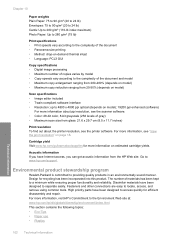
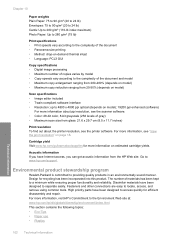
...) • Maximum scan size from glass: 21.6 x 29.7 cm (8.5 x 11.7 inches)
Print resolution To find out about the printer resolution, see "View the print resolution" on page 18. Chapter 10
...model); 19200 ppi enhanced (software)
For more information, visit HP's Commitment to the Environment Web site at: www.hp.com/hpinfo/globalcitizenship/environment/index.html This section contains the following ...
Similar Questions
How To Scan Multiple Pages Into One Pdf On Hp4400 Deskjet
(Posted by simpTs 9 years ago)
Hp Deskjet F4400 How To Scan Multiple Pages Into One Pdf
(Posted by Magned 10 years ago)
How To Scan Multiple Pages Hp Photosmart C4795
(Posted by oktvpha 10 years ago)
How To Scan Multiple Pages On Hp Deskjet F4400
(Posted by karmabhdrag 10 years ago)

