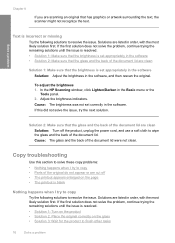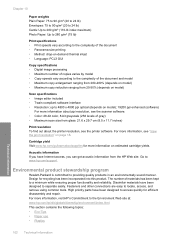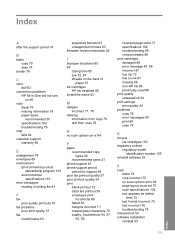HP Deskjet F4400 Support Question
Find answers below for this question about HP Deskjet F4400 - All-in-One Printer.Need a HP Deskjet F4400 manual? We have 3 online manuals for this item!
Question posted by ralaakit on October 8th, 2013
How To Scan And Enlarge Hp4400
The person who posted this question about this HP product did not include a detailed explanation. Please use the "Request More Information" button to the right if more details would help you to answer this question.
Current Answers
Related HP Deskjet F4400 Manual Pages
Similar Questions
How To Enlarge And Scan A Document With My Hp Deskjet F4400 Printer
(Posted by captafive 9 years ago)
How To Scan Multiple Page On A Hp Deskjet F4400
(Posted by glbre 10 years ago)
Scanning With C5200 Printer
How do I scan with my printer to save it on my computer and then e-mail it back with changes I have ...
How do I scan with my printer to save it on my computer and then e-mail it back with changes I have ...
(Posted by maxeyn 12 years ago)
How Do I Scan A Dcoument On My Hp Deskjet F4400 Printer?
(Posted by bsharpmg88 12 years ago)
How Many Type Of Cartridge I Can Use My Printer Is Hp Deskjet 1050
how many type of cartridge i can use, my printer is HP Deskjet 1050. Exp: 122, 301...
how many type of cartridge i can use, my printer is HP Deskjet 1050. Exp: 122, 301...
(Posted by ajishpk007 12 years ago)