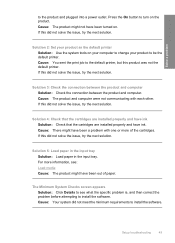HP Deskjet F4400 Support Question
Find answers below for this question about HP Deskjet F4400 - All-in-One Printer.Need a HP Deskjet F4400 manual? We have 3 online manuals for this item!
Question posted by nortwoods2000 on May 13th, 2011
I Have Paper Loaded In My F4400 But Still Get No Paper Detected.
The person who posted this question about this HP product did not include a detailed explanation. Please use the "Request More Information" button to the right if more details would help you to answer this question.
Current Answers
Related HP Deskjet F4400 Manual Pages
Similar Questions
Hp Deskjet F4400 Clicking Noise When Loading Paper
(Posted by krimigue 9 years ago)
How Can I Make My Printer Wireless Hp Deskjet F4400
(Posted by rsavbo 10 years ago)
Hp 8600 The Paper Detected By The Printer Sensor Does Not Match The Paper Size
in software
in software
(Posted by telaby 10 years ago)
How To Align Printer For Hp Deskjet F4400 Series
(Posted by novmisab 10 years ago)