HP Deskjet F4400 Support Question
Find answers below for this question about HP Deskjet F4400 - All-in-One Printer.Need a HP Deskjet F4400 manual? We have 3 online manuals for this item!
Question posted by ssomaslc10 on July 2nd, 2014
F4400 Wont Feed Paper
The person who posted this question about this HP product did not include a detailed explanation. Please use the "Request More Information" button to the right if more details would help you to answer this question.
Current Answers
There are currently no answers that have been posted for this question.
Be the first to post an answer! Remember that you can earn up to 1,100 points for every answer you submit. The better the quality of your answer, the better chance it has to be accepted.
Be the first to post an answer! Remember that you can earn up to 1,100 points for every answer you submit. The better the quality of your answer, the better chance it has to be accepted.
Related HP Deskjet F4400 Manual Pages
User Guide - Page 3


Contents
Contents
1 Get to know the HP All-in-One Printer parts...3 Control panel features...4 Control panel features (HP Deskjet F4424 All-in-One only 5
2 Print Print documents...7 Print photos...Scan Scan to a computer...27
5 Copy Copy text or mixed documents 29 Set the copy paper type...30
6 Copy (HP Deskjet F4424 All-in-One only) Copy text or mixed documents 33
7 Work with cartridges Check...
User Guide - Page 5


... panel features • Control panel features (HP Deskjet F4424 All-in-One only)
Printer parts
Get to know the HP All-in-One
1 Control panel 2 Front access door 3 Paper-width guide for the main input tray 4 Input tray 5 Paper tray extender (also referred to as the tray extender) 6 Paper stop 7 Cartridges 8 Glass 9 Lid backing 10...
User Guide - Page 7


... an original placed on the glass.
4 Paper Selection: Changes the paper type setting for print cartridge problems.
Control panel features (HP Deskjet F4424 All-in-One only)
5 Also displays a warning when the device is out of copies to be made. The Paper Selection lights indicate the currently selected paper size and type as Plain Letter or...
User Guide - Page 23


... (satin matte).
It is a high-quality multifunction paper.
It features ColorLok Technology for casual photo printing. HP Printing Paper HP Printing Paper is opaque enough for two-sided color usage ... 3 Paper basics
You can load many different types and sizes of paper in the HP All-in several sizes, including A4, 8.5 x 11 inch, 10 x 15 cm (4 x 6 inch) (with any inkjet printer. It...
User Guide - Page 57


... print settings were set incorrectly. Load letter, A4, or legal unused plain white paper into the input tray. 2. Click the Device Services tab. 5. Recycle or discard the page. The product prints a test page, aligns the print head, and calibrates the printer. Go to be aligned. NOTE: You can help ensure excellent print quality...
User Guide - Page 63


Click the Device Services tab. 5. The product prints a test page, aligns the print head, and calibrates the printer. Print quality troubleshooting
61 ... Solution 2: Check the ink levels • Solution 3: Check the print settings • Solution 4: Check the paper type • Solution 5: Automatically clean the print cartridges. • Solution 6: Contact HP support
Solution 1: Make...
User Guide - Page 67


... loaded correctly Solution: Make sure that is appropriate for the product. NOTE: You can also open the Printer Toolbox from curling. Click the Device Services tab. 5. For more information, see : Load media Cause: The paper was loaded in its original packaging inside a resealable plastic bag on the page. • Solution 1: Make sure the...
User Guide - Page 69


... fonts. Solution 2: Align the printer Solution: Align the printer.
To align the printer from the Print Properties dialog box.
The Printer Toolbox appears. 4. Click the Device Services tab. 5. The product ...enlarged or printed. Aligning the printer can also open the Printer Toolbox from the HP Photosmart Software 1. Load letter, A4, or legal unused plain white paper into the input tray. 2....
User Guide - Page 71


...and your document first.
Because of the way the paper feeds through the product, this means the first page ...paper correctly • Solution 4: Load the stack of the stack. If the first solution does not solve the problem, continue trying the remaining solutions until the issue is resolved. • Solution 1: Set the correct margins in your software application Solution: Check the printer...
User Guide - Page 110


...
HP Deskjet F4400 All-in the regulatory documentation and test reports, this device must accept any interference received, including interference that the product
200131
Product Name and Model:
HP Deskjet F4400 Series
... a Regulatory Model Number which stays with the requirements of the FCC Rules. This device complies with the marketing name or the product numbers.
19 Aug 2008
Peng Cong...
Windows Help - Page 4


Contents
Contents
1 Get to know the HP All-in-One Printer parts...3 Control panel features...4 Control panel features (HP Deskjet F4424 All-in-One only 5
2 Print Print documents...7 Print photos...Scan Scan to a computer...27
5 Copy Copy text or mixed documents 29 Set the copy paper type...30
6 Copy (HP Deskjet F4424 All-in-One only) Copy text or mixed documents 33
7 Work with cartridges Check...
Windows Help - Page 6


... panel features • Control panel features (HP Deskjet F4424 All-in-One only)
Printer parts
Get to know the HP All-in-One
1 Control panel 2 Front access door 3 Paper-width guide for the main input tray 4 Input tray 5 Paper tray extender (also referred to as the tray extender) 6 Paper stop 7 Cartridges 8 Glass 9 Lid backing 10...
Windows Help - Page 8


Also displays a warning when the device is still used. Control panel features (HP Deskjet F4424 All-in-One only)
Get to know the HP All-in -One only)
5 The Paper Selection lights indicate the currently selected paper size and type as Plain Letter or A4 or Large Photo.
5 Actual Size/Enlarge-125%: Scales the original...
Windows Help - Page 24


...They are heavy two-sided matte papers perfect for easy handling without tabs). It is a high-quality multifunction paper. HP Advanced Photo Paper This thick photo paper features an instant-dry finish for... printer. HP Premium Presentation Paper or HP Professional Paper These papers are the perfect choice for near-photographic reproductions and business graphics for two-sided use this paper ...
Windows Help - Page 60


... quality troubleshooting
57
Load letter, A4, or legal unused plain white paper into the input tray. 2. Click the Device Services tab. 5. Solve a problem
Aligning the printer can also open the Printer Toolbox from the Print Properties dialog box. In the Print Settings area, click Printer Toolbox. In the Print Properties dialog box, click the Features...
Windows Help - Page 65


... Print Properties dialog box, click the Features tab, and then click Printer Services. Make sure the product is not set too low. Solution 5: Align the printer Solution: Align the printer. Click the Device Services tab. 5. Recycle or discard the page. In the Paper Type drop-down list, select the appropriate quality setting for your software...
Windows Help - Page 69


... the input tray. 2. In the Print Properties dialog box, click the Features tab, and then click Printer Services. For best results when printing images, use HP papers or any other paper type that you are printing a photo or graphic, and the print size is set too high, it will be blurry or fuzzy...
Windows Help - Page 72


Click the Device Services tab. 5. If the first solution does not solve the problem, continue trying the remaining ... Properties dialog box. The product prints a test page, aligns the print head, and calibrates the printer. Click Align the Printer. Cause: The printer needed to avoid paper jams
Solution 1: Reload the envelopes in order, with the envelope flaps facing up and on the...
Windows Help - Page 74
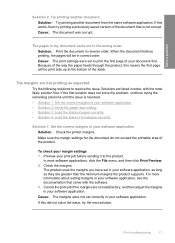
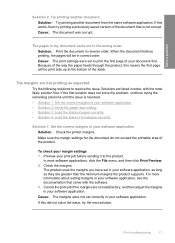
...correct margins in your software application • Solution 2: Verify the paper size setting • Solution 3: Load the stack of paper correctly • Solution 4: Load the stack of envelopes correctly
Solution...previously saved version of your software application Solution: Check the printer margins. Because of the way the paper feeds through the product, this means the first page will be...
Windows Help - Page 110


...(1) This device may cause undesired operation. Notice to users in Japan about the power cord
HP Deskjet F4400 All-in the regulatory documentation and test reports, this device must accept..., Shanghai윖 PRC
declares, that the product
200131
Product Name and Model:
HP Deskjet F4400 Series
Regulatory Model Number: 1)
SNPRH-0801
Product Options:
All
Conforms to the following Product...
Similar Questions
Hpb210 Printer Wont Feed Paper
(Posted by smfarobo 10 years ago)
Hp F4400 Printer Wont Copy Papers
(Posted by manyjjd 10 years ago)
Hp Deskjet F4400 Wont Take Paper
(Posted by neAshl 10 years ago)
How To Align Printer For Hp Deskjet F4400 Series
(Posted by novmisab 10 years ago)
Hp Deskjet 3050 All In One J610 Series Wont Feed Paper
(Posted by petgene9 10 years ago)

