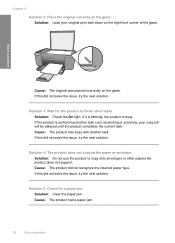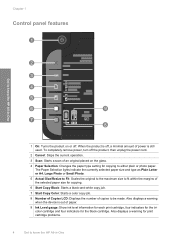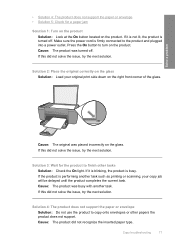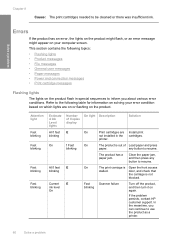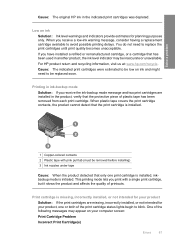HP Deskjet F4400 Support Question
Find answers below for this question about HP Deskjet F4400 - All-in-One Printer.Need a HP Deskjet F4400 manual? We have 3 online manuals for this item!
Question posted by sjefgsamisp on February 14th, 2014
F4400 Cannot Scan Orange Light Blink
The person who posted this question about this HP product did not include a detailed explanation. Please use the "Request More Information" button to the right if more details would help you to answer this question.
Current Answers
Related HP Deskjet F4400 Manual Pages
Similar Questions
What Does The Orange Light Blinking For On A Hp Laserjet M1217nfw Mfp
(Posted by exalop 9 years ago)
Why Is The Orange Light Blinking On The Laserjet Professional M1210
(Posted by Jesmri 9 years ago)
Hp Deskjet F4400 Won't Scan Orange Light
(Posted by dianeyungmi 10 years ago)
When I Hit The Scan Button On My Hp Deskjet F4400 The Orange Light Flashes
(Posted by coolacura 10 years ago)
Flashing Orange Light
the unit will not print, nor will it photo copy, there is an flashing orange light that just started...
the unit will not print, nor will it photo copy, there is an flashing orange light that just started...
(Posted by hrken2003 13 years ago)