HP Deskjet F4400 Support Question
Find answers below for this question about HP Deskjet F4400 - All-in-One Printer.Need a HP Deskjet F4400 manual? We have 3 online manuals for this item!
Question posted by larsimon on January 1st, 2014
How To Copy Legal Size Paper On Hp Deskjet 4400
The person who posted this question about this HP product did not include a detailed explanation. Please use the "Request More Information" button to the right if more details would help you to answer this question.
Current Answers
There are currently no answers that have been posted for this question.
Be the first to post an answer! Remember that you can earn up to 1,100 points for every answer you submit. The better the quality of your answer, the better chance it has to be accepted.
Be the first to post an answer! Remember that you can earn up to 1,100 points for every answer you submit. The better the quality of your answer, the better chance it has to be accepted.
Related HP Deskjet F4400 Manual Pages
User Guide - Page 3


... know the HP All-in-One Printer parts...3 Control panel features...4 Control panel features (HP Deskjet F4424 All-in-One only 5
2 Print Print documents...7 Print photos...8 Print envelopes...10 Print on specialty media...11 Print a Web page...17
4 Scan Scan to a computer...27
5 Copy Copy text or mixed documents 29 Set the copy paper type...30
6 Copy (HP Deskjet F4424 All...
User Guide - Page 5


...; Control panel features • Control panel features (HP Deskjet F4424 All-in-One only)
Printer parts
Get to know the HP All-in-One
1 Control panel 2 Front access door 3 Paper-width guide for the main input tray 4 Input tray 5 Paper tray extender (also referred to as the tray extender) 6 Paper stop 7 Cartridges 8 Glass 9 Lid backing 10 Rear...
User Guide - Page 7


Control panel features (HP Deskjet F4424 All-in-One only)
Get to fit within the margins of the selected paper size for copying.
6 Start PC Copy Black: Starts a black-and-white copy job.
7 Start PC Copy Color: Starts a color copy job.
8 Number of Copies LCD: Displays the number of power is still used. Also displays a warning when the device is off . To...
User Guide - Page 15


... print settings:
• Print Quality: Best • Paper Type: Click More, and then select an appropriate HP inkjet paper. • Orientation: Portrait or Landscape • Size: An appropriate paper size • Two-sided printing: Manual 8. Push the cards into the printer until they stop. 5. Print brochures 1. Push the paper into the printer until it stops. 4. The side to separate...
User Guide - Page 23


...) (with or without smudging. It is a high-quality multifunction paper. HP Premium Presentation Paper or HP Professional Paper These papers are the perfect choice for near-photographic reproductions and business graphics for newsletters, reports, and flyers. HP Printing Paper HP Printing Paper is available in semi-gloss finish in several sizes, including A4, 8.5 x 11 inch, and 10 x 15 cm...
User Guide - Page 24


... a high-quality multifunction paper.
Paper basics
NOTE: At this time, some portions of printing affordable professional photos with the ColorLok logo for printing out an entire vacation's worth of weights and sizes from your photos are available in -One. HP Photo Value Pack HP Photo Value Packs conveniently package original HP cartridges and HP Advanced Photo Paper to use...
User Guide - Page 31


...
▲ Do one of the following: 1-sided original to 1-sided copy a. Load paper. ❑ Load full-size paper in -One only) to learn about that product's copy features. Load original. ❑ Lift lid on product.
Copy
Copy text or mixed documents
29 5 Copy
NOTE: If you have the HP Deskjet F4424 All-in-One (refer to the product control panel...
User Guide - Page 33


(continued) Paper type HP Everyday Photo Paper HP Everyday Photo Paper, Semi Gloss Other photo paper HP Advanced Paper HP All-in-One Paper HP Printing Paper Other inkjet paper Legal
Related topics Paper basics
Control panel setting Photo Photo Photo Plain Plain Plain Plain Plain
Copy
Set the copy paper type
31
User Guide - Page 36


b. Load original. ❑ Lift lid on product.
❑ Load original print side down on right front corner of the following: 1-sided original to 1-sided copy a. Copy (HP Deskjet F4424 All-in-One only)
34
Copy (HP Deskjet F4424 All-in the main input tray.
Chapter 6 ▲ Do one of glass. Load paper. ❑ Load full-size paper in -One only)
User Guide - Page 37


❑ Close lid.
Select number of copies.
❑ Press Number of Copies to change the number of copies. d. c. Start copy.
❑ Press Start PC Copy Black or Start PC Copy Color. Related topics • Set the copy paper type • Stop the current job
Copy (HP Deskjet F4424 All-in-One only)
Copy text or mixed documents
35
User Guide - Page 65


...cartridge nozzles needed to see : • Load media • Paper basics Cause: The wrong kind of paper was a problem with your printout is not necessary. If this...unclear.
TIP: After reviewing the solutions in a smaller size • Solution 4: Align the printer
Print quality troubleshooting
63 Solve a problem
plan to : www.hp.com/ support. • Solution 1: Check the print...
Windows Help - Page 4


... know the HP All-in-One Printer parts...3 Control panel features...4 Control panel features (HP Deskjet F4424 All-in-One only 5
2 Print Print documents...7 Print photos...8 Print envelopes...10 Print on specialty media...11 Print a Web page...17
4 Scan Scan to a computer...27
5 Copy Copy text or mixed documents 29 Set the copy paper type...30
6 Copy (HP Deskjet F4424 All...
Windows Help - Page 6


...; Control panel features • Control panel features (HP Deskjet F4424 All-in-One only)
Printer parts
Get to know the HP All-in-One
1 Control panel 2 Front access door 3 Paper-width guide for the main input tray 4 Input tray 5 Paper tray extender (also referred to as the tray extender) 6 Paper stop 7 Cartridges 8 Glass 9 Lid backing 10 Rear...
Windows Help - Page 8


... (HP Deskjet F4424 All-in -One
1 On: Turns the product on the glass.
4 Paper Selection: Changes the paper type setting for copying.
6 Start PC Copy Black: Starts a black-and-white copy job.
7 Start PC Copy Color: Starts a color copy job.
8 Number of Copies LCD: Displays the number of the selected paper size for PC Copy to be made. Also displays a warning when the device...
Windows Help - Page 16
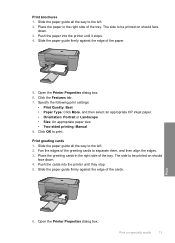
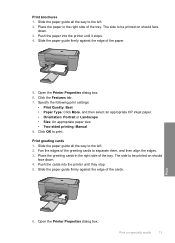
... then select an appropriate HP inkjet paper. • Orientation: Portrait or Landscape • Size: An appropriate paper size • Two-sided printing: Manual 8. Fan the edges of the greeting cards to the left . 2. Place the greeting cards in the right side of the tray. Open the Printer Properties dialog box. Place the paper in the right side...
Windows Help - Page 24


...x 15 cm (4 x 6 inch) (with any inkjet printer. For longer-lasting photos, it ideal for less smearing, bolder blacks, and vivid colors. HP Premium Presentation Paper or HP Professional Paper These papers are heavyweight for presentation, proposals, reports, and newsletters. 3 Paper basics
You can load many different types and sizes of these papers might not be available. It is available...
Windows Help - Page 25
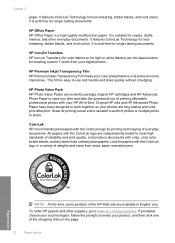
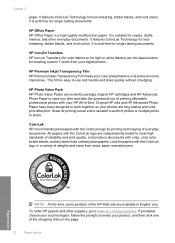
... photos or multiple prints to meet high standards of weights and sizes from your color presentations vivid and even more impressive.
Great for copies, drafts, memos, and other supplies, go to select your country/region, follow the prompts to www.hp.com/buy/supplies. All papers with the ColorLok logo in English only. Chapter...
Windows Help - Page 32
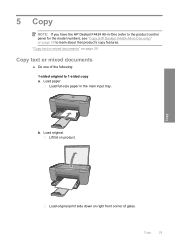
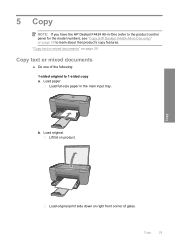
... on page 33 to learn about that product's copy features. Copy
Load original print side down on page 29
Copy text or mixed documents
▲ Do one of glass. Load original. b. Copy
29
Load paper.
Load full-size paper in -One only)" on product. 5 Copy
NOTE: If you have the HP Deskjet F4424 All-in-One (refer to the product...
Windows Help - Page 34


(continued) Paper type Other photo paper HP Advanced Paper HP All-in-One Paper HP Printing Paper Other inkjet paper Legal
Related topics "Paper basics" on page 21
Control panel setting Photo Plain Plain Plain Plain Plain
Copy
Set the copy paper type
31
Windows Help - Page 36
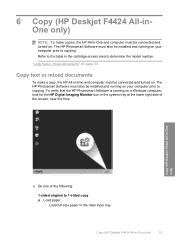
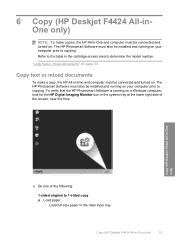
... to determine the model number. Load full-size paper in the cartridge access area to the label in the main input tray. Copy (HP Deskjet F4424 All-in-One only)
33 To verify that the HP Photosmart Software is running on your computer prior to 1-sided copy a.
Copy (HP Deskjet F4424 All-in-One only)
▲ Do one of the...
Similar Questions
Hp Deskjet 4400 Wont Grab Photo Paper
(Posted by gmarGCE 9 years ago)
Hp Deskjet 4400 Does Not Print Multiple Copies
(Posted by Retghp 10 years ago)
Hp Officejet Pro 8600 Won't Copy Legal Size Paper
(Posted by ketimeti 10 years ago)

