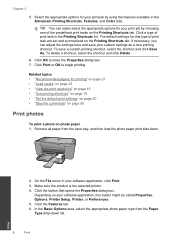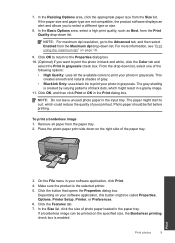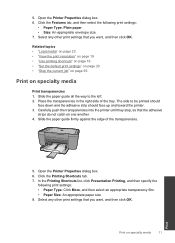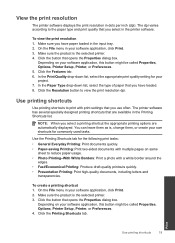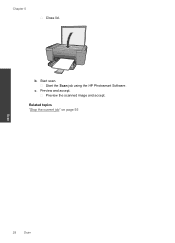HP Deskjet F2400 Support Question
Find answers below for this question about HP Deskjet F2400 - All-in-One.Need a HP Deskjet F2400 manual? We have 4 online manuals for this item!
Question posted by elliecrowe1 on April 30th, 2014
How To Scan At 900 Ppi Resolution
What do I need to do to scan a photo at a high resolution? How do I set it higher? Where do I do it on the 4600 OfficeJet? Thks for your help.
Current Answers
Related HP Deskjet F2400 Manual Pages
Similar Questions
Can I Scan Photos Through Document Feeder On Hp Officejet 6500a
(Posted by judezeff 10 years ago)
How To Scan On A Hp Deskjet F2400 Series
(Posted by emilclaud 10 years ago)
Will An Hp Deskjet F2400 Scan In Pdf Mode
(Posted by KO44Joh 10 years ago)
How To Change The Scan Resolution Setting On Hp Officejet Pro 8600 Plus
(Posted by meawwBiggre 10 years ago)
Does The Hp Deskjet F2400 Scan Multiple Pages Into A Pdf?
I can't figure out how to add pages to a pdf when I'm scanning. It seems to want to make a new pdf f...
I can't figure out how to add pages to a pdf when I'm scanning. It seems to want to make a new pdf f...
(Posted by iandjohnson 12 years ago)