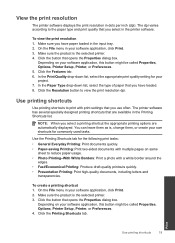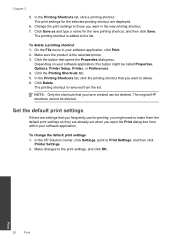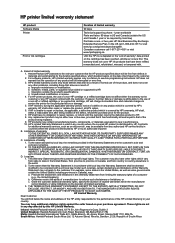HP Deskjet F2400 Support Question
Find answers below for this question about HP Deskjet F2400 - All-in-One.Need a HP Deskjet F2400 manual? We have 4 online manuals for this item!
Question posted by redbomber63us on January 15th, 2012
I Have A Hp Deskjet D 1600 Printer Series But No Printer Software Lost In Move.
The person who posted this question about this HP product did not include a detailed explanation. Please use the "Request More Information" button to the right if more details would help you to answer this question.
Current Answers
Related HP Deskjet F2400 Manual Pages
Similar Questions
F2400 Hp Deskjet Dosen't Work
I turn on my f2400 hp deskjet 2 yelow light turn on & off I'll trun off and I trun on agin the b...
I turn on my f2400 hp deskjet 2 yelow light turn on & off I'll trun off and I trun on agin the b...
(Posted by jeanmnaim 11 years ago)
I Need Driver/installer Of My Printer Hp Deskjet Ink Advantage K110 Series.
(Posted by pondaremarcelo 11 years ago)
Hp Deskjet F2400 All-in-one Series
How to connect my HP Deskjet F2400 All-inOne Series to my Acer Notebook
How to connect my HP Deskjet F2400 All-inOne Series to my Acer Notebook
(Posted by Anonymous-56983 12 years ago)
I Need The Driver/installer Of My Printer Hp Deskjet Ink Advantage K110 Series.
(Posted by dorisbc68 12 years ago)
Getting A Manual For Hp Deskjet F2480 Or
F2400 Series Printer And Troubleshooti
i have a hp deskjet f2480 or f2400 series printer and i am having trouble getting it to print from c...
i have a hp deskjet f2480 or f2400 series printer and i am having trouble getting it to print from c...
(Posted by jmchevy350 12 years ago)