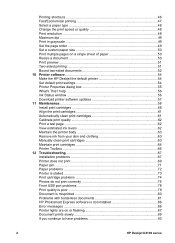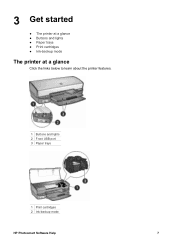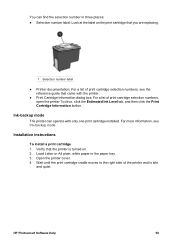HP Deskjet D4100 Support Question
Find answers below for this question about HP Deskjet D4100.Need a HP Deskjet D4100 manual? We have 3 online manuals for this item!
Question posted by Anonymous-69145 on August 2nd, 2012
Does The Ink Have An 'end Of Life' Chip???
Current Answers
Answer #1: Posted by Anonymous-88468 on December 11th, 2012 9:38 AM
reset again by downloading the appropriate program on the web, but i can.t tell
you which one and where to find it on the web, but can be done this way
Related HP Deskjet D4100 Manual Pages
Similar Questions
how do I check the ink level in the Deskjet D4100 printer?
The carriage containing my ink cartridges is stuck and will not move. I can't take the ink cartridge...
I would like to locate over the web a software download which resets the chip in a HP Deskjet 6940 p...