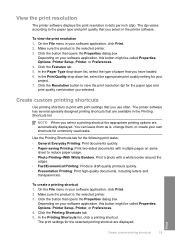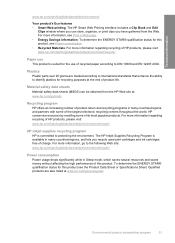HP Deskjet D1600 Support Question
Find answers below for this question about HP Deskjet D1600.Need a HP Deskjet D1600 manual? We have 4 online manuals for this item!
Question posted by amieldirtyt on August 21st, 2014
Using Hp Deskjet D1600 Series How To Use Ink Back Up Mode
The person who posted this question about this HP product did not include a detailed explanation. Please use the "Request More Information" button to the right if more details would help you to answer this question.
Current Answers
Related HP Deskjet D1600 Manual Pages
Similar Questions
How Do I Make Hp Deskjet D1600 Printing In Backup Mode
(Posted by autrimn 10 years ago)
How To Add Hp Deskjet D1600 Series When There Is No Cd With Printer My Computer
(Posted by thorjo 10 years ago)
How To Delete Hp Deskjet D1600 Series Printer Windows Xp
(Posted by furqshild 10 years ago)
How To Get A Complete Installation Program In Window 7 To Hp Deskjet D1500 Serie
how to get a complete installation program in window 7 to hp deskjet 1500 series?
how to get a complete installation program in window 7 to hp deskjet 1500 series?
(Posted by blancoabigail39 11 years ago)
My Hp Deskjet D1600 Cd Is Broken How Do I Install The My Printer Software
(Posted by victorjlnf 11 years ago)