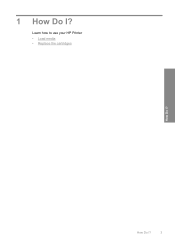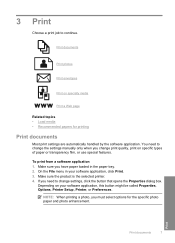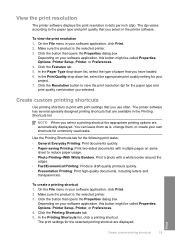HP Deskjet D1600 Support Question
Find answers below for this question about HP Deskjet D1600.Need a HP Deskjet D1600 manual? We have 4 online manuals for this item!
Question posted by rafer on March 14th, 2014
How To Print In Color On Mac Using Deskjet D1600 Printer?
The person who posted this question about this HP product did not include a detailed explanation. Please use the "Request More Information" button to the right if more details would help you to answer this question.
Current Answers
Related HP Deskjet D1600 Manual Pages
Similar Questions
How To Print Greyscale Mac Hp Deskjet 1000
(Posted by ajgcu 10 years ago)
How Do Print Color Pages On Deskjet 1000
(Posted by maeinthem 10 years ago)
How To Set Hp Deskjet D1600 Printer To Print Faster In Both Black And Colour.
(Posted by justinpplb9 12 years ago)
How Do I Uninstall The Hp Deskjet D1600 Printer
How do I uninstall the HP Deskjet D1600 printer. I have the CD with uninstall on it, but it won't un...
How do I uninstall the HP Deskjet D1600 printer. I have the CD with uninstall on it, but it won't un...
(Posted by andyjackhouse1 12 years ago)