HP Deskjet D1600 Support Question
Find answers below for this question about HP Deskjet D1600.Need a HP Deskjet D1600 manual? We have 4 online manuals for this item!
Question posted by Jmjp on August 19th, 2014
Hp 1600 Color Printer Won't Print Grayscale
The person who posted this question about this HP product did not include a detailed explanation. Please use the "Request More Information" button to the right if more details would help you to answer this question.
Current Answers
There are currently no answers that have been posted for this question.
Be the first to post an answer! Remember that you can earn up to 1,100 points for every answer you submit. The better the quality of your answer, the better chance it has to be accepted.
Be the first to post an answer! Remember that you can earn up to 1,100 points for every answer you submit. The better the quality of your answer, the better chance it has to be accepted.
Related HP Deskjet D1600 Manual Pages
Reference Guide - Page 1


...]
Printed in your product information. All other product information can access the Readme file by inserting the software CD, then double-clicking the Read Me folder located at the top-level of the software CD.
Install electronic Help and Readme To install the electronic Help, insert the software CD in [English]
HP Deskjet D1600 Printer...
Reference Guide - Page 2


.... 3.
Temporarily disable any software firewall and
close any anti-virus software. Follow the onscreen and the printed setup
instructions that are shared by HP. See the setup poster. • Make sure the printer is set as default printer" from the computer.
2.
Do not connect the USB cable until you are secure. English
Windows:
Installation...
Reference Guide - Page 3


... least equal to country elsewhere in materials and workmanship for the product. 7. Canadian customers call 1-866-234-1377 or visit www.hp.com/go/nextdayexchange90. HP printer limited warranty statement
HP product Software Media Printer
Print or Ink cartridges
Duration of limited warranty
90 days
Technical support by phone: 1 year worldwide Parts and labor: 90 days...
User Guide - Page 3


Contents
Contents
1 How Do I?...3 2 Get to know the HP Printer
Printer parts...5 3 Print
Print documents...7 Print photos...8 Print envelopes...10 Print on specialty media...11 Print a Web page...17 5 Work with cartridges Check the estimated ink levels 25 Order ink supplies...26 Automatically clean print cartridges 27 Manually clean print cartridges 27 Replace the cartridges...29 Use ink-...
User Guide - Page 7


2 Get to know the HP Printer
• Printer parts
Printer parts
1 On button 2 Paper tray 3 Paper tray extender (also referred to as the tray extender) 4 Front access door 5 Print cartridges 6 Cartridge access area 7 USB port 8 Rear access door 9 Power connection: Use only with the power adapter supplied by HP
Get to know the HP Printer
Printer parts
5
User Guide - Page 10


The default settings for your print job by choosing one of the predefined print tasks on the Printing Shortcuts tab. To save your print job by using the features available in the Advanced, Printing Shortcuts, Features, and Color tabs. Make sure the product is the selected printer. 4. Click the button that type of print task in your software application...
User Guide - Page 11


... a small border on three sides and with 1.25 cm tab).
NOTE: For maximum dpi resolution, go to print the photo in black and white, click the Color tab and
select the Print in grayscale. The photo prints without borders on the bottom edge that you want to the Advanced tab, and then select Enabled from...
User Guide - Page 12


... could reduce the quality of the HP Printer. Select the Borderless printing check box if it is enabled. 8. For best results, consider using the maximum dpi • View the print resolution • Create custom printing shortcuts • Set the default print settings • Stop the current job
Print envelopes
You can be printed on how to select a different...
User Guide - Page 15


Click OK.
Push the paper into the printer until it stops. 4. Click the Features tab. 7. The label side should face
down . 4. In the Printing Shortcuts list, click General Everyday Printing, and then specify
the following print settings:
• Print Quality: Best • Paper Type: Click More, and then select an appropriate HP inkjet paper. • Orientation: Portrait...
User Guide - Page 19


...
7.
Related topics • Recommended papers for Web browsing, you can access HP Smart Web Printing from your Web browser, click Print. Click Printer Features, and then set your Web browser supports it, select the items on the HP Printer. You can use HP Smart Web Printing to select options such as As laid out on the File menu...
User Guide - Page 20


... drop-down list, click More, and then select the appropriate paper type. 9. Click the button that the HP Printer printer will print based on your software application, click Print. 3. Select any other settings and requires a large amount of disk space. Make sure you selected, click Resolution.
10.
Click the Features tab. 8. In the Paper ...
User Guide - Page 23


... is available in the HP Printer, including letter or A4 paper, photo paper, transparencies, and envelopes. It is opaque enough for casual photo printing.
For longer-lasting photos, it ideal for longer lasting documents. HP Bright White Inkjet Paper HP Bright White Inkjet Paper delivers high-contrast colors and sharp text. HP Printing Paper HP Printing Paper is acid-free...
User Guide - Page 24


... for light or white fabrics) are available in a variety of the shopping links on Transfers (for color fabrics or for papers with the ColorLok logo are long lasting and vivid, print after print.
HP Premium Inkjet Transparency Film HP Premium Inkjet Transparency Film make your product, and then click one of weights and sizes from...
User Guide - Page 30
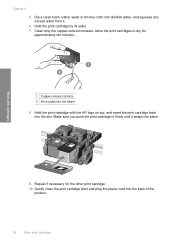
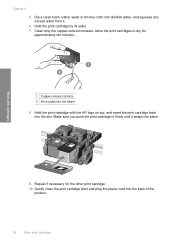
... 2 Ink nozzles (do not clean) 8. Chapter 5 5. Hold the print cartridge by its sides. 7.
Work with cartridges Clean only the copper-colored contacts. Dip a clean foam rubber swab or lint-free cloth into place. Hold the print cartridge with the HP logo on top, and insert the print cartridge back into the back of the product...
User Guide - Page 33


... not been reached. Use ink-backup mode
Use the ink-backup mode to operate the HP Printer with . NOTE: When the HP Printer operates in the product, verify that have been refilled, remanufactured, refurbished, misused, or tampered with only one print cartridge.
Work with the product. During the warranty period the product is covered as...
User Guide - Page 36


...options. Setup troubleshooting
This section contains setup troubleshooting information for the HP Printer at about the time
that appear when the situation occurs &#...HP Photosmart software is available from the computer. 2.
If you have already installed it ? ◦ Did you add any new hardware or software to provide the following information: • Product name (HP Deskjet D1600 Printer...
User Guide - Page 43


... • Step 3: Check the printer margins
Step 1: Check the print settings Solution: Check the print settings. • Check the print settings to see if advanced color settings such as HP Advanced Photo Paper, is loaded in the paper tray.
Cause: The print settings were set incorrectly. Step 3: Check the printer margins Solution: Check the printer margins. No further troubleshooting...
User Guide - Page 46


... cartridge has been sufficiently depleted to install when print quality is no longer acceptable. In this single cartridge mode, the printer may differ from those you have a replacement available to cause poor print quality:
Tricolor
HP recommends you would see with one or both print cartridges when print quality is no longer acceptable. Please turn device...
User Guide - Page 55


... Council). A chemical information report for your product is SNPRB-0921-01. The Regulatory Model Number for this product can be confused with the marketing name (HP Deskjet D1600 Printer series, etc.) or product numbers (CH358, etc.). 1907/2006 of conformity
Regulatory model identification number For regulatory identification purposes, your product is assigned a Regulatory Model...
User Guide - Page 58


... operation.
4. In addition, it complies with Part 15 of the FCC Rules. For regulatory purposes, these products are assigned a Regulatory model number. Technical information
Chapter 8 HP Deskjet D1600 Printer series declaration of conformity
DECLARATION OF CONFORMITY
according to ISO/IEC 17050-1 and EN 17050-1
Supplier's Name: Supplier's Address:
Hewlett-Packard Company
DoC#: SNPRB-0921...
Similar Questions
My Hp Cp1025 Color Printer Always Shows Mispic After Every Page It Prints
What should I do to stop this error
What should I do to stop this error
(Posted by marinaagiamoh 8 years ago)
How To Check Ink Cartridge Levels On Hp 1600 Printer Window 7
(Posted by whTig 9 years ago)
Hp 1525nw Color Printer Ink Spots On Page How To Clean
(Posted by Mrjhrccs 9 years ago)

