HP Deskjet D1600 Support Question
Find answers below for this question about HP Deskjet D1600.Need a HP Deskjet D1600 manual? We have 4 online manuals for this item!
Question posted by whTig on September 1st, 2014
How To Check Ink Cartridge Levels On Hp 1600 Printer Window 7
The person who posted this question about this HP product did not include a detailed explanation. Please use the "Request More Information" button to the right if more details would help you to answer this question.
Current Answers
There are currently no answers that have been posted for this question.
Be the first to post an answer! Remember that you can earn up to 1,100 points for every answer you submit. The better the quality of your answer, the better chance it has to be accepted.
Be the first to post an answer! Remember that you can earn up to 1,100 points for every answer you submit. The better the quality of your answer, the better chance it has to be accepted.
Related HP Deskjet D1600 Manual Pages
Reference Guide - Page 1


... and Readme To install the electronic Help, insert the software CD in your product information. Windows:
Find electronic Help After software installation, click Start > All Programs > HP > Deskjet D1600 series > Help. Black Cartridge 60, 60xl Tri-color Cartridge 60, 60xl
www.hp.com/support It also provides product specifications, legal notices, environmental, regulatory, and support information...
Reference Guide - Page 2


... secure. Disconnect the HP product from the cartridges is powered on .
Make sure the printer is not selected as the default printer, right-click the printer icon and choose "Set as your default printing device:
• Windows Vista: On the Windows taskbar, click Start, click Control Panel, and then click Printers.
• Windows XP: On the Windows taskbar, click Start...
Reference Guide - Page 3


... TO SUCH CUSTOMERS. You may contain remanufactured parts, components, or materials equivalent to execute programming instructions. HP printer limited warranty statement
HP product Software Media Printer
Print or Ink cartridges
Duration of limited warranty
90 days
Technical support by phone: 1 year worldwide Parts and labor: 90 days in US and Canada (outside the US and ...
User Guide - Page 3


... know the HP Printer
Printer parts...5 3 Print
Print documents...7 Print photos...8 Print envelopes...10 Print on specialty media...11 Print a Web page...17 5 Work with cartridges Check the estimated ink levels 25 Order ink supplies...26 Automatically clean print cartridges 27 Manually clean print cartridges 27 Replace the cartridges...29 Use ink-backup mode...31 Cartridge warranty information...
User Guide - Page 12


Click the button that have clasps or windows. In the Size list, click the size of the HP Printer. If the borderless paper size and paper type are not compatible, ...or to format text for the return address on the specified size, the Borderless printing check box is not already checked. Select the Borderless printing check box if it is enabled. 8. NOTE: For specific details on how to a type...
User Guide - Page 24


...available in English only.
22
Paper basics
Original HP inks and HP Advanced Photo Paper have been designed to share...to www.hp.com/buy/supplies. HP Premium Inkjet Transparency Film HP Premium Inkjet Transparency Film make your HP Printer.
If prompted... lasting documents. HP Photo Value Pack HP Photo Value Packs conveniently package original HP cartridges and HP Advanced Photo Paper...
User Guide - Page 27


... Ink Level tab. Work with cartridges
5 Work with cartridges
• Check the estimated ink levels • Order ink supplies • Automatically clean print cartridges • Manually clean print cartridges • Replace the cartridges • Use ink-backup mode • Cartridge warranty information
Check the estimated ink levels
You can also open the Printer Toolbox from the HP...
User Guide - Page 28


...Related topics Choose the right cartridges
Choose the right cartridges
HP recommends that came with cartridges
The estimated ink levels for the HP Printer, go to online shopping also appear on the page. In the HP Solution Center, click Settings, point to find cartridge information and order online by visiting www.hp.com/buy /supplies. To order ink cartridges from the Print Properties...
User Guide - Page 29


... the life of the product. 3. To clean the print cartridges 1.
These can damage the print cartridges). To clean the print cartridge contacts 1.
Do not leave a print cartridge outside the HP Printer for more information, see Check the estimated ink levels. Inspect the print cartridge contacts for cleaning print cartridges.
• Distilled, filtered, or bottled water (tap water might...
User Guide - Page 33


... mode, the product can only print jobs from each print cartridge.
This warranty does not cover HP ink products that came with cartridges
Cartridge warranty information
31 NOTE: When the HP Printer operates in ink-backup mode, a message is displayed on the product as the HP ink is covered as long as indicated:
For a copy of warranty date, in its...
User Guide - Page 38
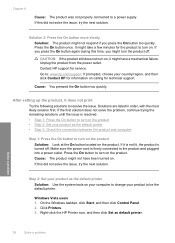
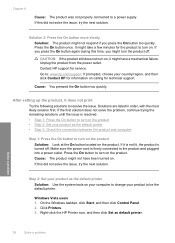
... your product as the default printer • Step 3: Check the connection between the product and computer
Step 1: Press the On button to be the default printer. If prompted, choose your ...Contact HP for service.
Windows Vista users 1. Go to a power supply. Step 2: Set your product as default printer. Right-click the HP Printer icon, and then click Set as the default printer Solution...
User Guide - Page 39


... not connect the product to your installation is important that came with each other. Windows XP users 1. Cause: The registration screen did not solve the issue, try the next solution. On the Windows taskbar, click Start, point to Programs or All Programs, HP, Deskjet D1600 series, and then clicking Product Registration.
Follow the onscreen instructions...
User Guide - Page 40


... are using genuine HP ink cartridges • Step 2: Check the ink levels
Step 1: Make sure you can download the software from www.hp.com/support.
.... • Check cartridges • Check paper • Check product • Check printer settings • Reset the product • Contact HP support
Check cartridges
Try the following...ink cartridges are listed in the Windows system tray.
User Guide - Page 41


... was loaded in the cartridges. NOTE: Ink level warnings and indicators provide estimates for planning purposes only. NOTE: HP cannot guarantee the quality or reliability of using a non-HP supply will not be covered under warranty.
Genuine HP ink cartridges are designed and tested with HP printers to : www.hp.com/go/anticounterfeit
Cause: Non-HP ink cartridges were being used. Product...
User Guide - Page 42


... unused plain white paper into the paper tray. 2. The HP Printer prints a test page, aligns the print cartridges, and calibrates the printer. Click the Device Services tab. 5. Check product
Try the following solutions. • Solution 1: Align the print cartridges • Solution 2: Automatically clean the print cartridges. Chapter 6
Step 2: Load the stack of paper correctly Solution...
User Guide - Page 43


... the product, print settings, or ink cartridges.
For example, check to see if the document is ...HP Advanced Photo Paper, is set to modify the appearance of colors. • Check the print quality setting and make sure it matches the type of paper loaded in the paper tray. Solve a problem
Print troubleshooting
41 Check printer settings
Try the following solutions. • Step 1: Check...
User Guide - Page 44


.../region, and then click Contact HP for information on the product. Cause: The product experienced an error. If prompted, choose your software application. Cause: The ink cartridges were not intended for use in...of messages about setting margins in this product. Check the margins. For more information about your print job before sending it to : www.hp.com/support. Cause: The margins were not ...
User Guide - Page 46


... for more information. Open the front access door, and check that the carriage is still blinking, replace the tricolor print cartridge. Single Ink Cartridge Mode
Note: Your printer may be defective.
1. Replace the black print cartridge, or print in ink-backup mode with the tricolor print cartridge. Click "Help" for a paper jam or other obstruction. If the On...
User Guide - Page 53
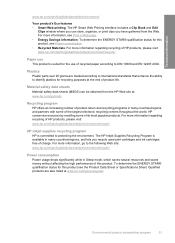
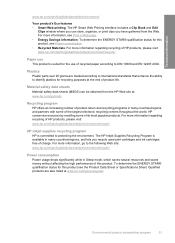
... features • Smart Web printing: The HP Smart Web Printing interface includes a Clip Book and Edit
Clips window where you can be obtained from the Web. Material safety data sheets Material safety data sheets (MSDS) can store, organize, or print clips you recycle used print cartridges and ink cartridges free of recycled paper according to...
User Guide - Page 59
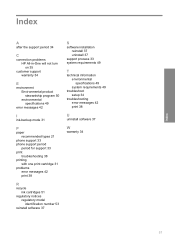
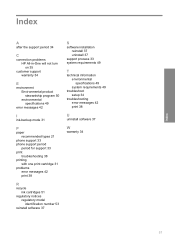
... problems HP All-in-One will not turn on 35
customer support warranty 34
E
environment Environmental product stewardship program 50 environmental specifications 49
error messages 42
I
ink-backup mode 31
P
paper recommended types 21
phone support 33 phone support period
period for support 33 print
troubleshooting 38 printing
with one print cartridge 31...
Similar Questions
How To Reset 60 Xl Ink Cartridge For Hp 1000 Printer
(Posted by pingpthe 10 years ago)
How Do I Check Ink Cartridge Levels
how do i check ink cartridge levels
how do i check ink cartridge levels
(Posted by michaelphoenix09 12 years ago)

