HP Deskjet D1600 Support Question
Find answers below for this question about HP Deskjet D1600.Need a HP Deskjet D1600 manual? We have 4 online manuals for this item!
Question posted by bobtiaa on August 19th, 2014
How To Use Non Hp Ink Cartridges For Hp D1600
The person who posted this question about this HP product did not include a detailed explanation. Please use the "Request More Information" button to the right if more details would help you to answer this question.
Current Answers
There are currently no answers that have been posted for this question.
Be the first to post an answer! Remember that you can earn up to 1,100 points for every answer you submit. The better the quality of your answer, the better chance it has to be accepted.
Be the first to post an answer! Remember that you can earn up to 1,100 points for every answer you submit. The better the quality of your answer, the better chance it has to be accepted.
Related HP Deskjet D1600 Manual Pages
Reference Guide - Page 1


...HP > Deskjet D1600 series > Help. After software installation, click Start > All Programs > HP > Deskjet D1600 series > Readme.
Printed in [Portuguese]
Printed in [Spanish]
ES
Printed in [French]
Printed in [English]
HP Deskjet D1600 Printer...product information. Black Cartridge 60, 60xl Tri-color Cartridge 60, 60xl
www.hp.com/support The Readme file contains HP support contact information,...
Reference Guide - Page 2


... computer. In addition, some residual ink is left in the computer's CD-ROM drive, then follow the onscreen instructions to it is used in the printing process in a number of the HP software components that your printer has a check mark in printhead servicing, which prepares the device and cartridges for printing, and in the circle...
Reference Guide - Page 3


...RIGHTS APPLICABLE TO THE SALE OF THE HP PRODUCTS TO SUCH CUSTOMERS. HP printer limited warranty statement
HP product Software Media Printer
Print or Ink cartridges
Duration of limited warranty
90 days
...will charge its standard time and materials charges to the use of a non-HP or refilled cartridge or an expired ink cartridge, HP will be available from limiting the statutory rights of a...
User Guide - Page 3


... know the HP Printer
Printer parts...5 3 Print
Print documents...7 Print photos...8 Print envelopes...10 Print on specialty media...11 Print a Web page...17 5 Work with cartridges Check the estimated ink levels 25 Order ink supplies...26 Automatically clean print cartridges 27 Manually clean print cartridges 27 Replace the cartridges...29 Use ink-backup mode...31 Cartridge warranty information...
User Guide - Page 5
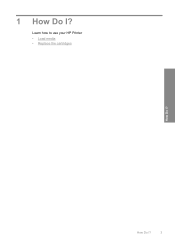
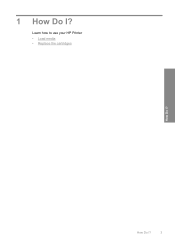
How Do I ?
1 How Do I ?
3 Learn how to use your HP Printer • Load media • Replace the cartridges
How Do I?
User Guide - Page 7


2 Get to know the HP Printer
• Printer parts
Printer parts
1 On button 2 Paper tray 3 Paper tray extender (also referred to as the tray extender) 4 Front access door 5 Print cartridges 6 Cartridge access area 7 USB port 8 Rear access door 9 Power connection: Use only with the power adapter supplied by HP
Get to know the HP Printer
Printer parts
5
User Guide - Page 24


... everyday documents. NOTE: At this time, some portions of everyday documents.
HP Photo Value Pack HP Photo Value Packs conveniently package original HP cartridges and HP Advanced Photo Paper to www.hp.com/buy/supplies. Original HP inks and HP Advanced Photo Paper have been designed to use and handle and dries quickly without smudging.
It is suitable for copies...
User Guide - Page 27


...; Use ink-backup mode • Cartridge warranty information
Check the estimated ink levels
You can also open the Printer Toolbox from the HP Photosmart Software 1. NOTE: If you receive a low-ink warning message, consider having a replacement cartridge available to Print Settings, and then click
Printer Toolbox. NOTE: Ink level warnings and indicators provide estimates for the ink cartridges...
User Guide - Page 28


... with the HP Printer to Print Settings, and then click
Printer Toolbox.
Work with cartridges
Chapter 5
Order ink supplies
For a list of the shopping links on ink alert messages. In the HP Solution Center, click Settings, point to find cartridge information and order online by visiting www.hp.com/buy /supplies. The Printer Toolbox appears. 2.
To order ink cartridges from the...
User Guide - Page 29


... water might be cleaned. To clean the print cartridges 1.
CAUTION: Do not use platen cleaners or alcohol to the center of the cartridge.
Wait until the print carriage is idle and ...product. 3. Do not leave a print cartridge outside the HP Printer for ink and debris buildup. These can damage the print cartridges).
Remove and clean each print cartridge one at the same time.
Turn ...
User Guide - Page 33


..., the product cannot detect that came with .
Work with only one print cartridge. Use ink-backup mode
Use the ink-backup mode to operate the HP Printer with cartridges
Cartridge warranty information
31 The inkbackup mode is initiated when a print cartridge is not depleted and the end of warranty date, in the product, verify that have been refilled, remanufactured, refurbished...
User Guide - Page 36


...If you connected the product to provide the following information: • Product name (HP Deskjet D1600 Printer series) • Serial number (located on the computer. After the phone support ...product is connected to the computer using a USB cable before the HP Photosmart software is available from the computer. 2. Chapter 6
Placing a call Call HP support while you have already installed ...
User Guide - Page 39


...the Windows taskbar, click Start, and then click Printers and Faxes. 2. Cause: You sent the print job to Programs or All Programs, HP, Deskjet D1600 series, and then clicking Product Registration. Step ...Windows taskbar by the software installation screen, you might need to remove them properly using the uninstall utility provided when you installed the software that you have reinstalled the...
User Guide - Page 40


... the CD-ROM drive and double-click it.
Solutions are genuine HP ink cartridges.
38
Solve a problem When the software installation is resolved. • Check cartridges • Check paper • Check product • Check printer settings • Reset the product • Contact HP support
Check cartridges
Try the following solutions to see if your computer's CD-ROM...
User Guide - Page 41


... you receive a low-ink warning message, consider having a replacement cartridge available to : www.hp.com/go/anticounterfeit
Cause: Non-HP ink cartridges were being used. You do not need to help you use genuine HP ink cartridges. Cause: More than one type of non-HP supplies.
Product service or repairs required as a result of paper was loaded in the cartridges.
Check paper
Try the...
User Guide - Page 43


... print settings, or ink cartridges. Cause: The paper size setting might appear differently than they do when printed on paper. Step 3: Check the printer margins Solution: Check the printer margins. Check printer settings
Try the following.... • Check the print quality setting and make sure photo paper such as HP Advanced Photo Paper, is set to see if the document is loaded in the ...
User Guide - Page 44


.../support. Reset the product Solution: Turn off the product, and then unplug the power cord. Contact HP support Solution: Contact HP support for technical support. Cause: The ink cartridges were not intended for use in your software application, as long as they are not satisfactory, and then adjust the margins in , and then press the...
User Guide - Page 46


... been sufficiently depleted to cause poor print quality:
Black
HP recommends you have a replacement available to install when print quality is no longer acceptable.
In this single cartridge mode, the printer may print more slowly, and printed colors may differ from those you would see Use ink-backup mode. For more information.
Please turn device...
User Guide - Page 53
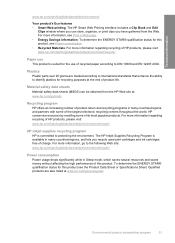
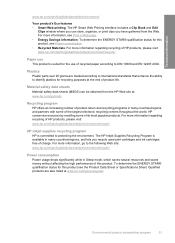
....com/hpinfo/globalcitizenship/environment/recycle/
HP inkjet supplies recycling program HP is committed to the following Web site: www.hp.com/hpinfo/globalcitizenship/environment/recycle/
Power consumption Power usage drops significantly while in many countries/regions, and lets you recycle used print cartridges and ink cartridges free of charge. HP conserves resources by reselling some of...
User Guide - Page 59
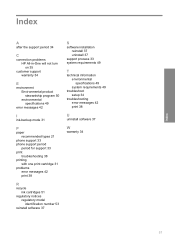
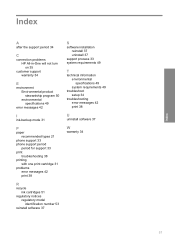
... problems HP All-in-One will not turn on 35
customer support warranty 34
E
environment Environmental product stewardship program 50 environmental specifications 49
error messages 42
I
ink-backup mode 31
P
paper recommended types 21
phone support 33 phone support period
period for support 33 print
troubleshooting 38 printing
with one print cartridge 31...
Similar Questions
Can The Hp Laserjet M601 Use A 98a Ink Cartridge
(Posted by deyeJuan 9 years ago)
Will Hp D1600 Deskjet Print With Ink In Only One Cartridge
(Posted by frankCARLOSMA 10 years ago)

