HP Deskjet 9800 Support Question
Find answers below for this question about HP Deskjet 9800.Need a HP Deskjet 9800 manual? We have 3 online manuals for this item!
Question posted by sisterlissie on November 5th, 2012
The Pause Light Stays On, Therefore I Cannot Print
The person who posted this question about this HP product did not include a detailed explanation. Please use the "Request More Information" button to the right if more details would help you to answer this question.
Current Answers
There are currently no answers that have been posted for this question.
Be the first to post an answer! Remember that you can earn up to 1,100 points for every answer you submit. The better the quality of your answer, the better chance it has to be accepted.
Be the first to post an answer! Remember that you can earn up to 1,100 points for every answer you submit. The better the quality of your answer, the better chance it has to be accepted.
Related HP Deskjet 9800 Manual Pages
HP Deskjet 9800 - Getting Started Guide - Page 13
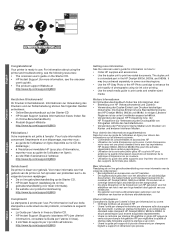
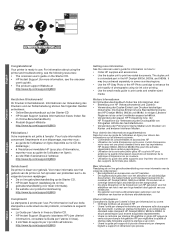
...
http://www.hp.com/support/dj9800.
HP Deskjet 9800
Getting Started Guide Getting Started Guide Getting Started Guide Getting Started Guide
English
Deutscn
Français
Congratulations! Your printer is ready to use. For information about using six-ink color printing.
• Use the small media guide to print two-sided documents. Votre imprimante est...
HP Deskjet 9800 - Getting Started Guide - Page 14
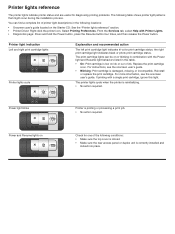
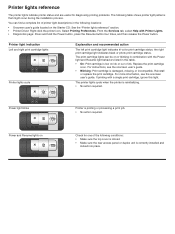
... is correctly installed and
locked into place. Power light blinks
Printer is damaged, missing, or incompatible. Printer light indication Left and right print cartridge lights
Printer lights cycle
Explanation and recommended action
The left print cartridge light indicates tri-color print cartridge status; If printing with Printer Lights. • Diagnostics page: Press and hold the Power...
HP Deskjet 9800 - Setup Poster - Page 2
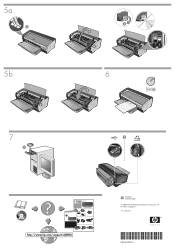
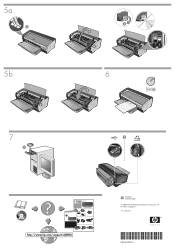
... Deskjet 9800
HP Deskjet 9800
HP Deskjet 9800d, 9803d, 9808d
2 HP Deskjet 9800d, 9803d, 9808d
3
4
2a
HP Deskjet 9800
2b
HP Deskjet 9800
6a
HP Deskjet 9800
6b
Printed on recycled paper © 2005 Hewlett-Packard Development Company, L.P. 5a
HP Deskjet 9800
5b
HP Deskjet 9800
6
HP Deskjet 9800
2 3
4
HP Deskjet 9800
HP Deskjet 9800
6
7
HP Deskjet 9800
7
HP Deskjet 9800
*C8165...
HP Deskjet 9800 - User Guide - Page 12
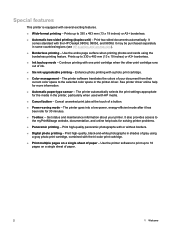
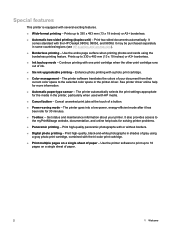
... be purchased separately in the printer, particularly when used with one print cartridge when the other print cartridge runs out of a button.
■ Power-saving mode - Prints up to the selected color space in shades of paper - Continue printing with HP media.
■ Cancel button - Enhance photo printing with the HP Deskjet 9800d, 9803d, and 9808d. See...
HP Deskjet 9800 - User Guide - Page 19
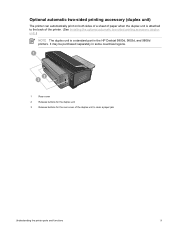
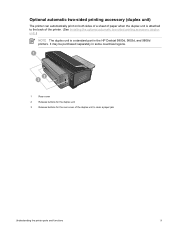
It may be purchased separately in the HP Deskjet 9800d, 9803d, and 9808d printers. Optional automatic two-sided printing accessory (duplex unit)
The printer can automatically print on both sides of a sheet of the printer. (See Installing the optional automatic two-sided printing accessory (duplex unit).)
NOTE The duplex unit is a standard part in some countries/regions.
1
Rear...
HP Deskjet 9800 - User Guide - Page 32
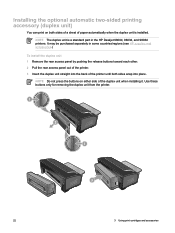
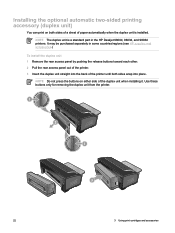
... unit when installing it.
NOTE Do not press the buttons on both sides snap into place. It may be purchased separately in the HP Deskjet 9800d, 9803d, and 9808d printers. Use these buttons only for removing the duplex unit from the printer.
22
3 Using print cartridges and accessories NOTE The duplex unit is installed.
HP Deskjet 9800 - User Guide - Page 36
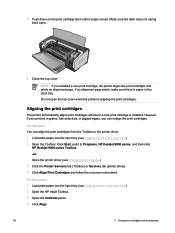
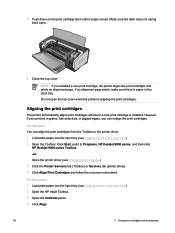
... input tray.) 2 Open the Toolbox: Click Start, point to Programs, HP Deskjet 9800 series, and then click
HP Deskjet 9800 series Toolbox. -orOpen the printer driver (see Loading media in the input tray. NOTE If you can align the print cartridges from the Toolbox or the printer driver. 1 Load plain paper into the input tray (see Changing...
HP Deskjet 9800 - User Guide - Page 37
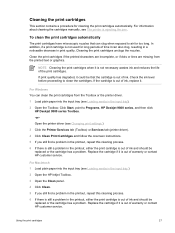
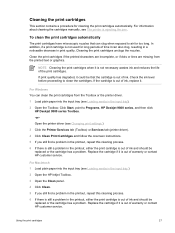
...) or Services tab (printer driver).
4 Click Clean Print Cartridges and follow the onscreen instructions.
5 If you still find a problem in the printout, repeat this cleaning process.
6 If there is still a problem in the input tray).
2 Open the Toolbox: Click Start, point to Programs, HP Deskjet 9800 series, and then click HP Deskjet 9800 series Toolbox.
-or...
HP Deskjet 9800 - User Guide - Page 42
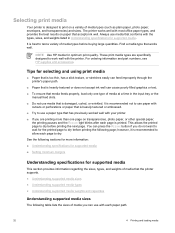
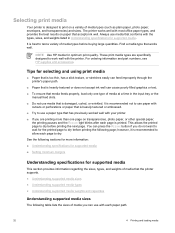
... only one page on a variety of media types before printing the next page. Selecting print media
Your printer is designed to print on transparencies, photo paper, or other special paper, the printing pauses and the RESUME light blinks after each page to dry. The printer works well with the printer. Always use media that works well. It is best...
HP Deskjet 9800 - User Guide - Page 51
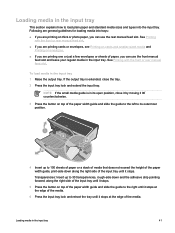
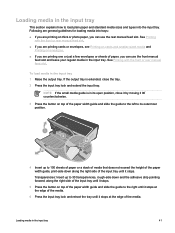
...open position, close the tray. 2 Press the input tray lock and extend the input tray. HP Deskjet 9800
4 Insert up to 30 transparencies, rough-side down along the right side of the input tray until... tray until it 90˚ counterclockwise.
3 Press the button on envelopes. ■ If you are printing one or just a few envelopes or sheets of paper, you can use the front manual
feed slot and...
HP Deskjet 9800 - User Guide - Page 52
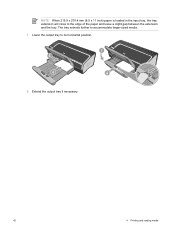
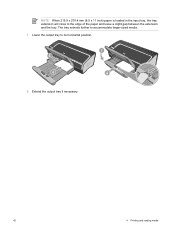
NOTE When 215.9 x 279.4 mm (8.5 x 11 inch) paper is loaded in the input tray, the tray extension will close to its horizontal position. The tray extends further to accommodate larger-sized media. 7 Lower the output tray to the edge of the paper and leave a slight gap between the extension and the tray. HP Deskjet 9800
8 Extend the output tray if necessary.
42
4 Printing and loading media
HP Deskjet 9800 - User Guide - Page 76
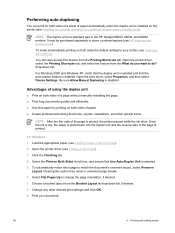
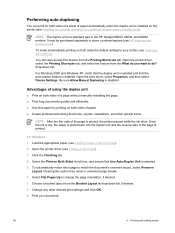
... both sides of paper.
■ Create professional-looking brochures, reports, newsletters, and other desired print settings and click OK.
9 Print your printer, see HP supplies and accessories.)
To make automatically printing on both sides the default setting for your document.
66
4 Printing and loading media NOTE The duplex unit is printed, the printer pauses while the ink dries.
HP Deskjet 9800 - User Guide - Page 79
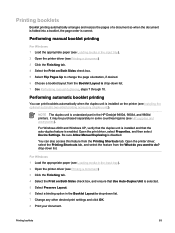
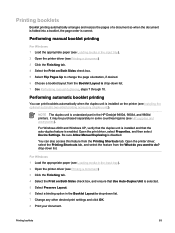
...other desired print settings and click OK. 8 Print your document. Open the printer driver, select the Printing Shortcuts tab, and select the feature from the Printing Shortcuts tab. Performing manual booklet printing
For Windows...installed and that Use Auto-Duplex Unit is drop-down list. Performing automatic booklet printing
You can also access this feature from the What do you want to change...
HP Deskjet 9800 - User Guide - Page 125


... what action to take if necessary.
1
Right print cartridge light (black, photo, or gray print cartridge)
2
Left print cartridge light (tri-color print cartridge)
3
CANCEL button
4
RESUME button and light
5
POWER button and light
NOTE You can also find printer light descriptions in the following locations:
Printer driver: Right-click the printer icon.
From the Services tab, select Help...
HP Deskjet 9800 - User Guide - Page 126
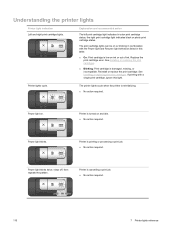
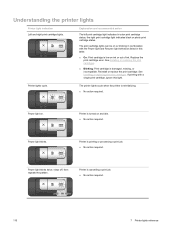
... light blinks. Power light blinks twice, stays off, then repeats the pattern. Replace the print cartridge soon.
Reinstall or replace the print cartridge.
Printer is low on ink or out of ink. Printer is printing or processing a print job. ■ No action required. the right print cartridge light indicates black or photo print cartridge status. Printer lights cycle. Power light...
HP Deskjet 9800 - User Guide - Page 132
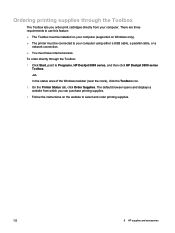
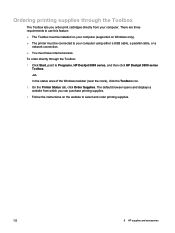
... on the website to select and order printing supplies.
122
8 HP supplies and accessories In the status area of the Windows taskbar (near the clock), click the Toolbox icon.
2 On the Printer Status tab, click Order Supplies.
There are three requirements to Programs, HP Deskjet 9800 series, and then click HP Deskjet 9800 series Toolbox.
-or-
HP Deskjet 9800 - User Guide - Page 146
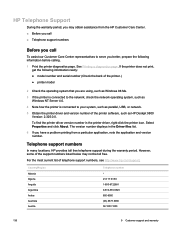
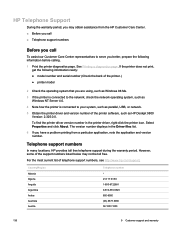
....
5 Obtain the printer driver and version number of telephone support numbers, see http://www.hp.com/support. HP Telephone Support
During the warranty period, you may not be toll free. Select Properties and click About.
For the most current list of the printer software, such as HP Deskjet 9800 Version: 2.325.0.0. See Printing a diagnostics page.
HP Deskjet 9800 - User Guide - Page 155
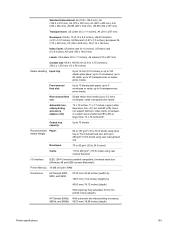
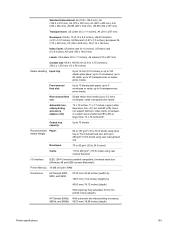
...)
Printer Memory 16 MB of built-in RAM
Dimensions
HP Deskjet 9800, 9803..., and 9808:
574.5 mm (22.62 inches) (width) by 186.3 mm (7.33 inches) (height) by
409.5 mm (16.12 inches) (depth)
With input tray fully extended: 631.0 mm (24.84 inches) (depth)
HP Deskjet 9800d, With automatic two-sided printing accessory: 9803d, and 9808d: 500.0 mm (19.68 inches) (depth)
Printer...
HP Deskjet 9800 - User Guide - Page 156
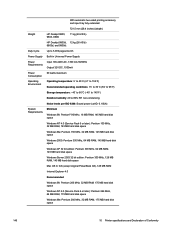
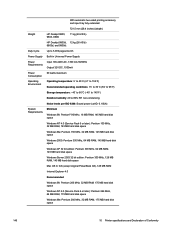
With automatic two-sided printing accessory and input tray fully extended:
721.5 mm (28.4 inches) (depth)
Weight
HP Deskjet 9800, 9803, 9808:
11 kg (24.25 lb)
HP Deskjet 9800d, 12 kg (26.45 lb) 9803d, and 9808d:
Duty Cycle
Up to 5,000 pages/month
Power... disk space
Windows Me: Pentium 266 MHz, 32 MB RAM, 175 MB hard disk space
146
10 Printer specifications and Declaration of Conformity
HP Deskjet 9800 - User Guide - Page 158
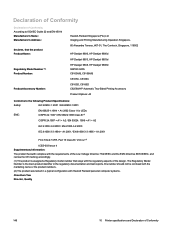
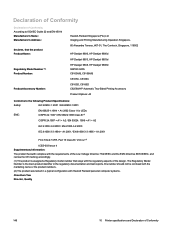
...Comtech, Singapore, 118502
HP Deskjet 9800, HP Deskjet 9800d HP Deskjet 9803, HP Deskjet 9803d HP Deskjet 9808, HP Deskjet 9808d SNPRC-0405 C8165A/B, C8166A/B C8165C, C8166C C8165D, C8166D C8258A/HP Automatic Two-Sided Printing Accessory Product Options: All
Conforms to ISO/IEC Guide 22 and EN 45014 Manufacturer's Name: Manufacturer's Address:
declares, that stays with Hewlett Packard personal...
Similar Questions
Deskjet 9800 When Do I Change Ink One Of Lights Is Out
(Posted by wiSMikol 10 years ago)
How To Reset Printer Deskjet Hp 1000 J110 Series To Make It Print With Low Ink
(Posted by chinspa 10 years ago)
My Deskjet Ink Advantage 2010 Often Paused Everytime Im Printing
why is it that my deskjet ink advantage 2010 often paused everytime im printing documents
why is it that my deskjet ink advantage 2010 often paused everytime im printing documents
(Posted by msmorena29 11 years ago)

