HP Deskjet 9800 Support Question
Find answers below for this question about HP Deskjet 9800.Need a HP Deskjet 9800 manual? We have 3 online manuals for this item!
Question posted by jfCHRIS on August 12th, 2014
How To Make Double Sided Copies On Hp Deskjet 9800
The person who posted this question about this HP product did not include a detailed explanation. Please use the "Request More Information" button to the right if more details would help you to answer this question.
Current Answers
There are currently no answers that have been posted for this question.
Be the first to post an answer! Remember that you can earn up to 1,100 points for every answer you submit. The better the quality of your answer, the better chance it has to be accepted.
Be the first to post an answer! Remember that you can earn up to 1,100 points for every answer you submit. The better the quality of your answer, the better chance it has to be accepted.
Related HP Deskjet 9800 Manual Pages
HP Deskjet 9800 - Getting Started Guide - Page 13
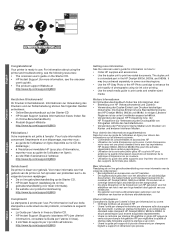
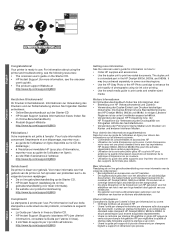
...;licitations ! See the onscreen user's guide for more information. HP Deskjet 9800
Getting Started Guide Getting Started Guide Getting Started Guide Getting Started Guide
English
Deutscn
Français
Congratulations! Raadpleeg de on line gebruikershandleiding voor meer informatie over het gebruik van de printer en het oplossen van problemen kunt u de volgende bronnen raadplegen...
HP Deskjet 9800 - Setup Poster - Page 2
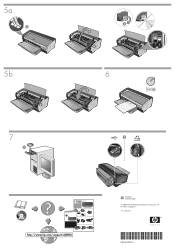
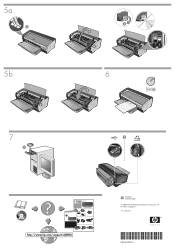
...-Packard Development Company, L.P. HP Deskjet
9800, 9803, 9808, 9800d, 9803d, 9808d
HP Deskjet 9800
HP Deskjet 9800
HP Deskjet 9800
*C8165-10001* C8165-10001
© 2004 Hewlett-Packard Development Company,
1
HP Deskjet 9800
HP Deskjet 9800
HP Deskjet 9800d, 9803d, 9808d
2 HP Deskjet 9800d, 9803d, 9808d
3
4
2a
HP Deskjet 9800
2b
HP Deskjet 9800
6a
HP Deskjet 9800
6b
Printed on...
HP Deskjet 9800 - User Guide - Page 11
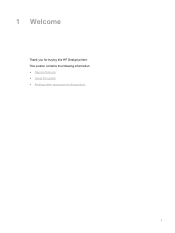
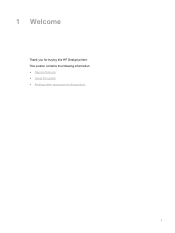
1 Welcome
Thank you for buying this guide ● Finding other resources for the product
1 This section contains the following information: ● Special features ● Using this HP Deskjet printer.
HP Deskjet 9800 - User Guide - Page 12
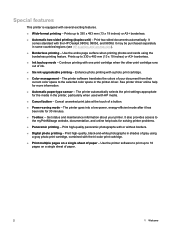
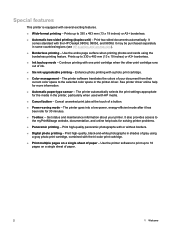
... inches) or A3+ borderless.
■ Automatic two-sided printing (duplex unit) - Continue printing with the HP Deskjet 9800d, 9803d, and 9808d. Use the entire page surface when printing photos and cards using a gray photo print cartridge, combined with a photo print cartridge.
■ Color management - Use the printer software to print up to the selected...
HP Deskjet 9800 - User Guide - Page 19
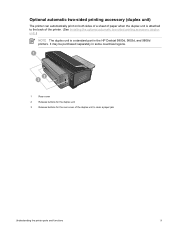
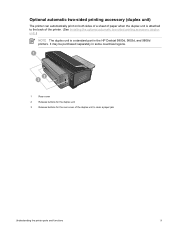
It may be purchased separately in the HP Deskjet 9800d, 9803d, and 9808d printers. Optional automatic two-sided printing accessory (duplex unit)
The printer can automatically print on both sides of a sheet of paper when the duplex unit is attached to the back of the printer. (See Installing the optional automatic two-sided printing accessory (duplex unit).)
NOTE The...
HP Deskjet 9800 - User Guide - Page 32
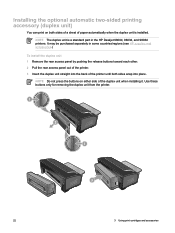
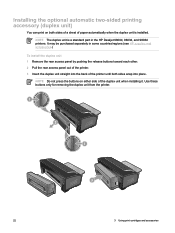
It may be purchased separately in the HP Deskjet 9800d, 9803d, and 9808d printers.
Installing the optional automatic two-sided printing accessory (duplex unit)
You can print on either side of paper automatically when the duplex unit is a standard part in some countries/regions (see HP supplies and accessories.)
To install the duplex unit 1 Remove the rear...
HP Deskjet 9800 - User Guide - Page 36
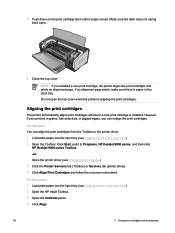
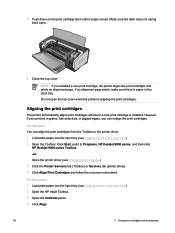
...the print cartridge latch until it snaps closed. Make sure the latch does not spring back open the top cover when the printer is grainy, has stray dots, or jagged ...Toolbox: Click Start, point to Programs, HP Deskjet 9800 series, and then click
HP Deskjet 9800 series Toolbox. -orOpen the printer driver (see Loading media in the input tray.) 2 Open the HP Inkjet Toolbox. 3 Open the Calibrate ...
HP Deskjet 9800 - User Guide - Page 37
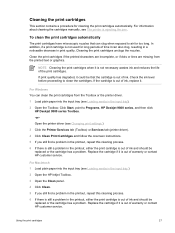
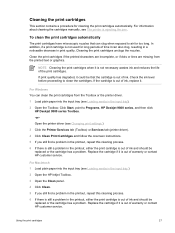
... input tray).
2 Open the Toolbox: Click Start, point to Programs, HP Deskjet 9800 series, and then click HP Deskjet 9800 series Toolbox.
-or-
Clean the print cartridges if the printed characters are incomplete, or if dots or lines are missing from the Toolbox or the printer driver.
1 Load plain paper into the input tray (see Loading media...
HP Deskjet 9800 - User Guide - Page 51
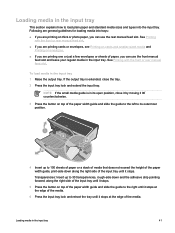
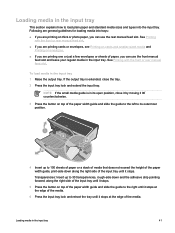
... of media that does not exceed the height of the paper width guide, print-side down along the right side of the input tray until it stops. If the output tray is in its .... To load media in the input tray
41
HP Deskjet 9800
4 Insert up to 30 transparencies, rough-side down and the adhesive strip pointing forward, along the right side of the input tray until it stops.
5 Press...
HP Deskjet 9800 - User Guide - Page 52
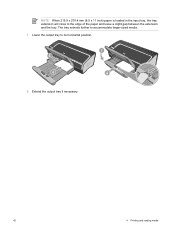
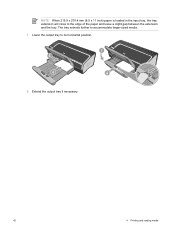
The tray extends further to accommodate larger-sized media. 7 Lower the output tray to the edge of the paper and leave a slight gap between the extension and the tray. HP Deskjet 9800
8 Extend the output tray if necessary.
42
4 Printing and loading media NOTE When 215.9 x 279.4 mm (8.5 x 11 inch) paper is loaded in the input tray, the tray extension will close to its horizontal position.
HP Deskjet 9800 - User Guide - Page 74
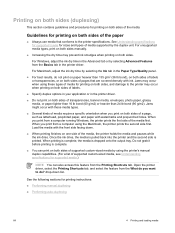
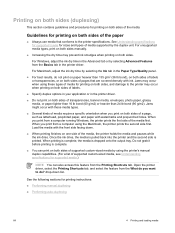
.... For Windows, adjust the ink dry time in the Advanced tab or by selecting the Ink tab in the printer driver. When you print from a computer running Windows, the printer prints the first side of the media. When you print from a computer using these media types.
■ Several kinds of pages that conforms...
HP Deskjet 9800 - User Guide - Page 76
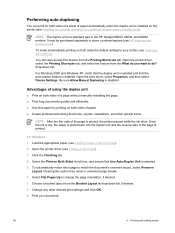
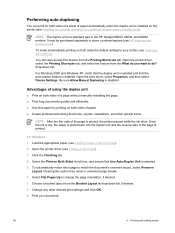
...HP Deskjet 9800d, 9803d, and 9808d printers. drop-down list, if desired.
8 Change any other special items.
NOTE After the first side of the page is drop-down list.
NOTE The duplex unit is enabled.
You can print on both sides... Loading media in some countries/regions (see HP supplies and accessories.)
To make automatically printing on Both Sides check box, and ensure that the auto-duplex...
HP Deskjet 9800 - User Guide - Page 79
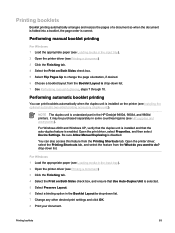
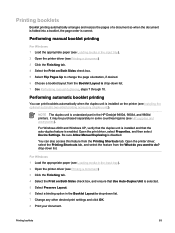
... folded into a booklet, the page order is a standard part in the HP Deskjet 9800d, 9803d, and 9808d printers. Performing automatic booklet printing
You can also access this feature from the Booklet ... Installing the optional automatic two-sided printing accessory (duplex unit)). NOTE The duplex unit is correct. Be sure Allow Manual Duplexing is installed on Both Sides check box. 5 Select Flip...
HP Deskjet 9800 - User Guide - Page 90
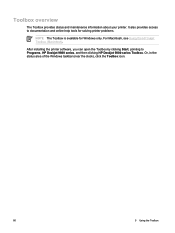
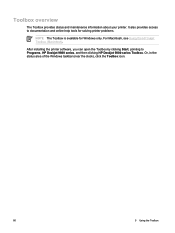
....
NOTE The Toolbox is available for Windows only. It also provides access to Programs, HP Deskjet 9800 series, and then clicking HP Deskjet 9800 series Toolbox. Toolbox overview
The Toolbox provides status and maintenance information about your printer. Or, in the status area of the Windows taskbar (near the clock), click the Toolbox icon.
80
5 Using the...
HP Deskjet 9800 - User Guide - Page 124
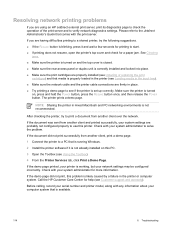
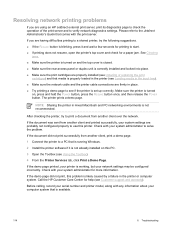
... your system settings are using an HP Jetdirect external print server, print its diagnostics page to check the operation of the print server and to use this PC.
3 Open the Toolbox (see Loading media in the input tray).
■ Make sure the network cable and the printer cable connections are properly installed (see...
HP Deskjet 9800 - User Guide - Page 132
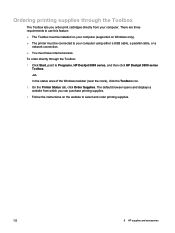
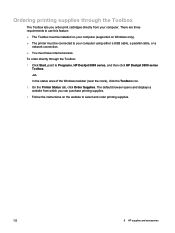
... the Toolbox
The Toolbox lets you order print cartridges directly from which you can purchase printing supplies.
3 Follow the instructions on Windows only).
■ The printer must have Internet access. Ordering printing supplies through the Toolbox:
1 Click Start, point to Programs, HP Deskjet 9800 series, and then click HP Deskjet 9800 series Toolbox.
-or-
HP Deskjet 9800 - User Guide - Page 146
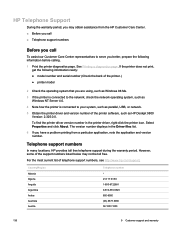
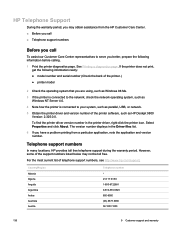
... during the warranty period.
The version number displays in the printer driver, right-click the printer icon. However, some of the printer software, such as Windows NT Server 4.0.
4 Note how the printer is connected to the network, check the network operating system, such as HP Deskjet 9800 Version: 2.325.0.0. Select Properties and click About.
For the most...
HP Deskjet 9800 - User Guide - Page 155
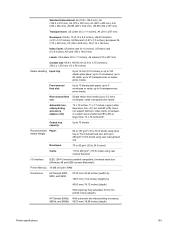
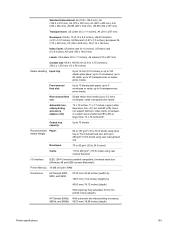
...-connect Macintosh)
Printer Memory 16 MB of built-in RAM
Dimensions
HP Deskjet 9800, 9803, and 9808:
574.5 mm (22.62 inches) (width) by 186.3 mm (7.33 inches) (height) by
409.5 mm (16.12 inches) (depth)
With input tray fully extended: 631.0 mm (24.84 inches) (depth)
HP Deskjet 9800d, With automatic two-sided printing accessory: 9803d...
HP Deskjet 9800 - User Guide - Page 156
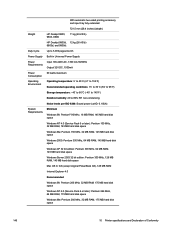
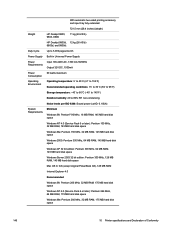
With automatic two-sided printing accessory and input tray fully extended:
721.5 mm (28.4 inches) (depth)
Weight
HP Deskjet 9800, 9803, 9808:
11 kg (24.25 lb)
HP Deskjet 9800d, 12 kg (26.45 lb) 9803d, and 9808d:
Duty Cycle
Up to 5,000 pages/month
Power... disk space
Windows Me: Pentium 266 MHz, 32 MB RAM, 175 MB hard disk space
146
10 Printer specifications and Declaration of Conformity
HP Deskjet 9800 - User Guide - Page 158
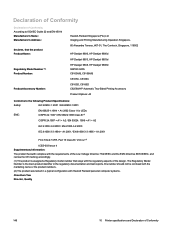
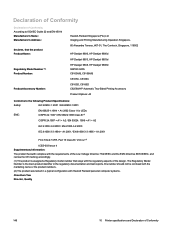
...01, The Comtech, Singapore, 118502
HP Deskjet 9800, HP Deskjet 9800d HP Deskjet 9803, HP Deskjet 9803d HP Deskjet 9808, HP Deskjet 9808d SNPRC-0405 C8165A/B, C8166A/B C8165C, C8166C C8165D, C8166D C8258A/HP Automatic Two-Sided Printing Accessory Product Options: All
Conforms ... personal computer systems. Chan Kum Yew Director, Quality
148
10 Printer specifications and Declaration of the design.
Similar Questions
How To Create Custom Paper Size In Hp Deskjet 9800 Printer
(Posted by dobkrauss 9 years ago)
How To Print Double Side On Hp Deskjet 1000
(Posted by AMANKTX5 10 years ago)
How To Connect Network Printer From Windows Xp To Windows 7 Hp Deskjet 9800
(Posted by rajsamy005 10 years ago)
How To Print Double Sided On Hp Deskjet 1000 J110
(Posted by teendngir 10 years ago)
How Do I Unstick My Ink Carriage On My Hp Deskjet 9800?
The carriage containing my ink cartridges is stuck and will not move. I can't take the ink cartridge...
The carriage containing my ink cartridges is stuck and will not move. I can't take the ink cartridge...
(Posted by janetmcgrew 10 years ago)

