HP Deskjet 3070A Support Question
Find answers below for this question about HP Deskjet 3070A.Need a HP Deskjet 3070A manual? We have 3 online manuals for this item!
Question posted by dmitryeshchenko on December 30th, 2011
Web-scanning Problem
Dear Sir/Madam
If I connect to the HP Deskjet 3070A via the web interface and start web-scanning I can preview the scan, but I can not save it. It seems like the icon "save" is missed.
Sincerely,
Dr. Dmitry Eshchenko
Current Answers
There are currently no answers that have been posted for this question.
Be the first to post an answer! Remember that you can earn up to 1,100 points for every answer you submit. The better the quality of your answer, the better chance it has to be accepted.
Be the first to post an answer! Remember that you can earn up to 1,100 points for every answer you submit. The better the quality of your answer, the better chance it has to be accepted.
Related HP Deskjet 3070A Manual Pages
Reference Guide - Page 1


Cyan, Magenta, Yellow, and Black Cartridges
564
www.hp.com/support
Printed in [French]
Printed in [Spanish]
Printed in [English]
EN ES FR
HP DESKJET 3070A e-ALL-IN-ONE SERIES
Start by following the setup instructions in the setup poster.
English
*CQ191-90044* *CQ191-90044*
CQ191-90044
© 2010 Hewlett-Packard Development Company, L.P.
Reference Guide - Page 3


Select HP Deskjet 3070A series. 3.
If the HP Deskjet is already connected to your configuration or operating system, the software will guide you through the software installation. Since the HP Deskjet is already connected to your home network and installed on a network computer, for your network, you only need to configure it to install the HP Deskjet software. The software will ...
Reference Guide - Page 4


...To install the electronic Help, insert the software CD in your device. Windows
Find electronic Help After software installation, click Start > All Programs > HP > HP Deskjet 3070A series > Help. On software CD locate ReadMe.chm.
CQ191...along with the power cord supplied by registering at the following web address: www.hp.eu/certificates.
All other product information can be found in the...
Reference Guide - Page 6


...example, 192.168.0.3) on again.
6 If the device is using encryption). Note: If the network name or...hp.com/go /networksetup that the product is connected to join your network name (SSID) incorrectly. The Wireless Printing Center has a Network Diagnostic Utility (for Windows only) that can help diagnose and solve your wireless printing problems. You can download an application from www.hp...
Reference Guide - Page 7


... network. - Temporarily disable the VPN before . - A security software suite can cause problems when using security software: • If your computer against threats that it . The printer cannot be trusted on your firewall up to allow any HP software which the HP Deskjet is connected. Also, if the alert has a remember this action or create a rule...
User Guide - Page 3


......17 Load media...18
6 Copy and scan Copy...23 Scan to print...39 Networking...45 HP support...45
10 Technical information Notice...47 Cartridge chip information...47 Specifications...48 Environmental product stewardship program...50
1 requires WPS router)...33 Traditional wireless connection (requires router)...33 USB Connection (non-network connection)...34 Change from anywhere...15
5 Paper...
User Guide - Page 10


... is automatically disabled when the printer establishes a wireless or Ethernet (if supported) network connection. From the Auto Power-Off menu select Enabled or Disabled, and then confirm the setting. Get to know the HP All-in-One The device automatically enters sleep mode after 5 minutes of inactivity to help reduce energy use.
8
Get...
User Guide - Page 14


... the Printer Software by clicking Start > Programs > HP > HP Deskjet 3070 B611 series > HP Deskjet 3070 B611 series
Notes • Genuine HP ink cartridges are not bent ...the Paper/Quality tab of the paper in -One desktop icon to replace the cartridges until print quality becomes unacceptable.
... paper in the print driver only apply to copying or scanning. • You can see it.
◦ Scroll ...
User Guide - Page 17
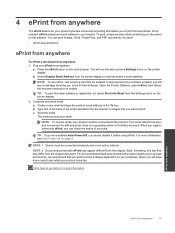
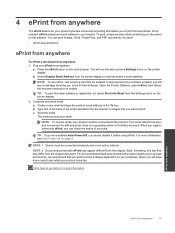
...more information, see Auto Power-Off on page 8
NOTE: 1 Device must be received. Find your jobs. a. Type text in the...ePrint, you to your document to print.
NOTE: To use ePrint, web services must be enabled. b.
It's easy! • ePrint from ... to enable. For documents that allows you will be connected wirelessly and on your email. Press the ePrint button ...
User Guide - Page 27


... always active, you want from the printer display menu. Click Start > Programs >HP > HP Deskjet 3070 B611 series >HP Scan 2. Scan to make a scan from the printer display to scan to your computer
3. Click Manage Scan to the scanned image in use. Scan from the printer control panel 1. NOTE: If Show Scan Preview is saved, a Windows Explorer window will be able to make sure...
User Guide - Page 31


...ink levels
You can also access the Printer Software by clicking Start > Programs > HP > HP Deskjet 3070 B611 series > HP Deskjet 3070 B611 series 2. From the Control Panel home screen, which keeps ...in -One desktop icon to avoid possible printing delays. NOTE: 2 Ink level warnings and indicators provide estimates for printing, and in printhead servicing, which displays Copy, Scan, and Quick ...
User Guide - Page 32


...Start > Programs > HP > HP Deskjet 3070 B611 series > HP Deskjet 3070 B611 series 2. To order genuine HP supplies for print carriage to move to right side of the shopping links on page 30
Choose the right cartridges
HP...shopping at a local HP reseller.
Press tab on . 2. Chapter 7
Locate the cartridge number in -One desktop icon to help you use original HP cartridges. Related topics ...
User Guide - Page 36


... problem, and then try again.
3. Network name (SSID). The product will be connected to the wireless network that includes a wireless router or access point. USB Connection (non-network connection)
The HP All-in -One series 3. NOTE: Web services will only support 2.4Ghz
A desktop computer or laptop with a USB direct connection.
You will operate as a plug and play device...
User Guide - Page 37


... can access any other troubleshooting tips. From the computer's start menu select All Programs or Programs, and then select HP. 2. The printer searches for setting up the wireless networked... up and use the embedded Web server without being connected to go online for
more information. • Learn about the Network Diagnostic Utility and other device on .
Tips for wireless ...
User Guide - Page 43


...Printer. Restart the computer. 7.
Double-click the icon for your product again. 6. On the Printer ...the problem, click here for more information. c. Clear the print carriage
Remove any tools or other devices ...Start menu, click Devices and Printers. • Windows Vista: From the Windows Start menu, click Control Panel, and then click Printers. • Windows XP: From the Windows Start...
User Guide - Page 44


To maintain the cartridges, use .
If your problem, contact HP support. This could result in this does not work, clean the cartridge contacts. From the home screen, which displays Copy, Scan, and Quick Forms, press the Setup button. Follow the onscreen instructions.
If this product has failed. Open cartridge access door. For more information...
User Guide - Page 47
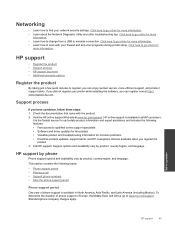
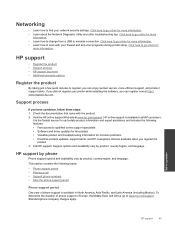
.... • Learn how to change from a USB to go to all HP customers. Click here to wireless connection. Check the documentation that are available when you have a problem, follow these steps: 1. Visit the HP online support Web site at http:// www.register.hp.com. HP support by phone
Phone support options and availability vary by product, country...
User Guide - Page 48


... available from HP at the HP online support Web site: www.hp.com/support. Help may also be available at an additional cost. Be prepared to provide the following information: • Product name (HP Deskjet 3070 B611 All-in -One at additional costs. Go to learn more about the extended service plans. Solve a problem
46
Solve a problem Support...
User Guide - Page 50
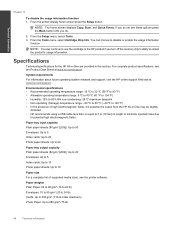
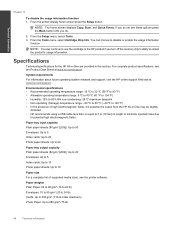
NOTE: The home screen displays Copy, Scan, and Quick Forms. If you do .
2. For complete product specifications, see the ...
48
Technical information
System requirements For information about future operating system releases and support, visit the HP online support Web site at www.hp.com/support. From the Setup menu, select Tools. 3. Technical information
Chapter 10
To disable the usage...
User Guide - Page 51
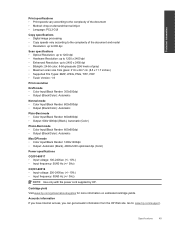
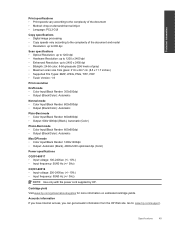
... frequency: 50/60 Hz (+/- 3Hz)
NOTE: Use only with the power cord supplied by HP. Go to 2400 x 2400 dpi • Bitdepth: 24-bit color, 8-bit grayscale (256 levels of gray) • Maximum scan size from the HP Web site.
Technical information
Print specifications • Print speeds vary according to the complexity of the...
Similar Questions
How To Connect Hp Deskjet 2050 All-in-one Printer Wireless
(Posted by gmsankl 10 years ago)
How To Connect Hp Deskjet 3070a To Wireless Network
(Posted by brewgmarvi 10 years ago)
How To Connect Hp Deskjet 1050 To Wifi
(Posted by cdavidson00 11 years ago)

