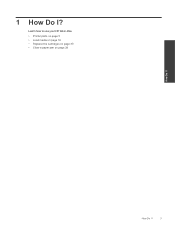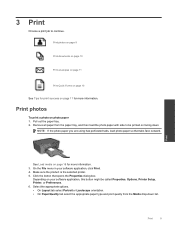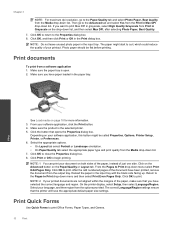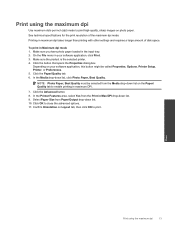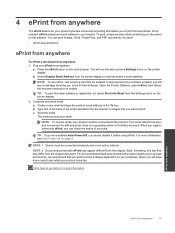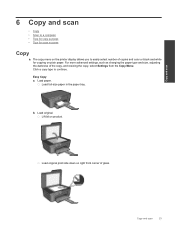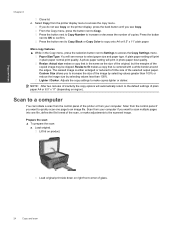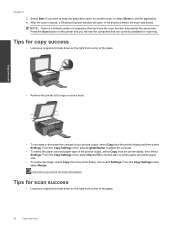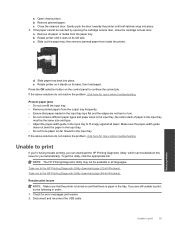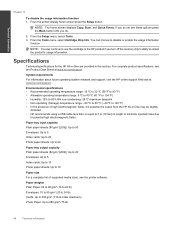HP Deskjet 3070A Support Question
Find answers below for this question about HP Deskjet 3070A.Need a HP Deskjet 3070A manual? We have 3 online manuals for this item!
Question posted by MichieldeGroot on August 30th, 2012
Paper Was Scrambled. Printer Head Probably Dirty
How to clean printer head ?
How to dismantle the head ?
Current Answers
Related HP Deskjet 3070A Manual Pages
Similar Questions
When Printing Black Lines Run Throug The Paper, The Printer 6 Moths Old
(Posted by szekeresb 11 years ago)
How Do You Clean Printer Head.
black printing has become very faint. How to clean printer head.
black printing has become very faint. How to clean printer head.
(Posted by dfsneate 11 years ago)
Paper Feed, Printer Often Takes In 2 Or 3 Pieces Of Paper At The Same Time
also page one of document is ok second page has the top of document missing
also page one of document is ok second page has the top of document missing
(Posted by elizabethwalmsleyuk 11 years ago)
When We Put Photo Paper In Printer It Will Not Feed It Into Printer
(Posted by tom83887 12 years ago)
Can You Please Help Me With My Printer Which Has A Paper Jam.?
On turning my printer on several sheets of paper came out continually. The last time there was two o...
On turning my printer on several sheets of paper came out continually. The last time there was two o...
(Posted by 3edenhall 12 years ago)