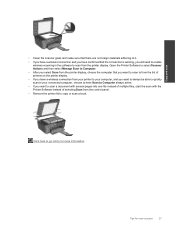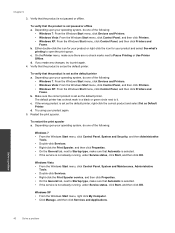HP Deskjet 3070A Support Question
Find answers below for this question about HP Deskjet 3070A.Need a HP Deskjet 3070A manual? We have 3 online manuals for this item!
Question posted by dfsneate on August 9th, 2012
How Do You Clean Printer Head.
black printing has become very faint. How to clean printer head.
Current Answers
Related HP Deskjet 3070A Manual Pages
Similar Questions
Printer Hp Deskjet 1050 Not Printing With Blinking Lights What The Problem
troubleshoot
troubleshoot
(Posted by leodayca 9 years ago)
Up Deskjet 3070a Wireless, Print, Scan And Copy
I cannot my I Pad, 64G to the above printer. I purchased the printer from PC Computers, Carrickmines...
I cannot my I Pad, 64G to the above printer. I purchased the printer from PC Computers, Carrickmines...
(Posted by austingavin33 11 years ago)
Hp Deskjet 3070a Only Printing In Pink
I have just purchased and installed new ink cartridges for my hp deskjet 3070a and it is now only pr...
I have just purchased and installed new ink cartridges for my hp deskjet 3070a and it is now only pr...
(Posted by daniel45867 11 years ago)
Deskjet 3070a Wireless. Prints From Laptop But Not From Base Computer
3070A is listed as default printer for both computers that are connected to my router but can print/...
3070A is listed as default printer for both computers that are connected to my router but can print/...
(Posted by tsbellen 12 years ago)