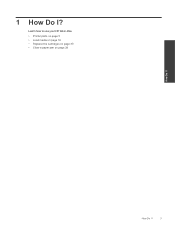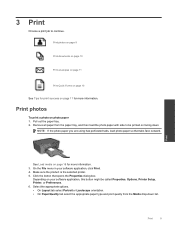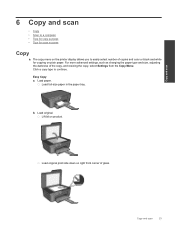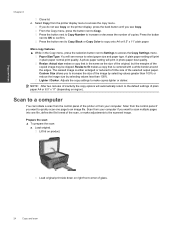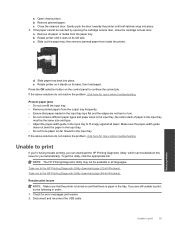HP Deskjet 3070A Support Question
Find answers below for this question about HP Deskjet 3070A.Need a HP Deskjet 3070A manual? We have 3 online manuals for this item!
Question posted by 3edenhall on September 30th, 2011
Can You Please Help Me With My Printer Which Has A Paper Jam.?
On turning my printer on several sheets of paper came out continually. The last time there was two or three sheets coming out at the same time and it then caused the jam. Some I were able to remove and there was no other paper visable. It still comes up as a paper jam and I cannot insert other paper in to print. ?
Thanking you.
Current Answers
Related HP Deskjet 3070A Manual Pages
Similar Questions
Hp Deskjet 3050 Pulls The Paper Half Way In Jams And Wont Print Test Page
(Posted by argicRL 10 years ago)
Why Does The Printer Lose The Date And Time?
(Posted by Anonymous-100744 11 years ago)
How Do I Fix 'clear Carriage Jam' On Hp Deskjet 3050a J611 Series Printer
(Posted by lobob4 11 years ago)
Paper Jam
How do I clear a paper jam. i.e.get the mangled bit of paper out of the machine?
How do I clear a paper jam. i.e.get the mangled bit of paper out of the machine?
(Posted by jcvirden 11 years ago)
I Cannot Print Anything, There Is Paper Jam All The Time
I cannot print at all, paper jam constant
I cannot print at all, paper jam constant
(Posted by lookootza 11 years ago)