HP Deskjet 3070A Support Question
Find answers below for this question about HP Deskjet 3070A.Need a HP Deskjet 3070A manual? We have 3 online manuals for this item!
Question posted by fionahalsall on October 8th, 2012
Hp 3070a Wireless Printing
After putting in new black ink printer will not print wirelessly
Current Answers
There are currently no answers that have been posted for this question.
Be the first to post an answer! Remember that you can earn up to 1,100 points for every answer you submit. The better the quality of your answer, the better chance it has to be accepted.
Be the first to post an answer! Remember that you can earn up to 1,100 points for every answer you submit. The better the quality of your answer, the better chance it has to be accepted.
Related HP Deskjet 3070A Manual Pages
Reference Guide - Page 1


Cyan, Magenta, Yellow, and Black Cartridges
564
www.hp.com/support English
*CQ191-90044* *CQ191-90044*
CQ191-90044
© 2010 Hewlett-Packard Development Company, L.P.
Printed in [French]
Printed in [Spanish]
Printed in [English]
EN ES FR
HP DESKJET 3070A e-ALL-IN-ONE SERIES
Start by following the setup instructions in the setup poster.
Reference Guide - Page 2


... is connected. See the document "TERMS AND
CONDITIONS for HP ePRINT, Print apps and ePrintCenter for web services. Blinking light indicates that wireless is on the printer display.
5 Wireless status light and button: Blue light indicates wireless connection. If you can send an email, you can check estimated ink levels, change Auto Power-Off setting, perform maintenance...
Reference Guide - Page 3


Select HP Deskjet 3070A series. 3. Select Printer Setup & Software Selection. 4.
Follow the setup poster and the printer display to set up -to-date information about wireless printing
For the most complete, up the printer hardware, and then insert the printer software CD. Windows
1.
During the software installation, the software will guide you through another wireless ...
Reference Guide - Page 4


... address: www.hp.eu/certificates. Register your HP Deskjet Get quicker service and support alerts by HP.
The electronic Help is automatically installed during printer software installation. In the Help Viewer, click and hold the Home button, and then choose the Help for printing, and in printhead servicing, which keeps print nozzles clear and ink flowing smoothly. On...
Reference Guide - Page 5


... cable, make sure the cable connections are secure.
2. If your default printing device:
1. Delete: Cancel the selected print job. - Do not connect the USB cable until you are told to print a test page:
1. Windows 7 is set as Default Printer from the computer.
2. Double-click HP Uninstaller. a. On the desktop, open the CD and then double-click...
Reference Guide - Page 6


... (SSID) incorrectly. If the device is unable to join your network, check for troubleshooting help you are installing the
software, insert the printer software CD and then follow the onscreen instructions. English
Wireless network troubleshooting
The printer cannot be found automatically during software installation, go to the HP Wireless Printing Center at www.hp.com/go /networksetup that...
Reference Guide - Page 7


... installing the printer software. - English
Wireless network troubleshooting
3: Check for and resolve the following possible conditions:
• Your computer might not be connected to which the HP Deskjet is connected. Make sure that it when your computer is connected to your home network. • Keep your home network.
7 Being connected to the Wireless Print Center at...
Reference Guide - Page 8


...in performance. 10. For HP printer products, the use of a non-HP cartridge or a refilled cartridge does not affect either new or like-new, provided that of the product...and address of : a. HP printer limited warranty statement
HP product Software Media Printer Print or Ink cartridges
Printheads (only applies to products with such local law. HP's Limited Warranty Statement is ...
User Guide - Page 3


... Tips for networked printers 35
9 Solve a problem Improve print quality...37 Clear a paper jam...38 Unable to a wireless network...34 Connect a new printer...34 Change network settings...35 Tips for setting up and using a networked printer...35 Advanced printer management tools (for scan success...26
7 Work with cartridges Check the estimated ink levels...29 Order ink supplies...29 Replace...
User Guide - Page 8
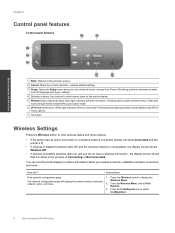
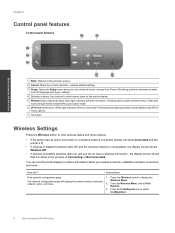
....
7 On button
Wireless Settings
Press the Wireless button to view wireless status and menu options.
• If the printer has an active connection to a wireless network, the printer display will display the network status, hostname,
Wireless Menu. network name, and more . From the Wireless Menu, select Print
Reports.
3. Pressing button opens wireless menu. You can check ink levels, change...
User Guide - Page 9


....
3. Press the Wireless button to display the Wireless Menu.
2.
Use wireless menu to know the HP All-in-One
(continued)
How do I? Get to enable wireless printing.
From the Wireless Menu, select Connected IP XXX.XXX.XX.XX.
3. Establish a Wi-Fi Protected Setup (WPS) connection.
Confirm selection to access wireless menu on printer display.
Printer display will display...
User Guide - Page 10


..., select Auto Power-Off. 3.
Solution The device is automatically disabled when the printer establishes a wireless or Ethernet (if supported) network connection. Printer is automatically enabled by default when you must use the power button to print. Auto Power-Off turns the printer off completely, so you turn the printer back on.
TIP: If you can change the...
User Guide - Page 14


... the Printer Software. From the Print in Grayscale drop-down list and then select Print Even Pages Only. Click OK to :
www.hp.com/go/anticounterfeit
• Ink level warnings and indicators provide estimates for planning purposes only. Click OK to print.
• Print using black ink only
NOTE: If you want to print a black and white document using a non-HP supply...
User Guide - Page 17
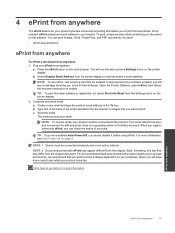
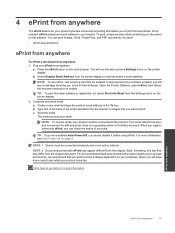
... to print. Compose and send email. Create a new email and type the product email address in the body of your computer, where you will be connected wirelessly and on the printer display....printing that you should disable it will see Auto Power-Off on page 8
NOTE: 1 Device must be enabled. Click here to go online for more information, see a message directing you to the Printer...
User Guide - Page 20


... without smudging.
HP Photo Value Pack • HP Photo Value Packs conveniently package original HP cartridges and HP Advanced Photo Paper to save you
time and take the guesswork out of photos or multiple prints to continue.
b. HP Office Paper • HP Office Paper is a high-quality multifunction paper. It features ColorLok Technology for less smearing, bolder blacks, and...
User Guide - Page 27


... you have confirmed that you want from your computer 1. NOTE: You can also access the Printer Software by clicking Start > Programs > HP > HP Deskjet 3070 B611 series > HP Deskjet 3070 B611 series
b. This only affects the Scan button on your wirelessly connected computers that you want to scan to the scanned image in the directory where the...
User Guide - Page 35


...which the corresponding button on the networking device needs to be pressed.
requires WPS router) • Traditional wireless connection (requires router) • USB Connection (non-network connection) • Change from the printer display. 3. Push Button (PBC) method 1. If the printer is printing, in which the corresponding button on the printer to start WPS push button mode...
User Guide - Page 36


... product connects successfully to wireless. When you first setup your printer and installed the software with a
USB cable. From the computer's start menu select All Programs or Programs, and then select HP. 2. If the connection fails, follow the onscreen instructions. NOTE: 802.11n will operate as a plug and play device. Select HP Deskjet 3070 B611 All...
User Guide - Page 37


... pressing the Wireless button or by printing a network configuration page. 3. Click here to go online for wireless routers, then lists the detected network names on the computer.
• If your wireless router or access point is connected to a Virtual Private Network (VPN), you need a password.
Select HP Deskjet 3070 B611 All-in-One series 3. The printer searches...
User Guide - Page 39


... Set Preferences to print • Networking • HP support
Improve print quality
1. Align the printer cartridges
To align the cartridges from the
Media drop-down on the Device Reports tab to print a diagnostics page. The product prints an alignment sheet. Print a diagnostics page if the cartridges are seeing streaks in the color and black boxes, or no ink in -One...
Similar Questions
I Put New Black Ink In My Hp Deskjet 3050a But It Won't Brint Black
(Posted by cekfer 9 years ago)
Cannot Print From I Pad 64g To Printer Hp 3070a
(Posted by Austingavin3388345 11 years ago)
New Black Ink Cartridge Doesn't Print
I just installed a new Black ink cartridge and am sure that it is correctly installed. It doesn't pr...
I just installed a new Black ink cartridge and am sure that it is correctly installed. It doesn't pr...
(Posted by Anonymous-84091 11 years ago)

