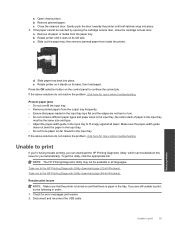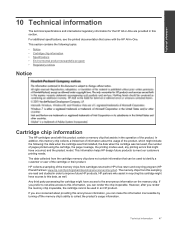HP Deskjet 3070A Support Question
Find answers below for this question about HP Deskjet 3070A.Need a HP Deskjet 3070A manual? We have 3 online manuals for this item!
Question posted by jsrsnilpis on August 1st, 2014
Windows 8 Does Not Meet Following System Requirements For Hp Deskjet 1050
all-in-one j410 series
Current Answers
Related HP Deskjet 3070A Manual Pages
Similar Questions
Error On Hp Deskjet 2050 J510 Series-all Lights Blinking And Not Working At All.
hi,i have a hp deskjet 2050 j510 series, when i plug the printer into the power cord its turning on ...
hi,i have a hp deskjet 2050 j510 series, when i plug the printer into the power cord its turning on ...
(Posted by ahmadfarzad 8 years ago)
Windows 7 Acer Aspire Wont Print Hp Deskjet 2050
(Posted by vandchi 9 years ago)
How Do I Fix 'clear Carriage Jam' On Hp Deskjet 3050a J611 Series Printer
(Posted by lobob4 11 years ago)
Hp Deskjet 3070a Won't Print, Copy Or Shutdown
I have just changed the toner cartridges in my Deskjet 3070a printer and now it won't print, copy, s...
I have just changed the toner cartridges in my Deskjet 3070a printer and now it won't print, copy, s...
(Posted by sue65 11 years ago)
How To Clear Carriage Jam For Hp Deskjet 3070a?
How to clear carriage jam for HP Deskjet 3070A? I followed the instructions to remove the cartridge...
How to clear carriage jam for HP Deskjet 3070A? I followed the instructions to remove the cartridge...
(Posted by finnlerz 11 years ago)