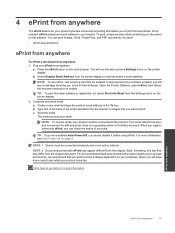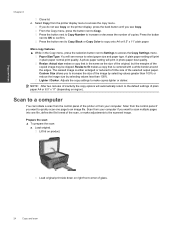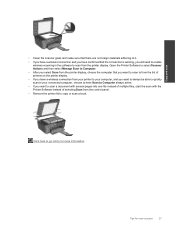HP Deskjet 3070A Support Question
Find answers below for this question about HP Deskjet 3070A.Need a HP Deskjet 3070A manual? We have 3 online manuals for this item!
Question posted by horstpsotta on November 3rd, 2012
How Do I Scan Multiple Pages
Current Answers
Answer #1: Posted by Anonymous-96958 on February 2nd, 2013 2:01 PM
1. Open the HP Scan application. Click Start > Programs >HP > HP Deskjet 3070 B611 series >HP Scan
2. Select the type of scan that you want from the shortcut menu and then click Scan.
NOTE: If Show Scan Preview is selected, you will be able to make adjustments to the scanned image in the preview screen.
3. Select Save if you want to keep the application open for another scan, or select Done to exit the application.
4. After the scan is saved, a Windows Explorer window will open in the directory where the scan was saved.
Download your user guide from this link:
http://support.hp.com/my-en/product/HP-Deskjet-3070A-e-All-in-One-Printer-series---B6/4311847/model/4311848/manuals;
** Refer page 25-25 of User guide manualRelated HP Deskjet 3070A Manual Pages
Similar Questions
HP Deskjet F4200 Scan Multiple Pages?
printer (cc436a)
I cannot my I Pad, 64G to the above printer. I purchased the printer from PC Computers, Carrickmines...
can I print 2 or 4 pages of a document reduced in size to fit on an A4 sheet? If so, how? (I coul...