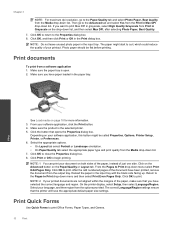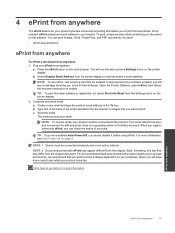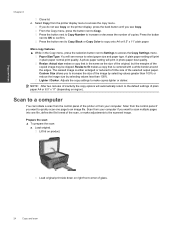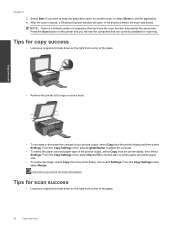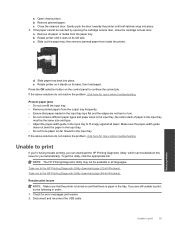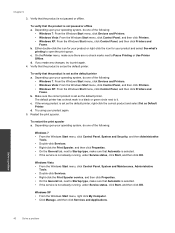HP Deskjet 3070A Support Question
Find answers below for this question about HP Deskjet 3070A.Need a HP Deskjet 3070A manual? We have 3 online manuals for this item!
Question posted by whittaker78 on February 24th, 2013
Keeps Printing Code Which Overides All Other Print Outs I Want. Windows 7 On Sky
Current Answers
Answer #1: Posted by tintinb on February 26th, 2013 8:51 PM
- Computer Skills & Shortcuts : How to Delete a Print Job
- Clear Print Job
- How to clear print jobs using batch file?
If you have more questions, please don't hesitate to ask here at HelpOwl. Experts here are always willing to answer your questions to the best of our knowledge and expertise.
Regards,
Tintin
Related HP Deskjet 3070A Manual Pages
Similar Questions
Bought the printer one week back. But I havent been able to take copy. Its always showing failure to...
my uni halls dont have a wireless connection and ive tried to connect my laptop to my printer using ...
How to print doc from iPad to my wireless printer HPJ6480?
On turning my printer on several sheets of paper came out continually. The last time there was two o...