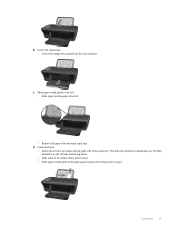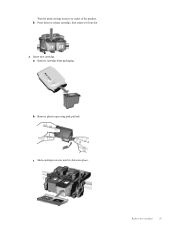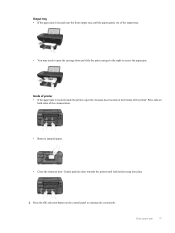HP Deskjet 3050A Support Question
Find answers below for this question about HP Deskjet 3050A.Need a HP Deskjet 3050A manual? We have 3 online manuals for this item!
Question posted by bet123 on September 23rd, 2014
I Am Unable To Print As A Print Job Cannot Be Removed From The Buffer.
The person who posted this question about this HP product did not include a detailed explanation. Please use the "Request More Information" button to the right if more details would help you to answer this question.
Current Answers
Answer #1: Posted by Odin on September 23rd, 2014 9:56 AM
See this HP page.
Hope this is useful. Please don't forget to click the Accept This Answer button if you do accept it. My aim is to provide reliable helpful answers, not just a lot of them. See https://www.helpowl.com/profile/Odin.
Related HP Deskjet 3050A Manual Pages
Similar Questions
Print Jobs Stuck At Processing.
After I replaced the fuser, the printer doesn't print anymore. there's no error message but when I s...
After I replaced the fuser, the printer doesn't print anymore. there's no error message but when I s...
(Posted by nedsad85 8 years ago)
How To Change Printer To Print In Black And White Hp Deskjet 3050a
(Posted by jbecdrneme 10 years ago)
How To Print On A Transparency With Hp Deskjet 3050a J611
(Posted by Ivanstarb 10 years ago)
Cancelling Print Job
On the HP Photosmart 7515 how do I cancel a print job, not just pause it?
On the HP Photosmart 7515 how do I cancel a print job, not just pause it?
(Posted by asglaw 11 years ago)