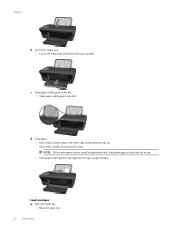HP Deskjet 3050A Support Question
Find answers below for this question about HP Deskjet 3050A.Need a HP Deskjet 3050A manual? We have 3 online manuals for this item!
Question posted by HLZawaski on September 29th, 2013
Scanning Photos To Jpg And Not To Pdf Files
My HP3050 is scanning my photos to a PDF file and not a jpg file
Current Answers
Related HP Deskjet 3050A Manual Pages
Similar Questions
Where To Get Staples For A Hp Laserjet M4345mfp Multifunction Device
(Posted by jrodrarmand 9 years ago)
How Do I Scan Documents As Pdf Files?
(Posted by sales74433 10 years ago)
How Do I Get The Scanner To Scan A Jpg Instead Of A Pdf?
How do I get the scanner to scan as a jpeg instead of a pdf?
How do I get the scanner to scan as a jpeg instead of a pdf?
(Posted by salcondie 11 years ago)
I Am Trying To Scan And I Am Only Getting Option For Jpeg And I Need Pdf File
(Posted by spadequeentoo 11 years ago)