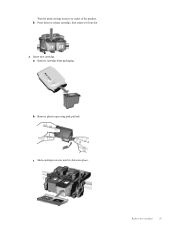HP Deskjet 3050A Support Question
Find answers below for this question about HP Deskjet 3050A.Need a HP Deskjet 3050A manual? We have 3 online manuals for this item!
Question posted by accounting91312 on September 24th, 2013
I Replaced The Toner Cartridge And Its Saying No Toner Cartridge On The Display
Current Answers
Answer #1: Posted by SoCalWoman on September 24th, 2013 1:49 PM
There are a few reasons and/or solutions causing the cartridge to not register on your device.
The following HP Support link will provide some troubleshootiing steps to find a possible resolution.
HP deskjet troubleshooter - Ink cartridge errors
Begin with 'Step One' and continue down the line until your problem is solved, if a resolution does exist.
Please note: The error listed on the link (Print cartridge error) is not the exact one as yours. However, the troubleshooting steps are exactly the same.
Hope this helps
Much appreciation to those who acknowledge our members for their contribution toward finding a solution.
~It always seems impossible until it is done~
Nelson Mandela
Related HP Deskjet 3050A Manual Pages
Similar Questions
It is too stupid but I don't fing the place where I have to put the new ink cartridge