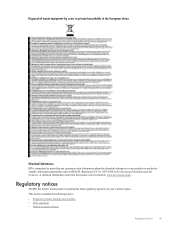HP Deskjet 3050A Support Question
Find answers below for this question about HP Deskjet 3050A.Need a HP Deskjet 3050A manual? We have 3 online manuals for this item!
Question posted by 0811 on October 5th, 2012
Manual For 3050a All In One J 611 Series Model Vcvra
The person who posted this question about this HP product did not include a detailed explanation. Please use the "Request More Information" button to the right if more details would help you to answer this question.
Current Answers
Answer #1: Posted by freginold on October 7th, 2012 7:10 AM
Hi, you can download the user guide and reference guide here:
http://www.helpowl.com/manuals/HP/Deskjet3050A/116261
http://www.helpowl.com/manuals/HP/Deskjet3050A/116261
Related HP Deskjet 3050A Manual Pages
Similar Questions
How To Use Ocr With Hp Deskjet 3050a 611 Series
(Posted by koJWhit 9 years ago)
Deskjet 3050a J611 Series Model To Select When Printing
(Posted by kpmc84 10 years ago)
Where Can I Obtain Drivers And Manuals For Hp Photosmart Series D110 Printer
(Posted by HOTELyassin 10 years ago)
Where Can I Buy A Hp Deskjet 3052a Model Vcvra-1002
(Posted by andsteve3 10 years ago)