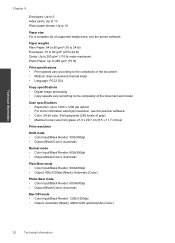HP Deskjet 3050 Support Question
Find answers below for this question about HP Deskjet 3050 - All-in-One Printer - J610.Need a HP Deskjet 3050 manual? We have 3 online manuals for this item!
Question posted by enrilys on June 27th, 2014
Whats The Maximum Thickness Of Paper For Hp3050 J610 Ser
The person who posted this question about this HP product did not include a detailed explanation. Please use the "Request More Information" button to the right if more details would help you to answer this question.
Current Answers
Related HP Deskjet 3050 Manual Pages
Similar Questions
How Do I Print Thick Paper On My Hp D110 Printer
(Posted by tidealdlap 9 years ago)
How Thick Paper Can Be For Hp Deskjet 3050 Paper
(Posted by 12malern 9 years ago)
How To Turn Off Blue Wireless Status Light On Hp3050 J610 Printer
(Posted by rash2f 10 years ago)
Hp Deskjet 2050 Printer Feeds But Won't Print On Thick Paper
(Posted by julChatt 10 years ago)
Why Can't I See How Much Ink There Is In My Hp3050 J610
why can't i see how much ink there is in my hp3050 j610
why can't i see how much ink there is in my hp3050 j610
(Posted by greensquares 11 years ago)