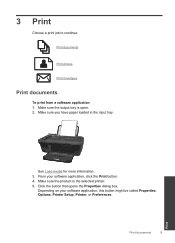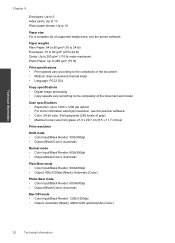HP Deskjet 3050 Support Question
Find answers below for this question about HP Deskjet 3050 - All-in-One Printer - J610.Need a HP Deskjet 3050 manual? We have 3 online manuals for this item!
Question posted by nhgfhhavet on April 12th, 2014
Printer Only Spits Out Paper But Does't Print
The person who posted this question about this HP product did not include a detailed explanation. Please use the "Request More Information" button to the right if more details would help you to answer this question.
Current Answers
Related HP Deskjet 3050 Manual Pages
Similar Questions
Hp 5510 All In One Printer Alignment Paper Won't Print
(Posted by vijayrussjs 9 years ago)
How To Clean Printer Heads On Hp Deskjet J610
(Posted by ravirleo 10 years ago)
Hp Deskjet 3050 All-in-one Printer - J610 Won't Print Black Ink
(Posted by jksnadustb 10 years ago)
Hp Deskjet 3050 Printer, J610 Series, How To Make Darker Copies
(Posted by Nikihjoh 10 years ago)
Paper Size When Printing From E.mail
When printing from e.mail onlyhalf width of paper is used. Print also very small
When printing from e.mail onlyhalf width of paper is used. Print also very small
(Posted by courtneybarry35 11 years ago)