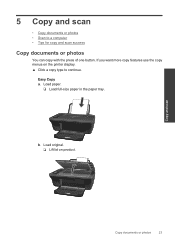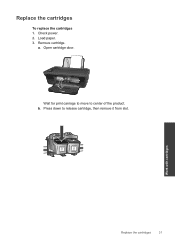HP Deskjet 3050 Support Question
Find answers below for this question about HP Deskjet 3050 - All-in-One Printer - J610.Need a HP Deskjet 3050 manual? We have 3 online manuals for this item!
Question posted by UFOYJkuvar on May 6th, 2014
How To Load Paper Into A Printer Deskjet J610
The person who posted this question about this HP product did not include a detailed explanation. Please use the "Request More Information" button to the right if more details would help you to answer this question.
Current Answers
Related HP Deskjet 3050 Manual Pages
Similar Questions
How To Load Paper Printer Hp Photosmart D110
(Posted by kevomanchy 10 years ago)
Printer Wont Load Paper
my 3050j610 printer wont load paper when i try to print it make s noise an out of paper message appe...
my 3050j610 printer wont load paper when i try to print it make s noise an out of paper message appe...
(Posted by eoinkavanagharklow 10 years ago)
My Printer Does Not Want To Print A4 Photo Paper No Paper Hp Deskjet 3050 J610
(Posted by Sharbilli 10 years ago)
How To Down Load Program For Hp J610 Deskjet 3050
(Posted by lasemrm 10 years ago)
Printer Saying Paper Jam Always N Load Paper
please i want to know why my printer is always givin me paper jam even when there is no paper in it ...
please i want to know why my printer is always givin me paper jam even when there is no paper in it ...
(Posted by tohanlove2000 11 years ago)