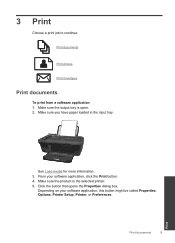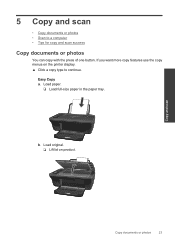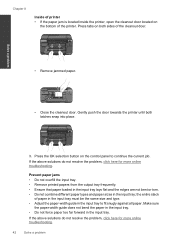HP Deskjet 3050 Support Question
Find answers below for this question about HP Deskjet 3050 - All-in-One Printer - J610.Need a HP Deskjet 3050 manual? We have 3 online manuals for this item!
Question posted by eoinkavanagharklow on December 19th, 2013
Printer Wont Load Paper
my 3050j610 printer wont load paper when i try to print it make s noise an out of paper message appears
Current Answers
Related HP Deskjet 3050 Manual Pages
Similar Questions
My Printer Does Not Want To Print A4 Photo Paper No Paper Hp Deskjet 3050 J610
(Posted by Sharbilli 10 years ago)
Hp Deskjet 3050 All-in-one Printer, How Do I Clean Print Heads
(Posted by fizzacdean 10 years ago)
'printer Out Of Paper' Message
I get a "printer out of paper" message even though it's loaded. When the machine cycles through, it ...
I get a "printer out of paper" message even though it's loaded. When the machine cycles through, it ...
(Posted by whlrydr 11 years ago)
Printer 'paused' When I Try To Print
Hello, I am trying to install a new wireless HP 3050 J611 printer. All went well but when I try to ...
Hello, I am trying to install a new wireless HP 3050 J611 printer. All went well but when I try to ...
(Posted by kantemir27 11 years ago)
Out Of Paper Message
Trying to print a document and a message appears that the copier is out of paper. I have removed the...
Trying to print a document and a message appears that the copier is out of paper. I have removed the...
(Posted by nbdoerr 13 years ago)