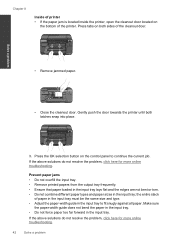HP Deskjet 3050 Support Question
Find answers below for this question about HP Deskjet 3050 - All-in-One Printer - J610.Need a HP Deskjet 3050 manual? We have 3 online manuals for this item!
Question posted by aarcak on January 17th, 2014
Where Is Ink Cartridge Located At On Hp Desktop3050 Printer
The person who posted this question about this HP product did not include a detailed explanation. Please use the "Request More Information" button to the right if more details would help you to answer this question.
Current Answers
Related HP Deskjet 3050 Manual Pages
Similar Questions
How To Change Ink Cartridges On Hp 8600 Printer
(Posted by jmeomwam 10 years ago)
Ink Cartridge Number For Hp3050j610 Printer
Is #122 ok for our printer mentioned above
Is #122 ok for our printer mentioned above
(Posted by vshanti 10 years ago)
How To Install Ink Cartridge On Hp J610a Deskjet Multifunction Printer
(Posted by cochesti 10 years ago)
After Changing The Ink Cartridge The Hp Deskjet 3050 All In One J610 Series
won't print
won't print
(Posted by BLKrun 10 years ago)