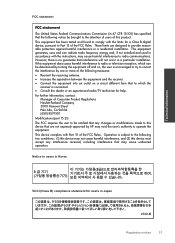HP Deskjet 3050 Support Question
Find answers below for this question about HP Deskjet 3050 - All-in-One Printer - J610.Need a HP Deskjet 3050 manual? We have 3 online manuals for this item!
Question posted by tyubreakf on June 11th, 2014
Hp Desktop 3050 Printer Will Not Print Black And White Picture In Black
The person who posted this question about this HP product did not include a detailed explanation. Please use the "Request More Information" button to the right if more details would help you to answer this question.
Current Answers
Related HP Deskjet 3050 Manual Pages
Similar Questions
My Hp Desktop F4400 Printer
What can I do to make my HP Desktop F4400 printer print and copy a paper? When I go to print a paper...
What can I do to make my HP Desktop F4400 printer print and copy a paper? When I go to print a paper...
(Posted by jennisoneven 9 years ago)
How To Use Just Black Ink Hp Desktop 3050 J610
(Posted by Musafinner 10 years ago)
My Hp Deskjet 3050 Printer Won't Print Black Ink
(Posted by ANDYlga 10 years ago)
How Do I Align The Printer In Reference To A Hp Desktop 3050 J610 Series
(Posted by batkbubbl 10 years ago)
A Problem At My Printer Hp 6500 /709 Without Printing Black Ink.
After A Check
where can i find pump color unit ? adresse & prise
where can i find pump color unit ? adresse & prise
(Posted by naftaliv 11 years ago)