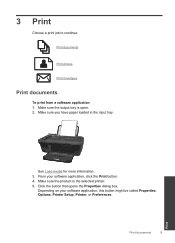HP Deskjet 3050 Support Question
Find answers below for this question about HP Deskjet 3050 - All-in-One Printer - J610.Need a HP Deskjet 3050 manual? We have 3 online manuals for this item!
Question posted by fizzacdean on October 15th, 2013
Hp 3050a Printer Won't Print Envelopes
The person who posted this question about this HP product did not include a detailed explanation. Please use the "Request More Information" button to the right if more details would help you to answer this question.
Current Answers
Related HP Deskjet 3050 Manual Pages
Similar Questions
How Do You Remove Print Heads On An Hp 3050a Printer
(Posted by markshorki 10 years ago)
Where Can I Find Ink For My Hp 3050a Printer
(Posted by alkgb 10 years ago)
Hp 3050a Printer Black Ink Won't Print
(Posted by badl 10 years ago)
How Do I Get Hp 3050a Printer To Print Black And White
(Posted by Pauank 10 years ago)
Hp Envy 100 Will Not Print Envelopes
using word 2007 the hp envy will not print envelopes it will first feed a envelope through the print...
using word 2007 the hp envy will not print envelopes it will first feed a envelope through the print...
(Posted by quentintomasik 12 years ago)