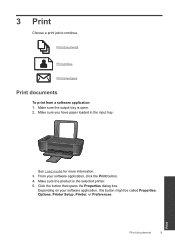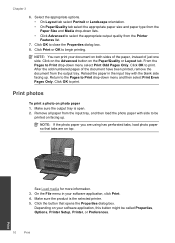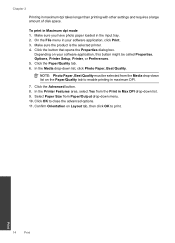HP Deskjet 3000 Support Question
Find answers below for this question about HP Deskjet 3000 - Printer - J310.Need a HP Deskjet 3000 manual? We have 3 online manuals for this item!
Question posted by sayamada on January 17th, 2012
Can't Get The Wireless To Work, Don't Have Manual To Figure Out How To Make It
The person who posted this question about this HP product did not include a detailed explanation. Please use the "Request More Information" button to the right if more details would help you to answer this question.
Current Answers
Answer #1: Posted by freginold on February 5th, 2012 11:41 AM
You can get the Deskjet 3000 user guide, reference guide, and setup guide here:
http://www.helpowl.com/manuals/HP/Deskjet3000/66770
http://www.helpowl.com/manuals/HP/Deskjet3000/66770
Related HP Deskjet 3000 Manual Pages
Similar Questions
Wireless Printer Does Not Work Since Changing To Uverse.
(Posted by Anonymous-149284 9 years ago)
How To Make My Hp Deskjet 3000 J310 Series Wireless
(Posted by jekam5blit 10 years ago)
How To Reset Printer Deskjet Hp 1000 J110 Series To Make It Print With Low Ink
(Posted by chinspa 10 years ago)