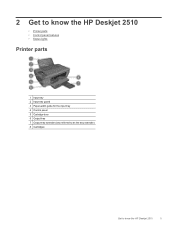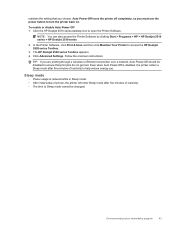HP Deskjet 2510 Support Question
Find answers below for this question about HP Deskjet 2510.Need a HP Deskjet 2510 manual? We have 1 online manual for this item!
Question posted by joanieizready on April 20th, 2013
If I Can Print A File From A Folder On My Computer, How Do I Do It?
The person who posted this question about this HP product did not include a detailed explanation. Please use the "Request More Information" button to the right if more details would help you to answer this question.
Current Answers
Answer #1: Posted by itsanewyear11 on April 20th, 2013 9:52 PM
Locate the file in documents or where ever you have saved by going to the start menu. Once you find the file you open it by double clicking on it at the top of the page there is a file tab click there and you will see a option to print. If you click on the print button it will print for you.
Related HP Deskjet 2510 Manual Pages
Similar Questions
Can You Print From Ipad To Hp Deskjet 3050 J610a
(Posted by Bigwin 9 years ago)
Can A Hp Deskjet 1000 J110 Printer Print With Only Color Cartridge?
Can a deskjet 1000 J110 printer print with only full color ink cartridge and empty black ink cartrid...
Can a deskjet 1000 J110 printer print with only full color ink cartridge and empty black ink cartrid...
(Posted by kalikricket 10 years ago)
How To Print File Folder Labels With Hp Officejet Pro 8600
(Posted by DaEldeomnomis 10 years ago)
Can I Print A File From A Folder In My Computer With This Printer?
(Posted by joanieizready 11 years ago)