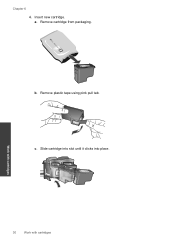HP Deskjet 2050 Support Question
Find answers below for this question about HP Deskjet 2050 - All-in-One Printer - J510.Need a HP Deskjet 2050 manual? We have 2 online manuals for this item!
Question posted by azwin on October 7th, 2014
How Can Use 802 Cartridge To 61 Cartridge
The person who posted this question about this HP product did not include a detailed explanation. Please use the "Request More Information" button to the right if more details would help you to answer this question.
Current Answers
Related HP Deskjet 2050 Manual Pages
Similar Questions
Can Hp Deskjet 2050 Scan Without Use Of Cartridge
(Posted by ridsho0 9 years ago)
What Printer Uses Hp122 Cartridge
(Posted by depampa 10 years ago)
How Can I Use Generic Cartridges In My Hp1050 Printer
(Posted by joepeerol16 10 years ago)
How To Change The Region On Hp Photosmart D110 Printer To Use Ink Cartridges
(Posted by donchan 10 years ago)
Resetting A Hp2050 Using Refilled Cartridges.
Does anybody know how I can reset the printers ink level after I have refilled the cartridges?
Does anybody know how I can reset the printers ink level after I have refilled the cartridges?
(Posted by gttownsend 11 years ago)