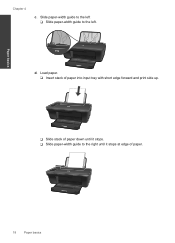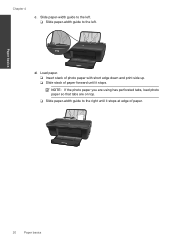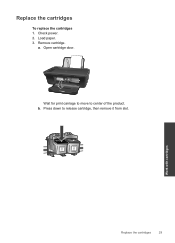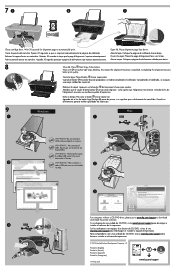HP Deskjet 1050A Support Question
Find answers below for this question about HP Deskjet 1050A.Need a HP Deskjet 1050A manual? We have 3 online manuals for this item!
Question posted by markpat1955 on May 18th, 2022
Printing Paper In My Hp1050a Goes To One Side And Wo'nt Print
The person who posted this question about this HP product did not include a detailed explanation. Please use the "Request More Information" button to the right if more details would help you to answer this question.
Current Answers
Answer #1: Posted by SonuKumar on May 18th, 2022 11:14 PM
Please respond to my effort to provide you with the best possible solution by using the "Acceptable Solution" and/or the "Helpful" buttons when the answer has proven to be helpful.
Regards,
Sonu
Your search handyman for all e-support needs!!
Related HP Deskjet 1050A Manual Pages
Similar Questions
How Do I Print Pictures On Deskjet F4200 On Picture Paper
(Posted by montems 10 years ago)
How Do I Mirror Print On Tee Shirt Transfer
hiow do i mirror print on tee shirt transfer paper
hiow do i mirror print on tee shirt transfer paper
(Posted by dorothyc2 10 years ago)
How To Print A New Alignment Page?
After moving the printer from one location to the other it started to print in bad quality: messing ...
After moving the printer from one location to the other it started to print in bad quality: messing ...
(Posted by beothyarpad 10 years ago)
Black And White Prints From Hp Deskjet 2050a Printer
How can I make black and whilte Prints from HP Deskjet 2050A Printer?
How can I make black and whilte Prints from HP Deskjet 2050A Printer?
(Posted by roychhen 11 years ago)
Print Output Resolution Change 72dpi To 600dpi How?
HP Deskjet 1050A will only print out at low res jow do I set 600dpi output? System windows XP
HP Deskjet 1050A will only print out at low res jow do I set 600dpi output? System windows XP
(Posted by 2dtypog 12 years ago)