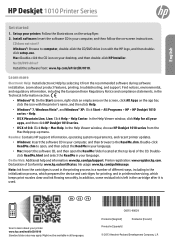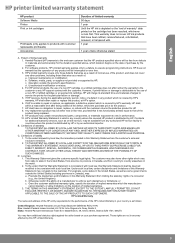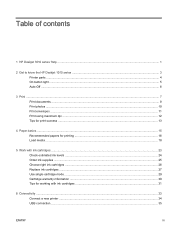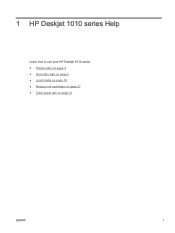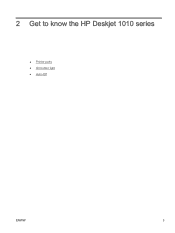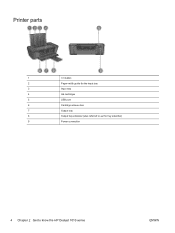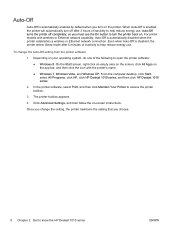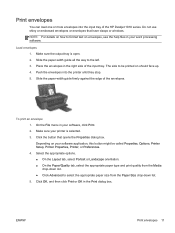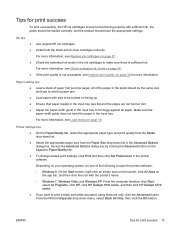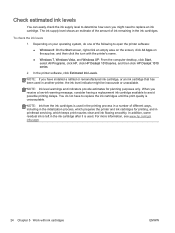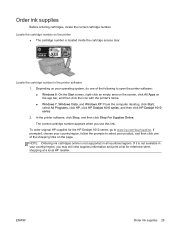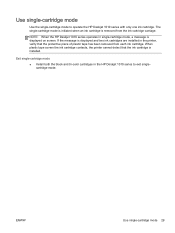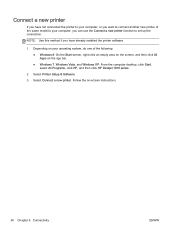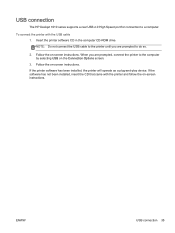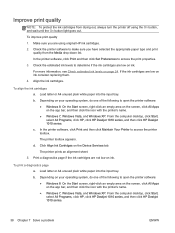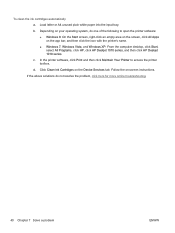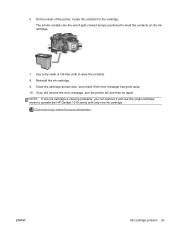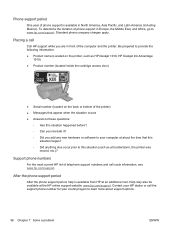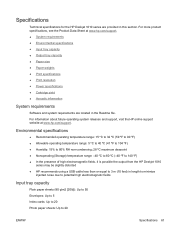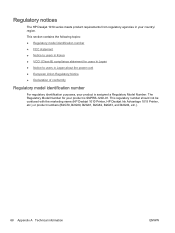HP Deskjet 1010 Support Question
Find answers below for this question about HP Deskjet 1010.Need a HP Deskjet 1010 manual? We have 3 online manuals for this item!
Question posted by valclemont on January 1st, 2015
I Have Done The Connections But Printer Is Not Printing..why
Current Answers
Answer #1: Posted by hzplj9 on January 1st, 2015 3:14 PM
http://h10025.www1.hp.com/ewfrf/wc/product?product=5157546&lc=en&cc=us&dlc=en&cc=us&lang=en
HP have a Print Doctor application to help with printer problems.
This is the link: