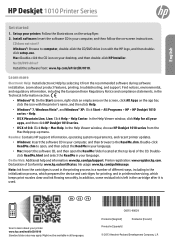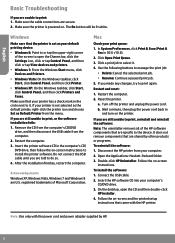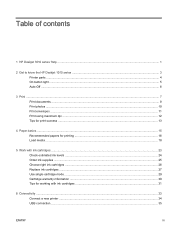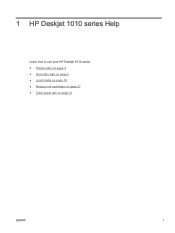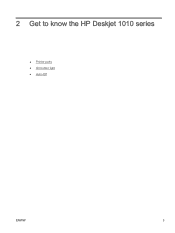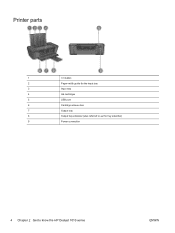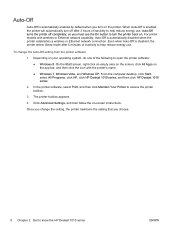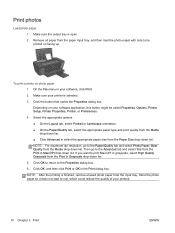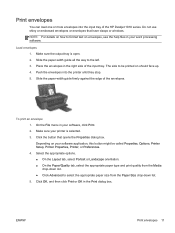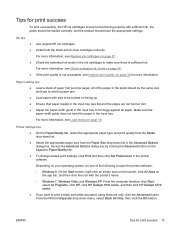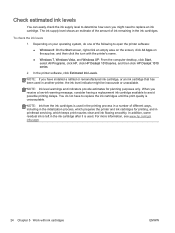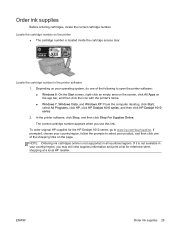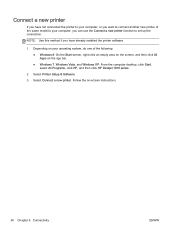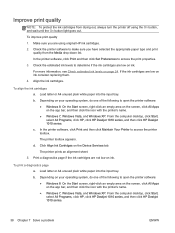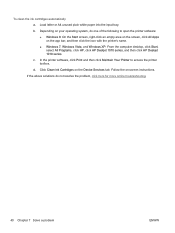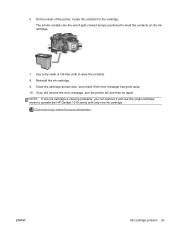HP Deskjet 1010 Support Question
Find answers below for this question about HP Deskjet 1010.Need a HP Deskjet 1010 manual? We have 3 online manuals for this item!
Question posted by wanthony164 on February 25th, 2014
Where Do I Click To Print?
Current Answers
Answer #1: Posted by techygirl on February 25th, 2014 10:21 PM
-
Click Start ( ), click All Programs , click HP , click the folder for your HP printer, and then click the icon for your HP printer ( ). The printer software opens.
NOTE: You can also open the HP printer software from your computer desktop: double-click the icon for your HP printer ( ). -
In the printer software, click Print
Techy Girl